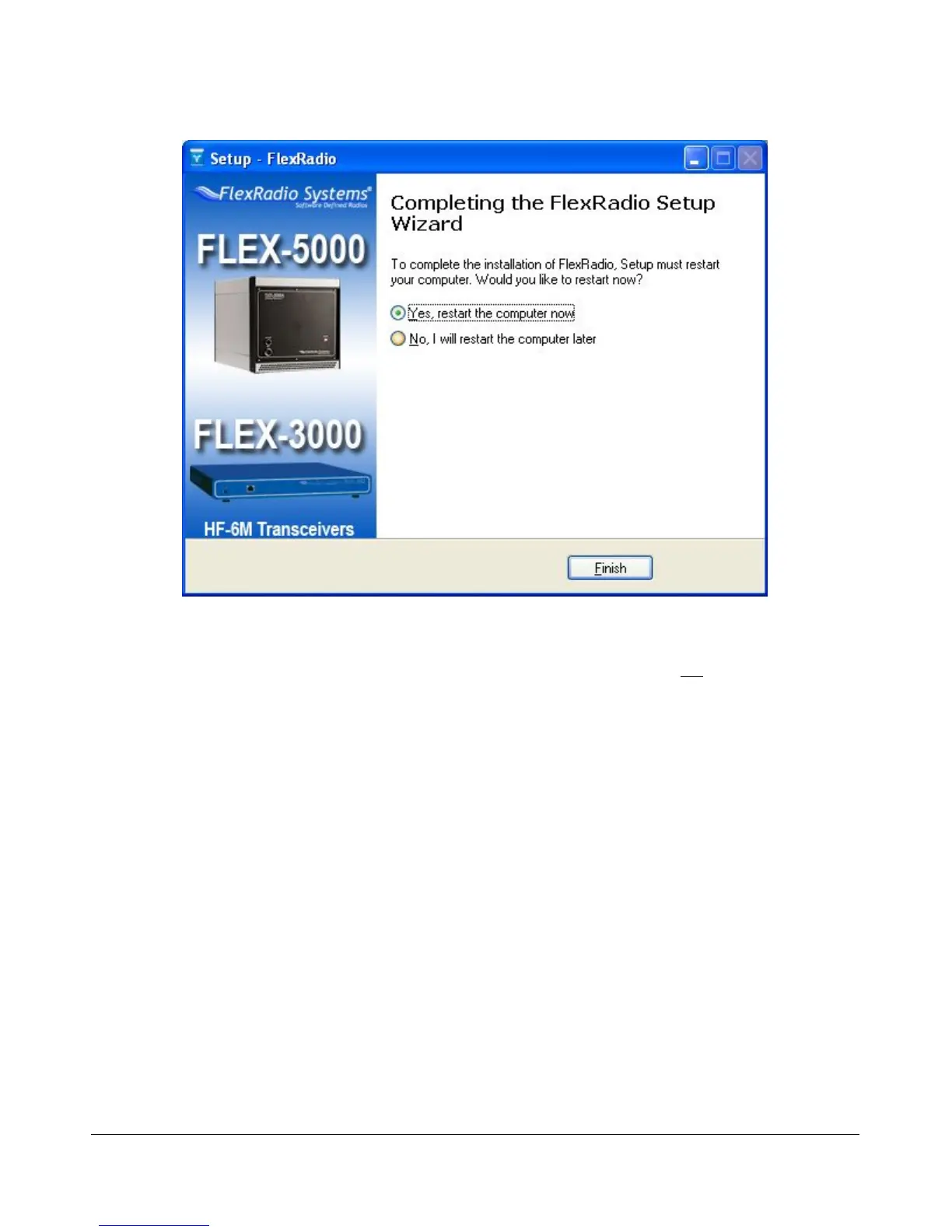H A R D W A R E I N S T A L L A T I O N C H A P T E R 1
You will need to restart your computer before you can continue. We recommend you do this now by
accepting the default selection, verifying that the FLEX-3000 is powered off and clicking on the
Finish button.
Power Up the FLEX-3000 and Install the New Hardware Found
After your computer has rebooted, press and latch the power button on the FLEX-3000 to power it up.
After a brief moment, you will hear the power relay click and the blue LED will illuminate the power
button. When this happens, Windows will detect the FLEX-3000 and display the Found New Hardware
Wizard (Figure 10) three times in succession: first for the FlexRadio FLEX-3000, then for the FlexRadio
MIDI and finally for the FlexRadio Audio. We will describe in detail how to proceed for the FlexRadio-
3000. These steps are identical for each of the other two.
[The rest of this page has been left blank intentionally]
13 2003-2009 FlexRadio Systems
Figure 9: Completing the FlexRadio Setup Wizard
