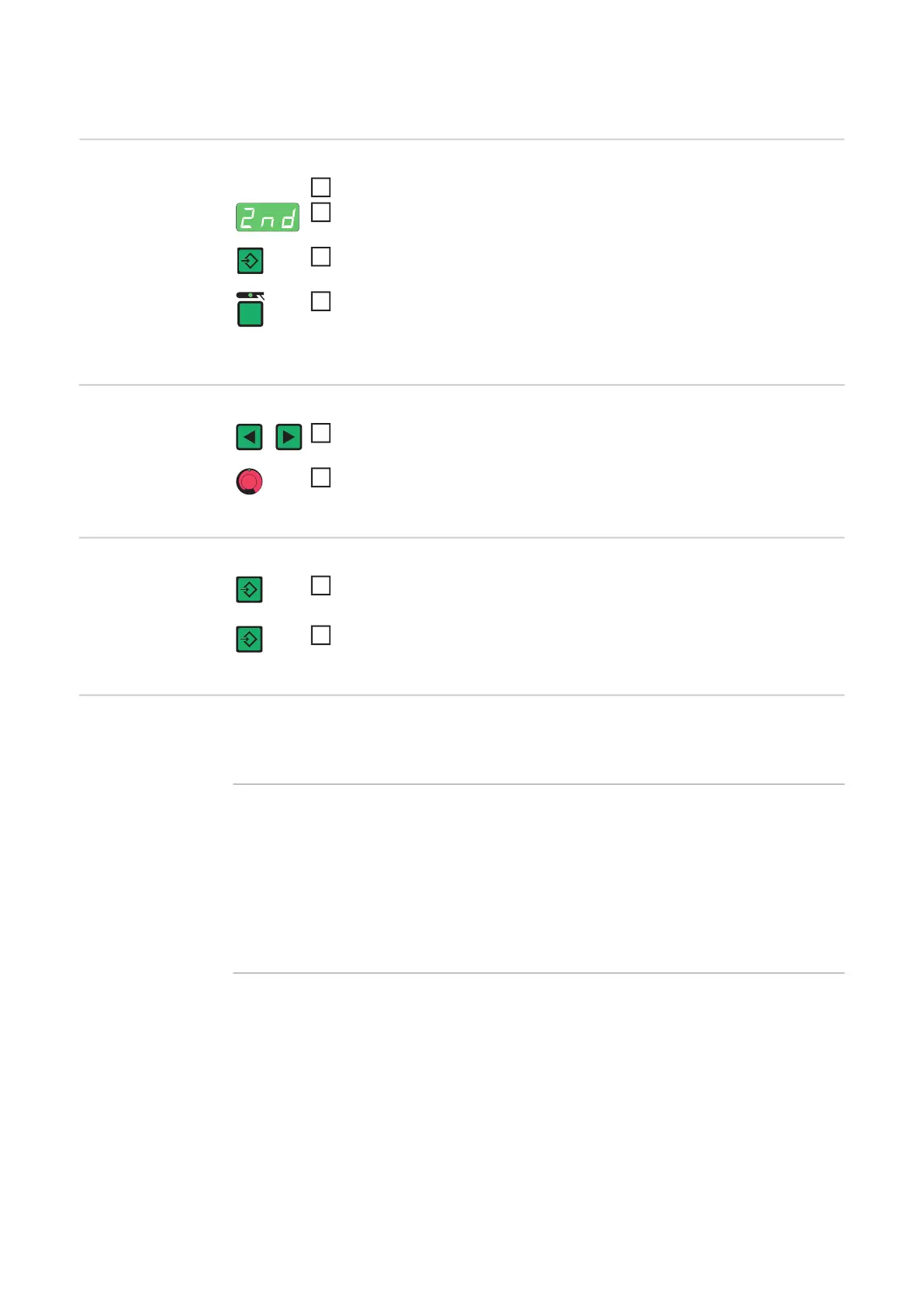102
TIG setup menu: level 2
Opening the TIG
set-up menu: lev-
el 2
Changing weld-
ing parameters
Exiting the TIG
set-up menu: lev-
el 2
Welding parame-
ters in the TIG set-
up menu - level 2
"Minimum" and "maximum" are used for setting ranges that differ according to power
source, wirefeeder, welding program, etc.
Opening the TIG set-up menu
Select "2nd" welding parameter
Press and hold the Store button
Press the Mode button
The power source is now in the TIG set-up menu - level 2. The last weld-
ing parameter selected is displayed.
Use the left or right parameter selection button to select the welding pa-
rameter that you want to change
Use the adjusting dial to change the welding parameter value
Press the Store button
The power source is now in the TIG set-up menu
To exit from the TIG set-up menu, press the Store button again
SFS
Special 4-step mode
Unit -
Setting range OFF / 1 - 6
Factory setting OFF
1 ... Variant 1
2 ... Variant 2
3 ... Variant 3
4 ... Variant 4
5 ... Variant 5
6 ... Variant 6
