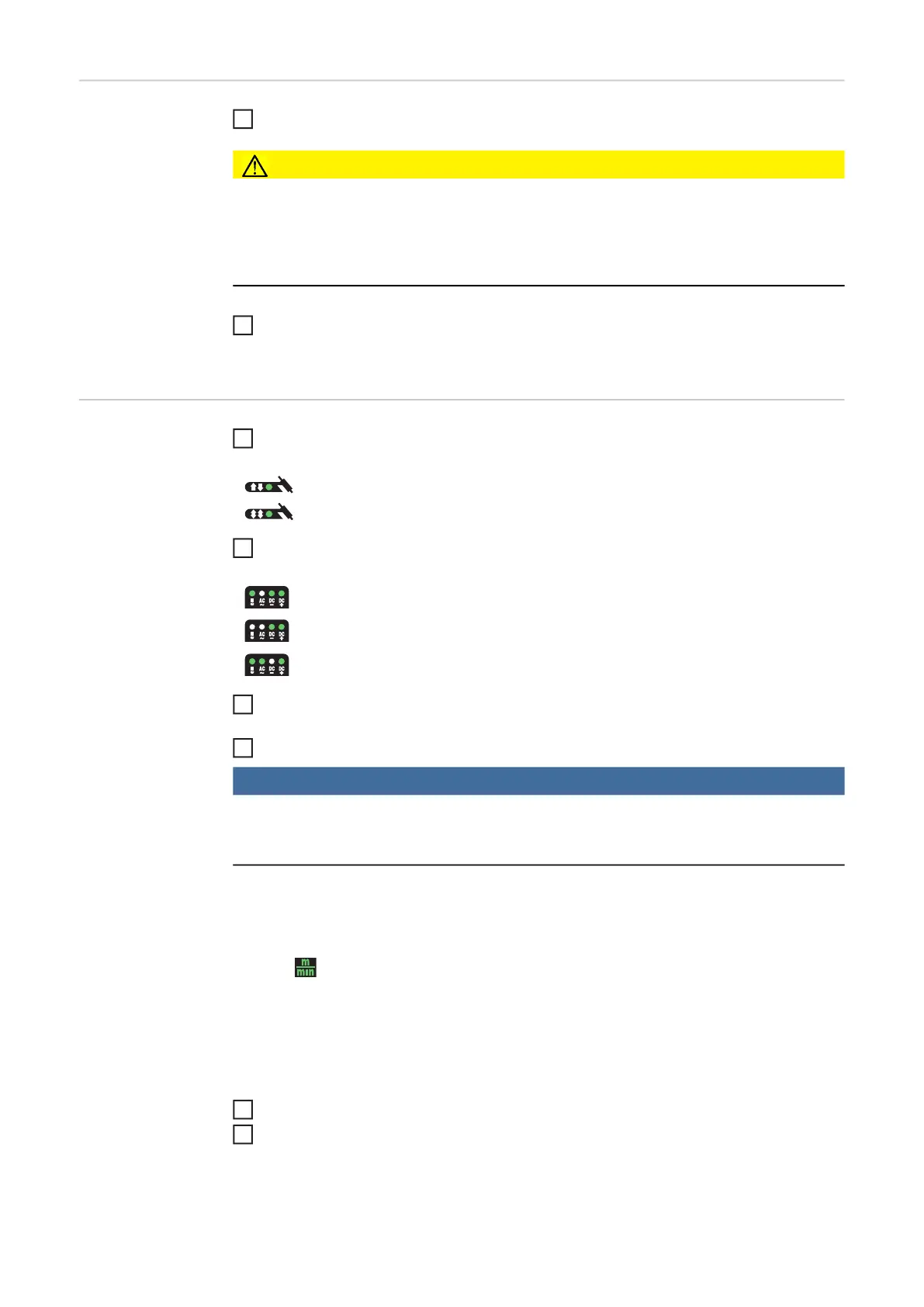70
Preparation Plug in the mains plug
CAUTION!
Risk of injury and damage from electric shock.
As soon as the mains switch is in the "I" position, the tungsten electrode of the welding
torch is live.
► Ensure that the tungsten electrode does not touch any persons or electrically conduc-
tive or earthed parts (e.g. housing, etc.).
Move the mains switch to the "I" position
All the indicators on the control panel light up briefly.
TIG welding Press the Mode button to select the required TIG mode:
Only with MagicWave: Press the Mode button to select the required TIG mode:
Use the left or right parameter selection button to select the relevant welding param-
eters in the welding parameters overview
Use the adjusting dial to set the selected welding parameter to the required value
NOTE!
The wire speed parameter is available even though it is not shown on the welding
parameters overview for the MW 1700/2200/2500/3000 and TT 2200/2500/3000 power
sources.
Setting the wire speed parameter on MW 1700/2200/2500/3000 and on TT 2200/
2500/3000
a) Press the left parameter selection button until all the LEDs in the welding param-
eters overview go out
The m/min indicator on the units indicator lights up
b) Use the adjusting dial to set the wire speed parameter to the required value
The value for the wire speed is displayed on the right-hand digital display.
All welding parameter set values that have been set using the adjusting dial remain
stored until the next time they are changed. This applies even if the power source was
switched off and on again in the interim.
Open the gas cylinder valve
Set the shielding gas flow rate:
1
2
2-step mode
4-step mode
AC welding process
AC welding process with automatic cap-shaping function
DC welding process
2
3
5
6
