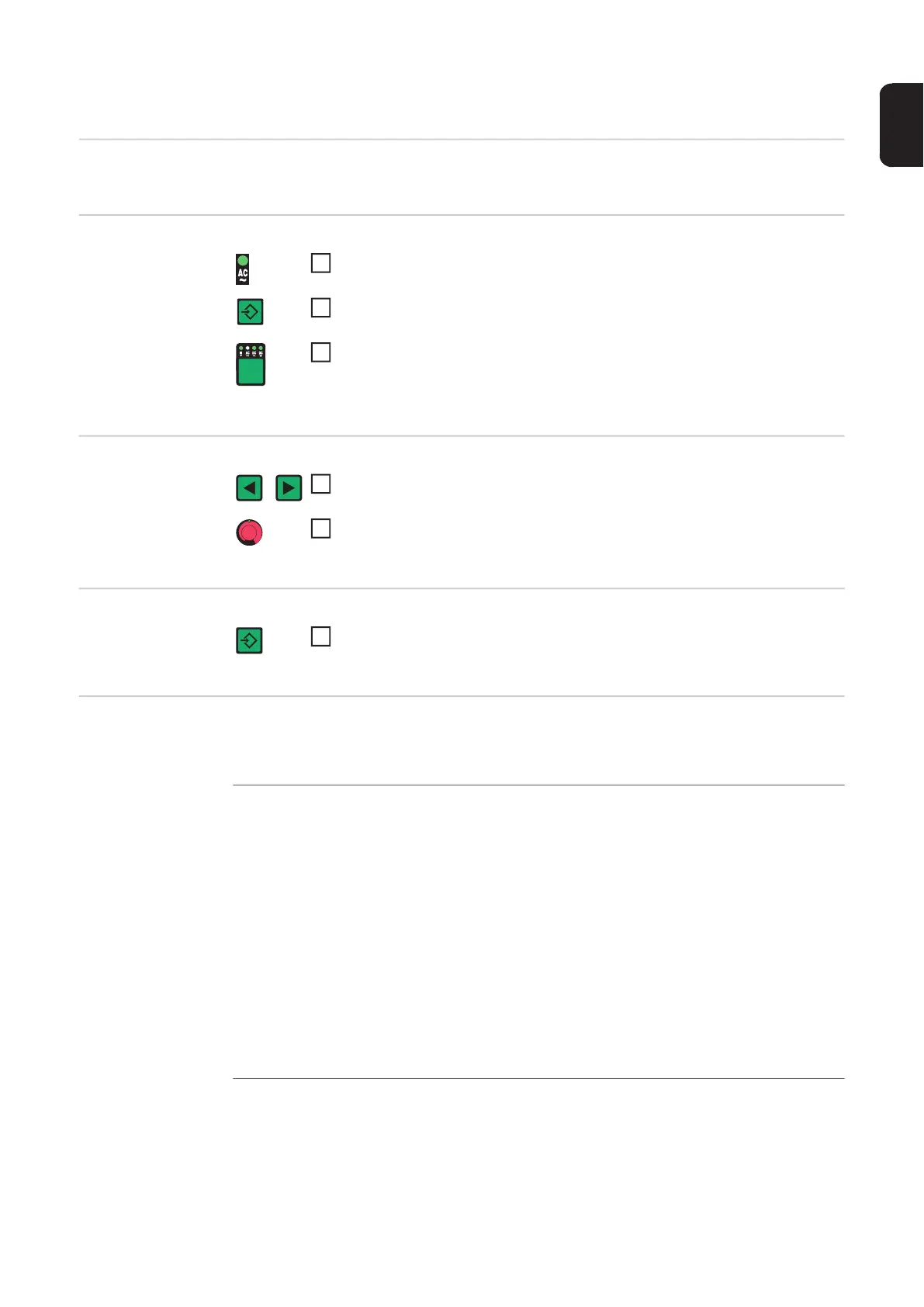107
EN
AC/polarity reversal set-up menu
General This set-up menu is only available with MagicWave power sources.
Opening the AC/
polarity reversal
set-up menu
Changing weld-
ing parameters
Exiting the set-up
menu
Welding parame-
ters in the AC/po-
larity reversal set-
up menu
"Minimum" and "maximum" are used for setting ranges that differ according to power
source, wire-feed unit, welding program, etc.
Press the Process button to select the AC welding process
Press and hold the Store button
Press the Process button
The power source is now in the AC/polarity reversal set-up menu. The last
welding parameter selected is displayed.
Use the left or right parameter selection button to select the welding pa-
rameter that you want to change
Use the adjusting dial to change the welding parameter value
Press the Store button
ACF
AC frequency
Unit Hz
Setting range Syn / 40 - 250
Factory setting 60
Syn for mains synchronisation of two power sources for simultaneous
AC welding.
IMPORTANT! In addition to the "Syn" setting, take account of the "PhA" parameter
(phase adjustment in set-up menu - level 2 AC/polarity reversal).
Low frequency soft, distant arc with shallow heat input
High frequency focused arc with deep heat input
