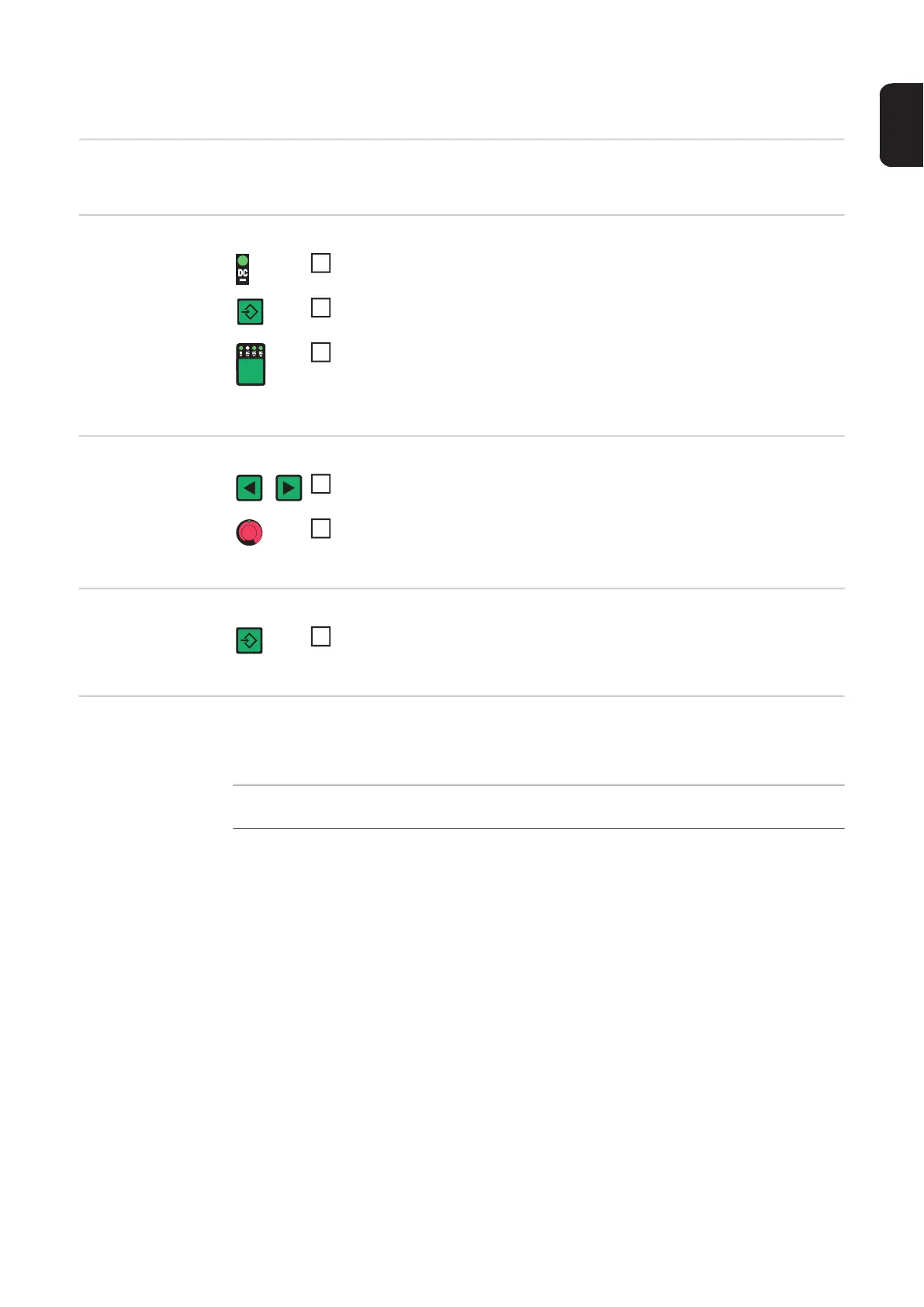111
EN
DC set-up menu
General This set-up menu is only available with MagicWave power sources.
Opening the DC
set-up menu
Changing weld-
ing parameters
Exiting the set-up
menu
Welding parame-
ters in the DC set-
up menu
"Minimum" and "maximum" are used for setting ranges that differ according to power
source, wire-feed unit, welding program, etc.
Press the Process button to select the DC welding process
Press and hold the Store button
Press the Process button
The power source is now in the DC set-up menu. The last welding param-
eter selected is displayed.
Use the left or right parameter selection button to select the welding pa-
rameter that you want to change
Use the adjusting dial to change the welding parameter value
Press the Store button
2nd
set-up menu - level 2: second level of the set-up menu
