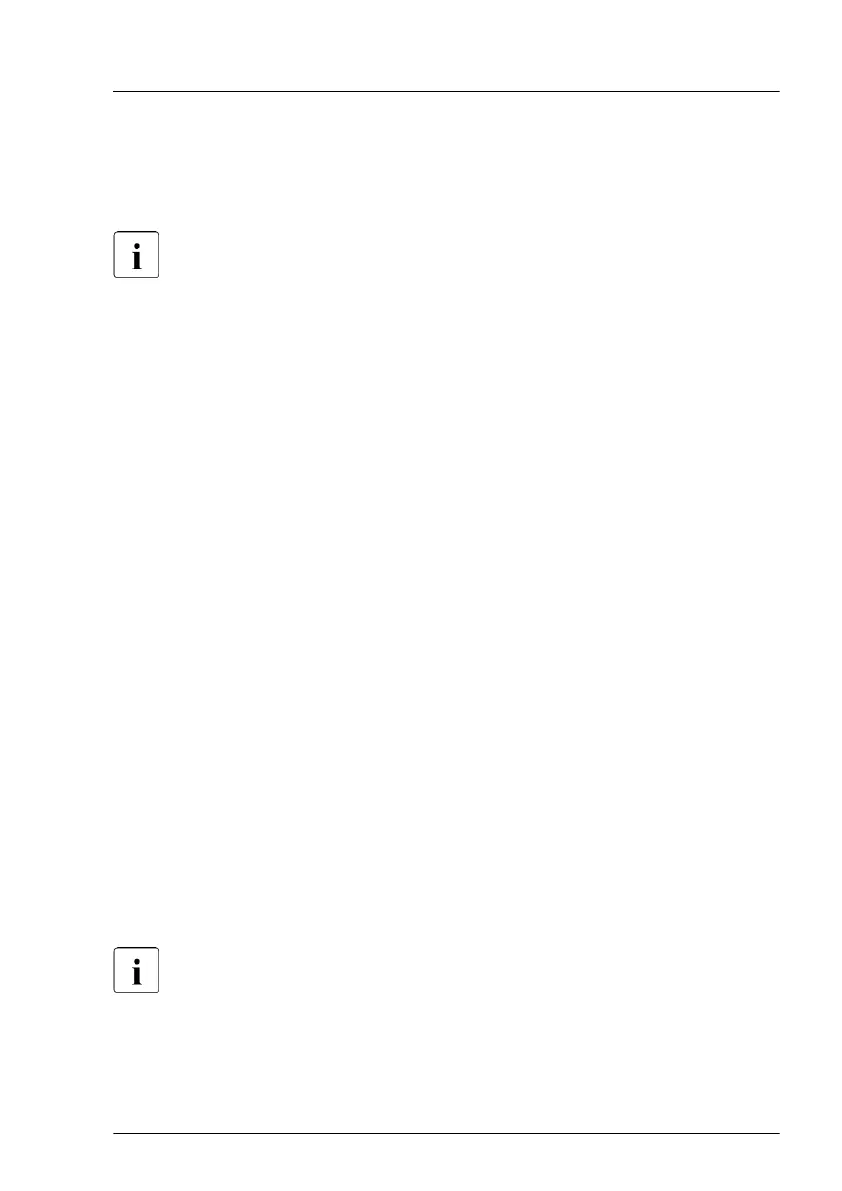Using the ID button on the front panel
▶
Press the ID button on the front panel to switch on the system identification
LEDs.
For more information, see "Indicators on the front panel" on page 346.
Using the ID icon in the iRMC S5 web interface
▶
Log in to the iRMC S5 web interface.
The icon that represents the ID indicator resides on the right of the menu
bar. Its color symbolizes its status:
blue
: the ID indicator is on.
grey: the ID indicator is off.
▶
Click the icon to switch the ID indicator on or off.
Using ServerView Operations Manager
▶
In ServerView Operations Manager Single System View press the Locate
button in the title bar to switch on the ID indicators.
Using the Infrastructure Manager
▶
To switch on the ID indicator from the Infrastructure Manager, select a node
from the Node List screen and operate ID indicator from the Action button.
5.3 Completing the maintenance task
5.3.1 Updating or recovering the BIOS and iRMC S5
For Japan:
Follow the instructions provided separately.
After replacing the system board, memory or a CPU, it is essential to upgrade
the BIOS and iRMC to the latest version. The latest BIOS and iRMC versions
Basic software procedures
RX1330 M4 Upgrade and Maintenance Manual 69