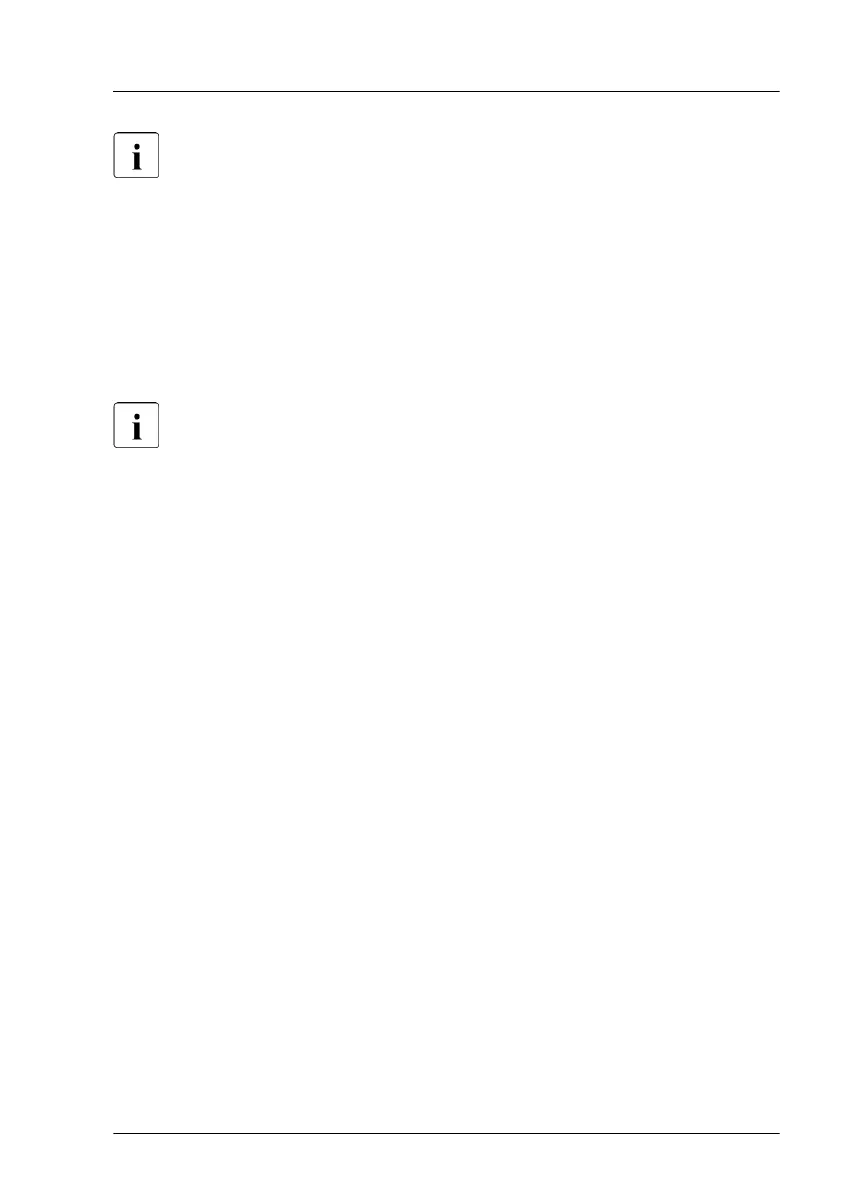For more information, see the relevant LAN driver manual.
5.3.19 Switching off the ID indicator
▶
Press the ID button on the front panel, or use the ServerView Operations
Manager
, the iRMC S5 web interface or the Infrastructure Manager to switch
off the ID indicator after the maintenance task has been concluded
successfully.
For more information, see "Locating the defective server" on page 43
or
the "ServerView Suite Local Service Concept (LSC)", the iRMC user
guides or the Infrastructure Manager documentation.
Using the ID button on the front panel
▶
Press the ID button on the front panel to switch off the ID indicators.
Using the ID icon in the iRMC S5 web interface
▶
Log in to the iRMC S5 web interface.
The icon that represents the ID indicator resides on the right of the menu
bar
. Its color symbolizes its status:
blue: the ID indicator is on.
grey: the ID indicator is off.
▶
Click the icon to switch the ID indicator on or off.
Using ServerView Operations Manager
▶
In ServerView Operations Manager Single System View and press the
Locate button in the title bar to switch off the ID indicator.
Using the Infrastructure Manager
▶
To switch off the ID indicator from the Infrastructure Manager, select a node
from the Node List screen and operate the ID indicator from the Action
button.
Basic software procedures
RX1330 M4 Upgrade and Maintenance Manual 95