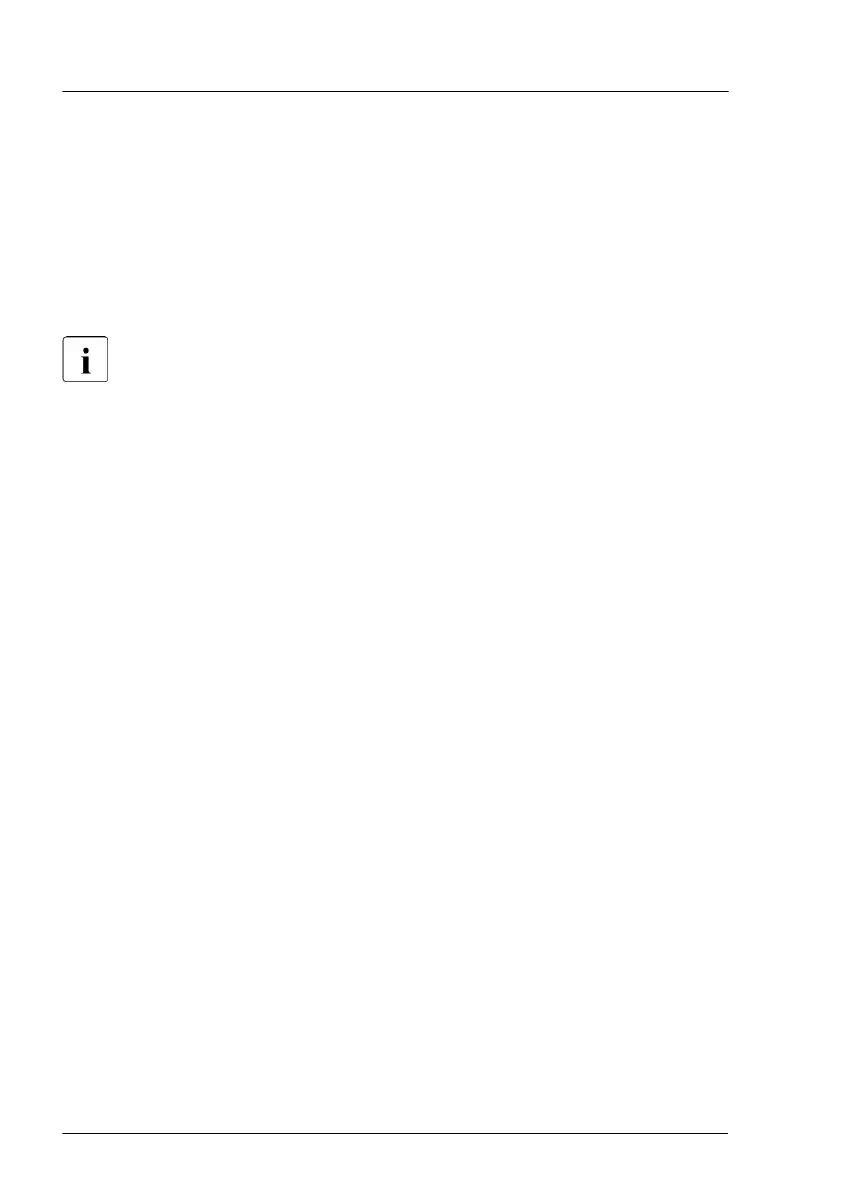▶
Display the node list from menu (manage > node).
▶
Select the target node and display the detail screen.
▶
Execute getting node information from action menu.
5.3.7.2
Resetting the error status after replacing CPUs
In case of a CPU error
, an error counter may be set for the defective CPU.
Important note
After replacing a defective CPU, the error counter must be reset
manually using one of the methods below.
Using ServerView Maintenance Tools (Windows only)
▶
Launch the ServerView Maintenance T
ools:
Start > Apps > Fujitsu > Maintenance Tools
▶
Choose the CPU status tab.
▶
Select the CPU which shows the pre-failure status.
▶
Click on Reset Status.
▶
Ensure that all pre-fail/fail status issues have been resolved in ServerView
Operations Manager.
Using the command line (Linux only)
Proceed as follows to reset the error counter of a specific CPU:
▶
Log in as root.
Basic software procedures
78 Upgrade and Maintenance Manual RX1330 M4