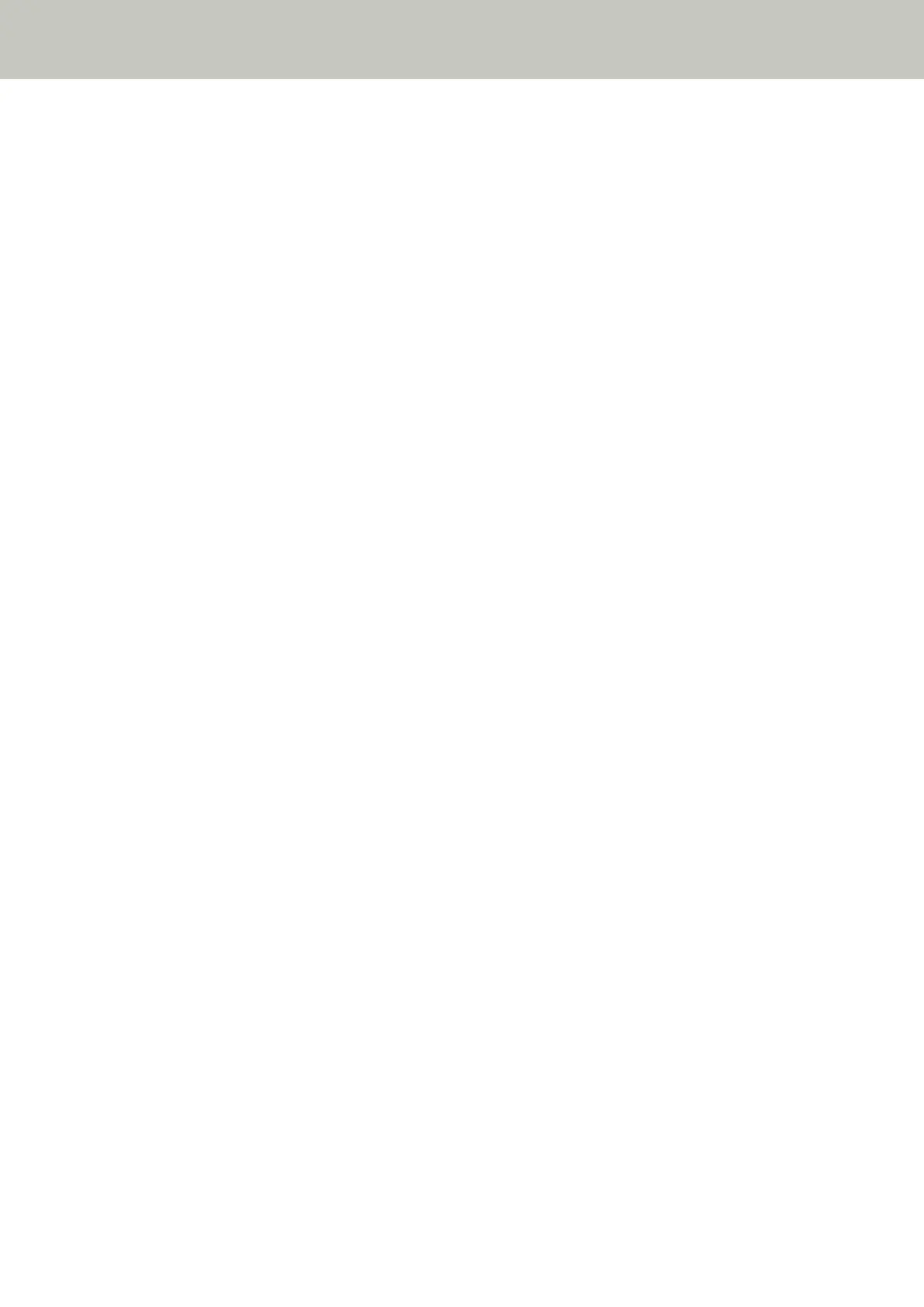Overlapped Documents Are Frequently Fed into the Scanner
Check the following points
● Do the documents meet the paper requirements? (page 109)
● If the setting to detect overlapped documents is enabled, do the documents fulfill the conditions to
detect overlapped documents accurately? (page 109)
● Did you scan a thick document such as a plastic card? (page 109)
● Did you fan the documents before loading them? (page 110)
● Have the documents just been printed out from a copy machine or a laser printer? (page 110)
● Is the document stack thinner than 5 mm? (page 110)
● Is the roller set (the brake roller and pick roller) installed correctly? (page 110)
● Is the roller set (the brake roller and pick roller) clean? (page 110)
● Is the roller set (the brake roller and pick roller) worn out? (page 110)
If the problem still persists, check each item in Before You Contact the Scanner Service Provider (page
117) first, then contact the distributor/dealer where you purchased this product. Refer to the contact
information in the Contact List if supplied with this product, or refer to the contact information in the
Contact for Inquiries section if provided in Safety Precautions supplied with this product, and then make an
inquiry.
● Do the documents meet the paper requirements?
Solution
Use documents that meet the requirements.
For details, refer to Documents for Scanning (page 52).
● If the setting to detect overlapped documents is enabled, do the documents fulfill the conditions to detect
overlapped documents accurately?
Solution
Some documents may be detected as overlapped documents accidentally.
For details, refer to Conditions Required to Accurately Detect Overlapped Documents (Multifeed) (page
58).
In such a case, disable the setting in the image scanning application or scanner driver so that overlapped
documents are not detected.
● Did you scan a thick document such as a plastic card?
Solution
Disable the setting in the image scanning application or scanner driver so that overlapped documents are
not detected.
For details about scanning plastic cards, refer to Precautions (page 54).
Troubleshooting
109