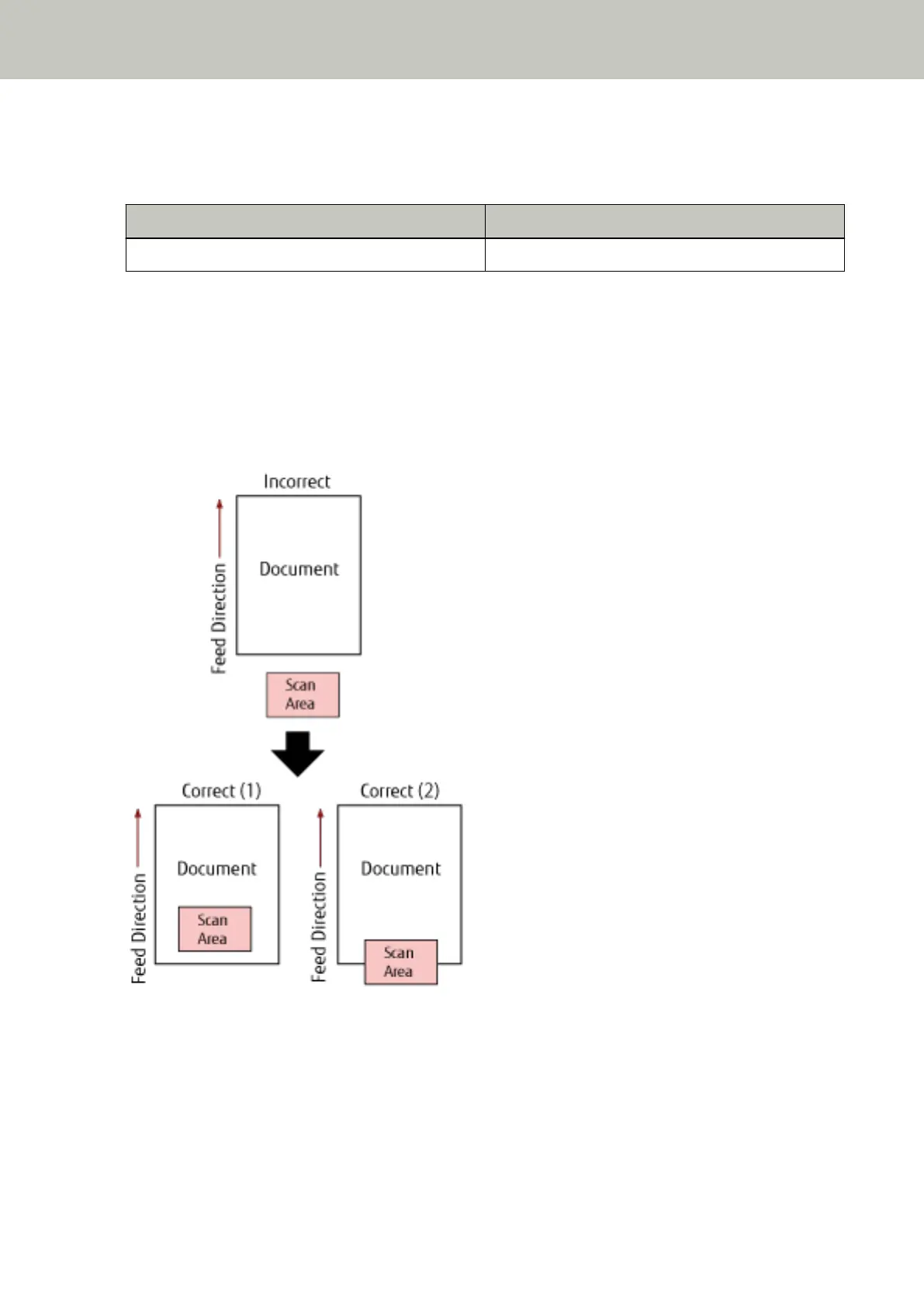Paper Jam
If a paper jam occurs, the indicators on the operator panel light up as follows.
Check Indicator Power Indicator
On On
Take the following measures.
● When a paper jam occurs inside the scanner, refer to When a Paper Jam Occurs (page 87) to remove jammed
documents.
● Refer to Documents for Scanning (page 52) in order to check if the document is suitable for scanning.
A paper jam also occurs when the bottom edge of a document is detected before the designated area is
scanned.
Example:
Outside of the document may have been scanned because the scanned document is shorter than the specified
paper size.
In this case, take one of the following measures, and then scan again.
● Load a document of the specified paper size in the ADF paper chute (feeder).
● Change the scan settings so that the scanning area is set inside of the document.
Troubleshooting
91