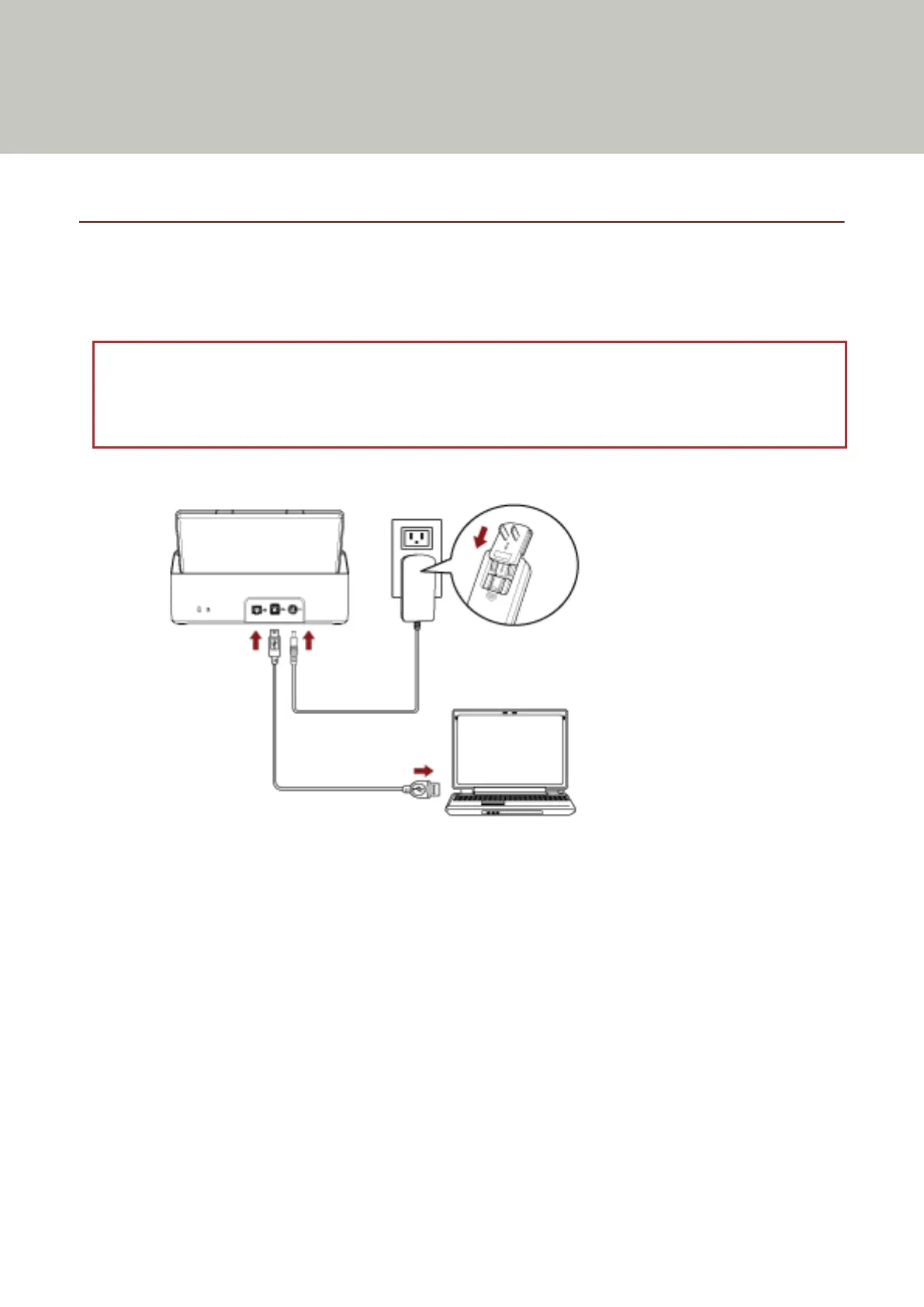Scanner Settings (Software Operation Panel)
This section explains how to use the Software Operation Panel to configure the scanner settings.
Starting Up the Software Operation Panel
With the Software Operation Panel, you can configure settings used to manage consumable parts and manage the
power of the scanner.
ATTENTION
● Do not start up the Software Operation Panel during scanning.
● Do not use the operator panel while the Software Operation Panel is running.
1 Confirm that the scanner is connected to the computer via the USB cable, then turn on the scanner.
For details about how to turn on the scanner, refer to How to Turn the Power ON (page 31).
2 Display the [Software Operation Panel] window.
● Windows Server 2008 R2/Windows 7
Click [Start] menu → [All Programs] → [SP Series] → [Software Operation Panel].
● Windows Server 2012
Right-click the Start screen, and select [All apps] on the app bar → [Software Operation Panel] under [SP
Series].
● Windows Server 2012 R2/Windows 8.1
Click [↓] on the lower left side of the Start screen and select [Software Operation Panel] under [SP Series].
To display [↓], move the mouse cursor.
● Windows 10/Windows Server 2016/Windows Server 2019
120