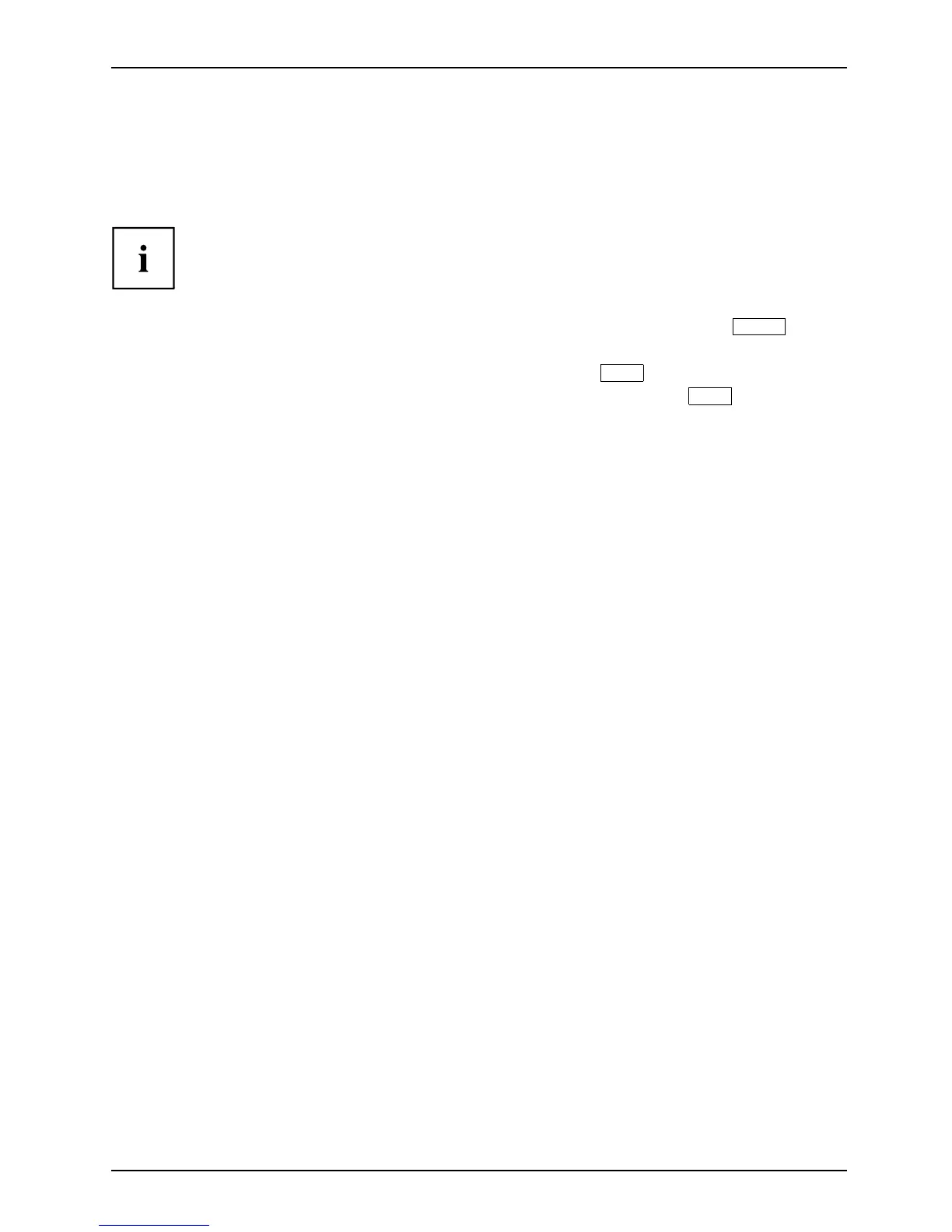Appendix
Recovering Your Recovery Image Using Recovery and Utility
(for new hard drive or non-boot
able hard drive)
If you have installed a new hard drive or your hard dri ve is not bootable, perform the following steps.
Note: You will need the Bootable disk and Recovery Image disk set for this recovery.
1. Power on your system. When the Fujitsu logo appears on the screen, press th e
Enter
key.
2. Insert the bootable disk in your DVD drive, then click OK.
3. Highlight the CD/DVD option fro m the Boot Menu and press
Enter
.
4. Select CD/DVD boot mode: Select UEFI M ode, if applicable an d press
Enter
.
While the files are being loaded from the disk, t he Fujitsu logo screen appears
followed by a progress ba r at the bottom of the screen.
5. Choose your language, if necessary.
6. Three tool options appear: Diagnostics, R ecovery and Utility. Select Recovery.
• For Windows 8.1: Select Restore full hard drive
• For Windows 7: Select Restoring the Factory Image (full hard drive recovery)
7. Click Next to confirm full ha rd drive restora tion. All data on HDD will be deleted.
8. Agree to EULA by selecting Agree o ption and clicking Next.
9. Click Next on the Recovery Disk Check screen to verify that the bootable
disk has been inserted into the opt ical drive.
10. The Checking for Recovery Disk scre en appears followed by the prompt to insert the
first disk. Click OK to continue. R epeat this step for all disks. After all recovery disks
have been che cked and the check has been completed, click Next.
11. Follow the prompt to reinsert the first recovery disk and click Next.
12. Click OK when you receive the final warning informing you that all data on drive
C w ill be lost. This starts the recovery process.
13. Follow th e prompts to insert the next recovery disks and click OK.
14. After the cop ying of the image to the HDD comp letes the restore process is
complete, click Finish to restart the system. The computer will restart automatically
and then go through the firstbootprocess.
15. Follow the steps listed in “ Auto Installation support f or essential access
software from backup location” section.
16. Download FSDM (Fujitsu Softw are Download Manager) from support s ite and download
all the software applicable to the model and O S using FSDM.
17. Follow the steps listed in “ Auto Installation support f or essential access
software dow nloaded from support website.
Fujitsu 99