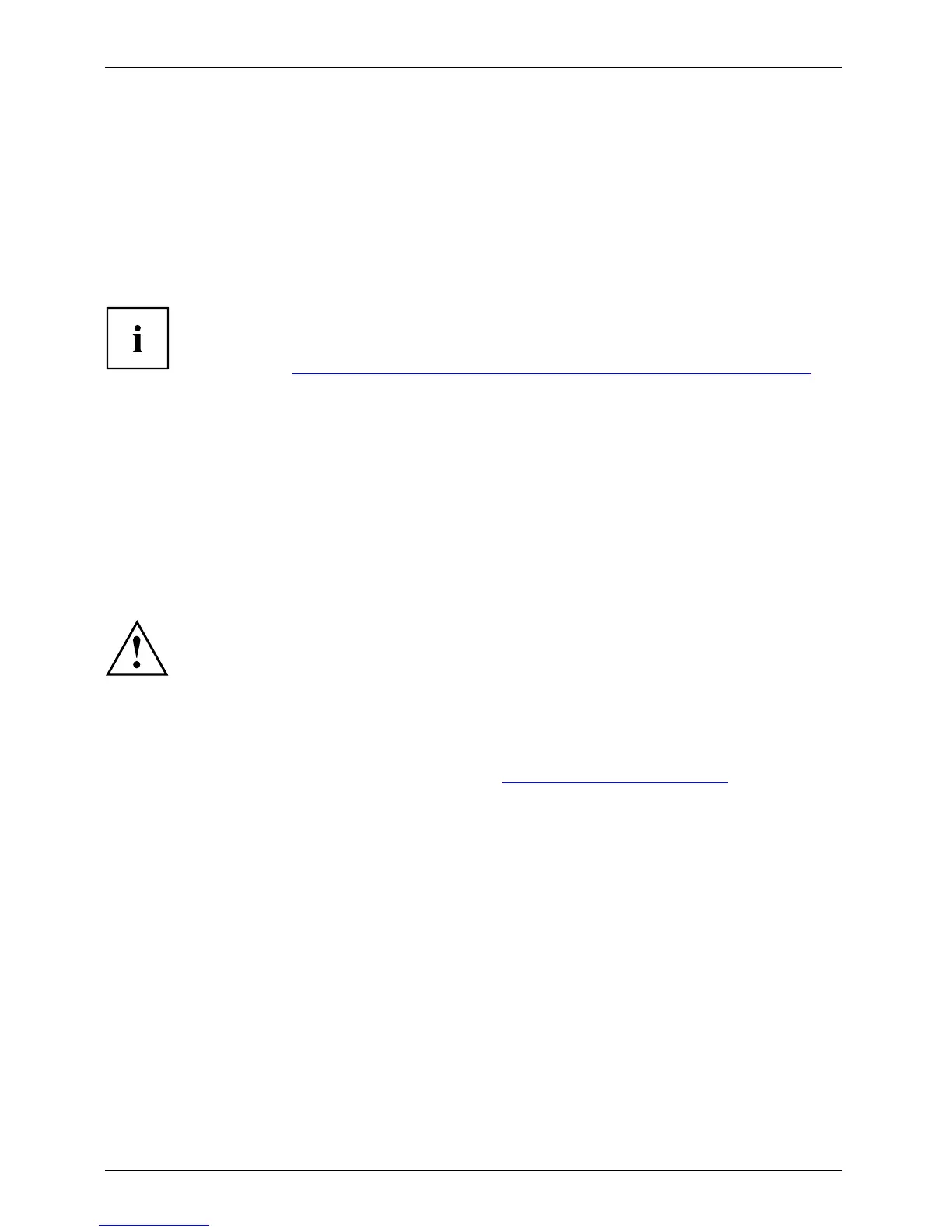Troubleshooting and tips
Troubleshooting and tips
TroubleshootingTi psFaultProblem solving
If a fault occurs, try to correct it as described. If you fail to correct the problem, proce ed a s follow s:
► Make a note of the steps and the circumstances that led to t he fault. Also
make a note of any error messages displayed.
► Switch the Tablet PC o ff.
► Please contact th e Hotline/Service Desk.
You can contact Fujitsu Service and Support in the following ways:
• Toll free phone: 1-800-8Fujitsu (1-800-838-5487)
• Website: "
http://solu
tions.us.fujit su.com/www/conte nt/support/contact/index.php"
Before you place the call, have the following information ready so that the customer
support re presentative can p rovide you with the fastest possible solution:
• The model name and serial number of the Tablet PC. The serial number
is located on a sticker on the underside of the Tablet PC.
• Notes with the mess
ages that appeared on the screen and
informationonaco
ustic signals.
• All changes you have made to the hardware or software after receiving the Tablet PC.
• All changes you ha
ve made to the BIOS Setup settings after receiving the Tablet PC.
• Your system configuration and all peripheral d evices connected to your system.
• Yo ur sales cont
ract.
Our Tablet PCs have been designed primarily w ith mobile applications in mind.
This means that considerable effort has been made t o optimize components and
equipment in terms of weight, space and energy requirements. Depending on the
particular configura tion yo u have purchased, it is possible that functionality may be
slightly reduced compared to a desktop PC if you are runnin g processor-intensive
gaming software, e.g. games with intensive 3D graphics. Updating your hardware with
drivers which have not been approved by Fujitsu may result in performance losses,
data losses or m alfunction of the equipment. A list of approved drivers and current
BIOS versions can be downloaded from: "
http://solutions.us .fujitsu.com"
68 Fujitsu