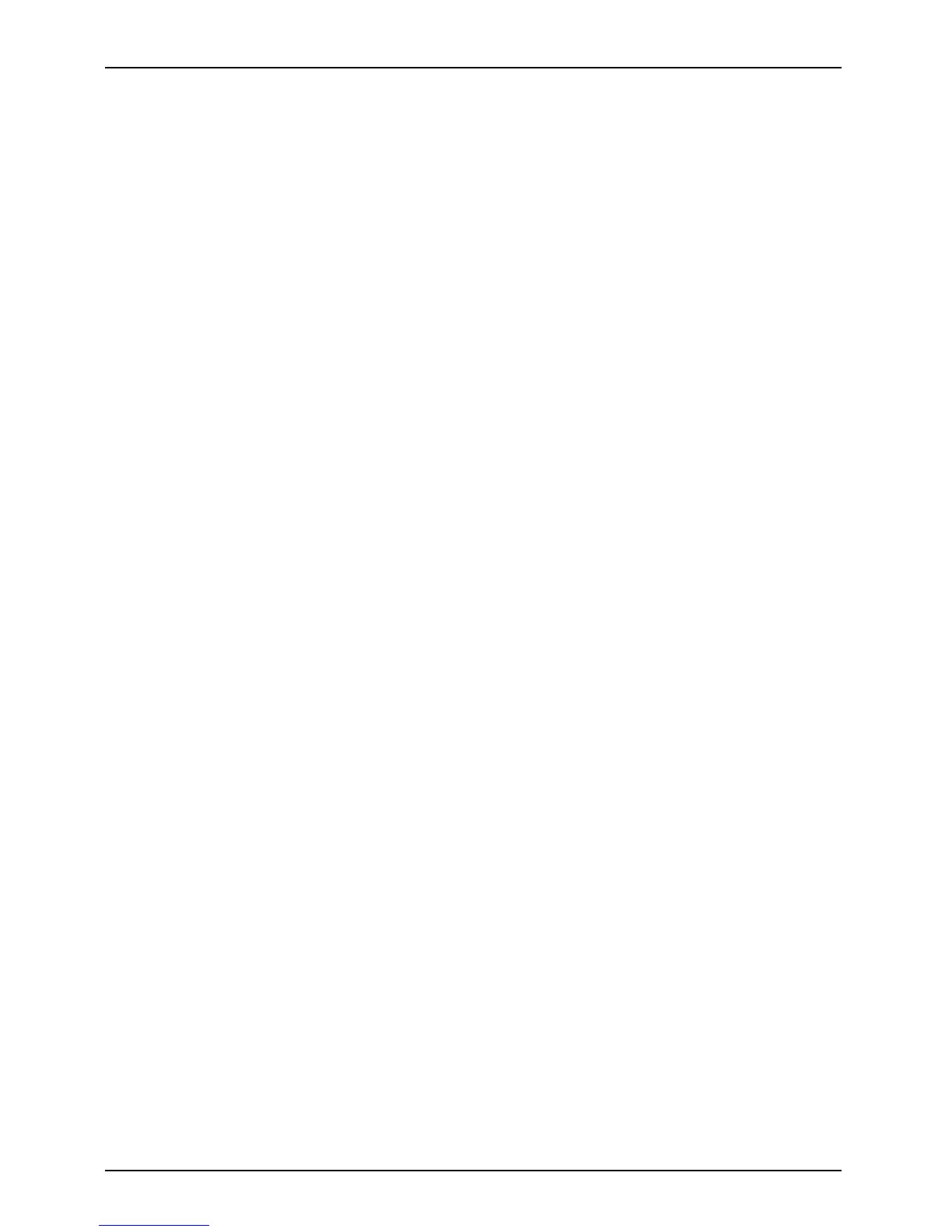Appendix
Installing the Software after the Recovery Image is Restored
Auto-insta llation support for essential access software
from hidden partition
The below listed steps are applicable only in cases in which the recovery image restore
and hidden partition contents have not been wiped out.
1. After the re covery image is restored, launch the desktop icon “Fujitsu Software Auto Installer”.
2. Double-click on “Fujitsu Software Auto Installer” desktop icon.
3. Click Yes on User Account Control Dialog box. This will take some time to
process the software packages. A message will be displayed during this time,
“Please wait while the content is being processed”.
4. If EULA is displayed for Fujitsu Softw are Auto Installer, accept the EU LA, otherwise continue.
5. Then Fujitsu So ftware Auto Installer user interface will be launched providing ability
to auto-in stall the essential a ccess software o n the system.
6. It is recommend ed that you install all the software in the listed order. You can
Select All, to in stall the software in the order listed.
7. Click Install to start the installation.
8. After installing all the selected drivers, Installation R esu lts window will be displayed. Click OK.
9. “You must restart the system for the settings to take effect. Do you wish to
reboot now?” message ap pears. Select Yes.
10. T he syste m will now reboot.
11. You can now connect to the internet and download FSDM (Fujitsu Software Download
Manager) from the support site an d download all the software applicable to the
model and OS using FSDM if they are not downloaded yet.
100 Fujitsu