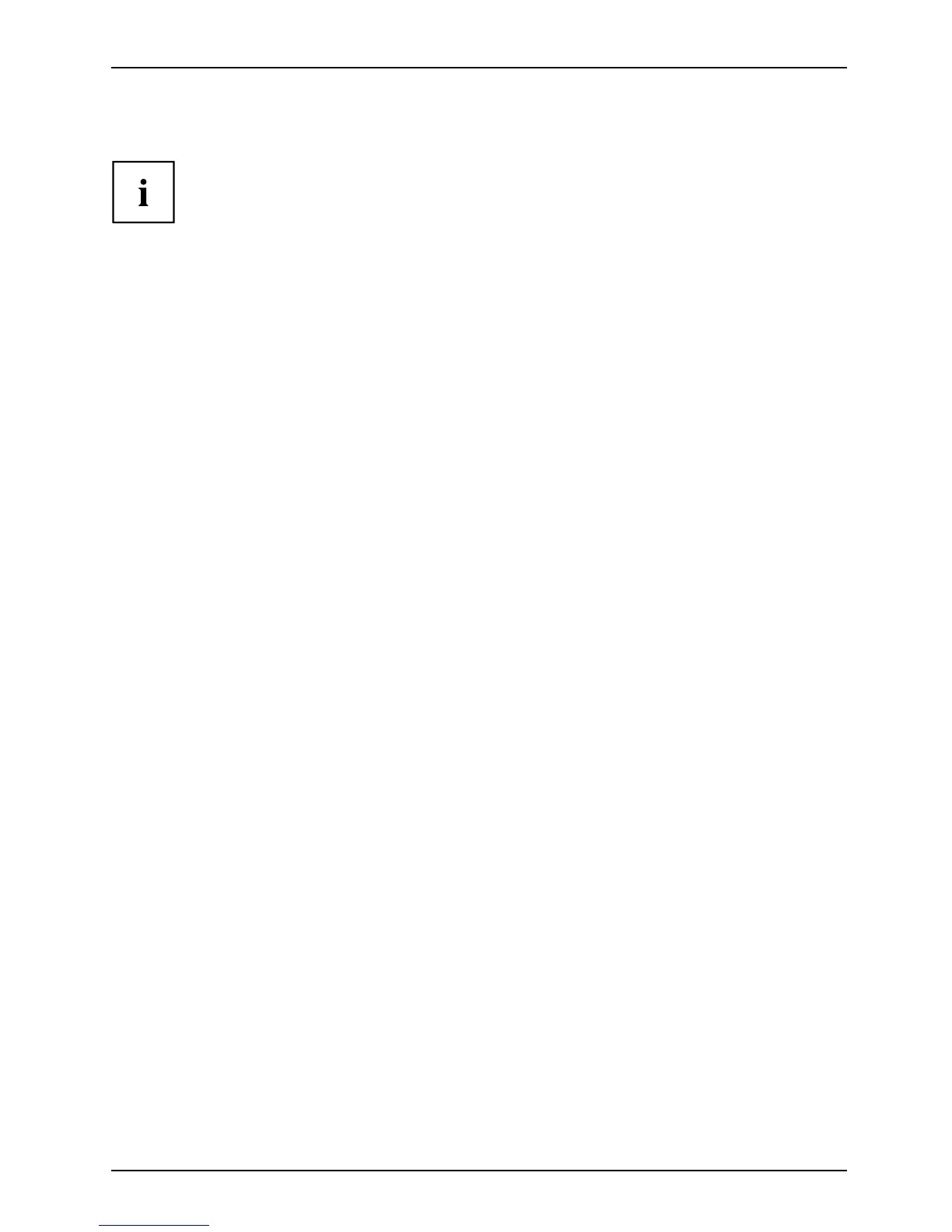Appendix
Recovery and Utility tools
Note: Reco very and Utility tools may not be available o n your system depending
on the region f rom w hich the system was shipped.
Diagnostics tool: The Diagnostics tool is designed for use by IT professionals. It is not likely you
will need to use this tool. If you should need to use this tool, perform the following steps:
1. Press the Diagnostics Tool button to start the Diagnostics tool.
2. Read the note, and then click OK.
3. Choose one or more of the following options for diagnostics on the Fujitsu Hard ware Diagnostics
Tool window: CPU, M emory, D isplay, Hard Disk, CD/DVD/BD, Floppy Disk, Keyboard, and Mouse.
4. Click the Option button in the Tool menu t o specify how many times the tool
should run diagnostics on each selected component.
5. Press Execute to start the Diagnostics tool.
6. After the execution is completed, the selected c omponents are circled in red to indicate that they
have been diagnosed and the result dialog window opens. Click Close to close the wind ow.
7. Click End to close the Diagnostics tool, and the n click Yes to confirm the end of diagnostics session.
Recovery tool: The Recovery tool contains tw o options:
• Restore C Drive: R estore recovery image (only C: drive)
• Restore Full Hard D rive: Restore r ecovery i mage (full hard drive).
You can use these to ols to restore the Recovery Image from t he h idde n p artition, and perform a full
hard drive re covery. Please refer to instructions a bove for deta ils on how to create a Recovery Image.
Restore the Re
covery Image from Hidden Partition
1. Click [Restore C: drive] from R ecovery and Utility tools
2. The progress
bar is followed by “Rest ore Recovery im age (only C: d riv e)” screen
confirming t
hat the Image will be restored to the C: drive. Click Next.
3. Read the instruction screen and select Agree,thenclickNext.
4. Click OK to
acknowledge the warning message to restore recovery image to the C: drive.
5. When the progress bar appears, wait for the process to complete.
6. Click Fin
ish when the process completes; the computer will restart to Windows.
7. Follow the steps listed in the “Auto Installation support for software packages
from hidden partition” section.
8. Downloa
d FSDM (Fujitsu Software Download Manager) from the support site and download
all the
software applicable to the model and OS using FSDM.
9. Follow the steps listed in “Auto Installation support for software packages
downloaded from support website” section.
Fujitsu 97