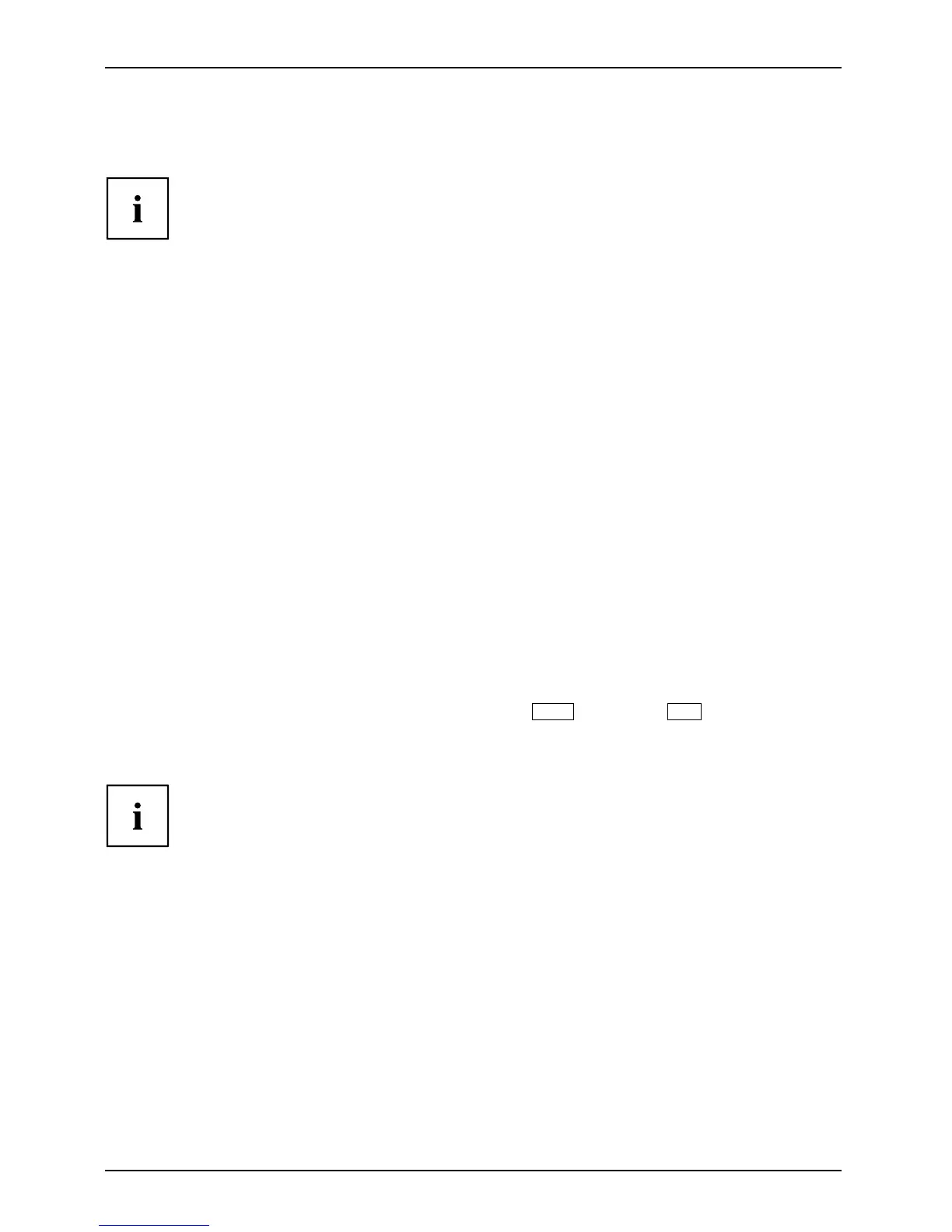Settings in BIOS Setup Utility
Settings in BIOS Setup Utility
BIOSSetupUtilitySystemsettings,BIOSSetupUtilityConfiguration,BIOSSetupUtilitySetupConfiguring systemConfiguringhardware
To navigate more easily in the BI OS Setup Utility, you can use an external USB keyboard.
The BIOS Se tup Utility allows you to set the system functions and the hardware
configuration for the Tablet PC.
When the Tablet PC is delivered, the default s ettings are effective. You can change
these s ettings in the menus of the BIOS Setup Utility. Any chang es you make take
effect as soon as you save and exit the BIOS Setup Utility.
The BIOS Setup Utility program contains the following m enus:
Info
Displays information relating to the B IOS, processor and Tablet PC
System
Advanced system settings
Advanced
Configuration of various hardware comp onents, such as cameras, WLAN,
Bluetooth
Security
Password sett ings a n d s ecurity functions
Boot
Configuration of the start-up seque nce
Exit
Exits the B IOS Setup Utility
Starting the BIOS Setup Utility
► Keep the increase volume button pressed down to switch the Tablet PC on.
BIOSSetupUtility
or
► If using a Bluetooth keyboard, press either the
Esc
key or the
F2
key, depending up on your configuration.
► If a password has been a ssigned, enter the password and press the Enter key.
If you have forgotten the password, contact your system administra tor
or co ntact our customer service centre.
The BIOS Setup U tility starts.
66 Fujitsu