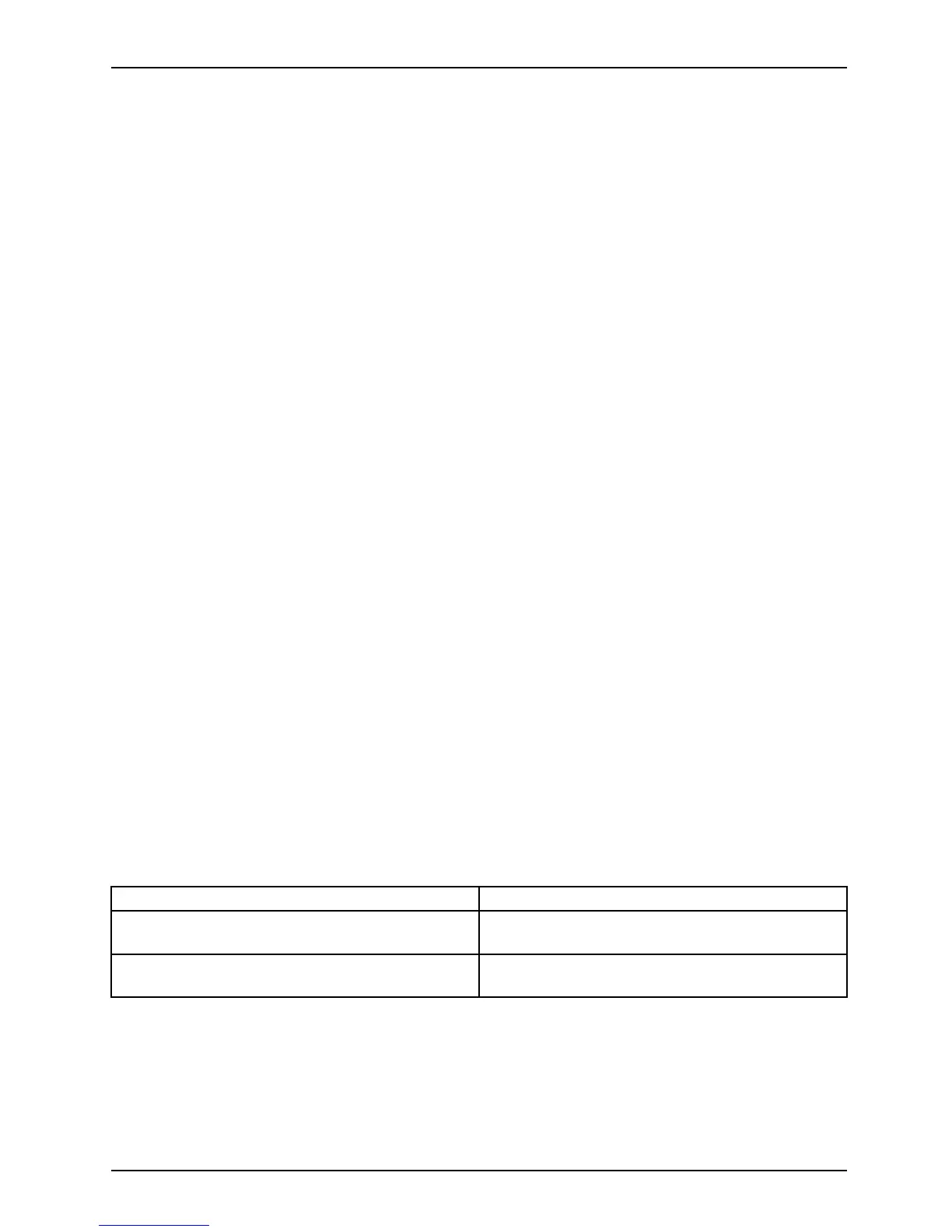Troubleshooting and tips
Executing a reset
If the device no longer responds to your inputs, choose one of the following options:
Forced shutdown
► Press and ho ld the ON/OFF butt on for at least 10 seconds.
The device will be shut down. You can then restart it.
Execute a complete reset
: Reset BIOS Setup
to the standard values
► Shut down the device.
► If the device does not respond, you may ha ve to force the shutdown, as described above.
► Press and hold the ON/OFF button, the increase volume button and the Windows
button simultaneously for at least 2 seconds.
The device will restart when you release the buttons.
Help if problems occur
Should you encounter a problem with your computer that you cannot resolve yourself:
► Note the ID number of your device. The ID number is found on the type rating
plate on the back or underside of the casing.
► For further clarification of the problem, contact the Fujitsu Service Desk. When you do
this, please have ready the ID n umber and serial number of your system.
Recovering your Factory Image
In t he even t you need to restore your original Factory Image, please refer to
the appendix of this Operating M anual.
The Table
t PC’s date or time is incorrect
SummertimeWintertim eIncorrecttim eTimenotcorrec tWrong date/timeDatenotcorrectCharging back-up battery
Cause Troubles
hooting
Time and
date are incorrect.
► With the
BIOS-Setup-Utility, you can set the
date and
time in the Main menu.
Date and time are s till set incorrectly after
switchingontheTabletPC.
► Please
contact your sales outlet or our
hotlin
e/service desk.
Fujitsu 69