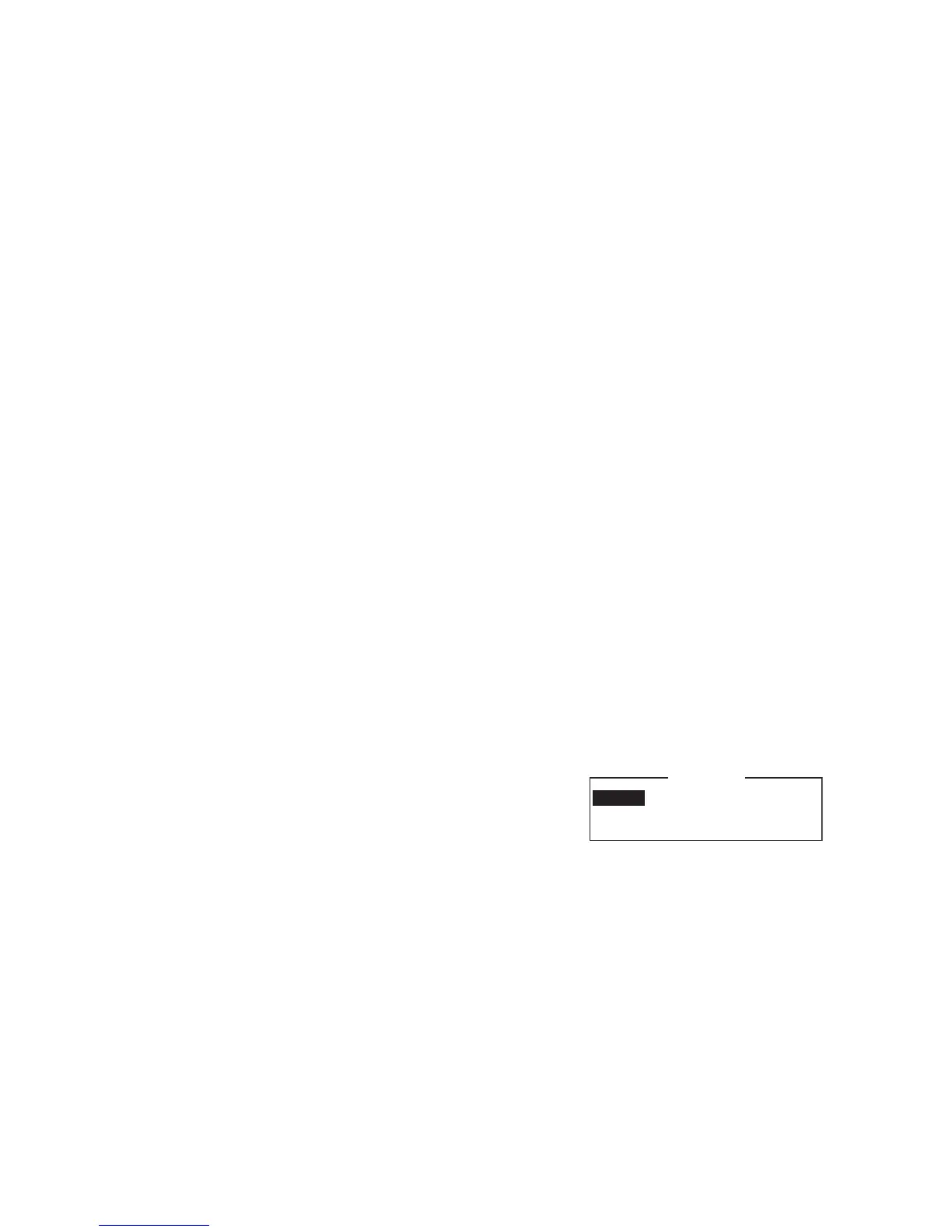3. SYSTEM INITIALIZATION
3-17
2. Enter the recipient’s mobile phone number, beginning with the country code, then
press the Enter key.
3. Select [Remarks] then press the Enter key.
4. Enter remarks then press the Enter key. A max. of 20 characters can be used.
5. Press the Esc key to return to the station list.
6. To enter another SMS recipient, repeat the procedure from step 2 on page 3-15.
7. Long-press the Esc key to return to the standby display.
3.7.2 How to edit the station list
1. Press the F8, 8 and 1 keys to display the [Station List].
2. Select a station then press the Enter key.
3. Do one of the following:
Change station name: Select [Station Name] then press the Enter key. Press the
BackSpace key to erase name, enter new name then press the Enter key.
Delete station name: Select [Station Name] then press the Enter key. Press the
BackSpace key to erase name then press the Enter key.
4. Press the Esc key to save the changes.
5. Long-press the Esc key to return to the standby display.
3.7.3 How to print the station list
1. Press the F8, 8 and 1 keys to display the [Station List].
2. Press the P key while pressing the Ctrl key.
3. Long-press the Esc key to return to the standby display.
3.8 How to Enter Position
When there is no navigation data, enter ship’s position manually as follows:
1. Press the F7 and 1 keys.
2. Press the Enter key to open the latitude en-
try window.
3. Enter latitude (XX°XX.XX), press the N or S
key as appropriate then press the Enter key.
4. Select [LON], press the Enter key, enter longitude (XXX°XX.XX), press the E or
W key as appropriate then press the Enter key.
5. Select [Update Time] then press the Enter key. Enter the current time then press
the Enter key.
6. Press the Esc key to open the [Update] window.
7. [Yes] is selected; press the Enter key to update position and close the menu.
The position entered appears at the bottom right corner of the system status monitor
screen.
34:30.00N
135:00.00E
LAT
LON
Update Time 09:40 11-11-12 (YY-MM-DD)
Ship Position
