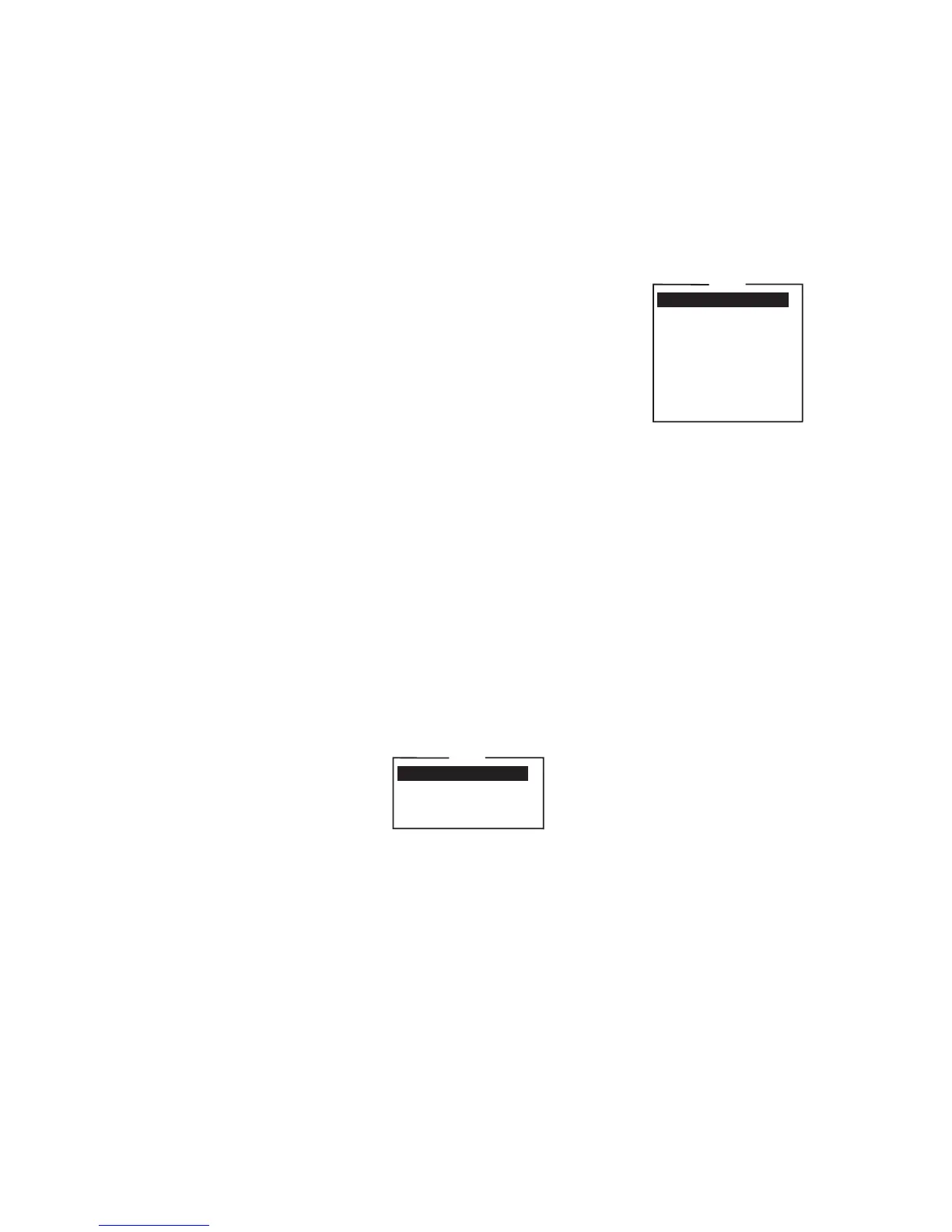3. SYSTEM INITIALIZATION
3-22
3.12 How to Export, Import System Settings
System settings (as well as messages) may be saved to a selected folder and loaded
onto the terminal unit. This is useful for having backup copies of system settings.
3.12.1 How to export system settings
1. Press the F8, 8 and 6 keys to show the [Export/Import] menu.
2. Select [Export] then press the Enter key.
3. Select the item to export then press the Enter key.
Sent Message: Export a maximum of 50 sent messages.
Received Message: Export a maximum of 50 received
messages.
EGC Message: Export a maximum of 50 EGC messag-
es.
Station List: Export the [Station List].
LES List: Export the [LES List].
E-Mail/SMS Service List: Export the [E-mail/SMS Ser-
vice List].
Test: Export a maximum of five each of PV test and diagnostic test.
Maintenance: Export a maximum of 5000 entries of the [Current Position Log].
Settings: Export the settings of VMS*, SSAS*, EGC, Network, Communication
Unit and Terminal Unit. *VMS and SSAS require access rights.
4. Select the destination then click [OK]. The message "OK to Export?" appears.
5. Select [Yes] then press the Enter key to save chosen system setting to the select-
ed folder.
3.12.2 How to import system settings
1. Press the F8, 8 and 6 keys to show the [Export/Import] menu.
2. Select [Import] then press the Enter key.
3. Select the item to import then press the Enter key.
Station List: Import the [Station List].
LES List: Import the [LES List].
E-Mail/SMS Service List: Import the [E-mail/SMS Service List].
Settings: Import settings (VMS*, SSAS, EGC, Network, Communication Unit and
Terminal Unit). *VMS requires access rights.
4. Select the folder that contains the item to import then click [OK]. The message
"OK to import?" appears.
5. Select [Yes] and press the Enter key to import the data selected, to the selected
folder.
Export
1. Sent Message
2. Received Message
3. EGC Message
4. Station List
5. LES List
6. E-Mail/SMS Service List
7. Test
8. Maintenance
9. Settings
Import
1. Station List
2. LES List
3. E-Mail/SMS Service List
4. Settings
