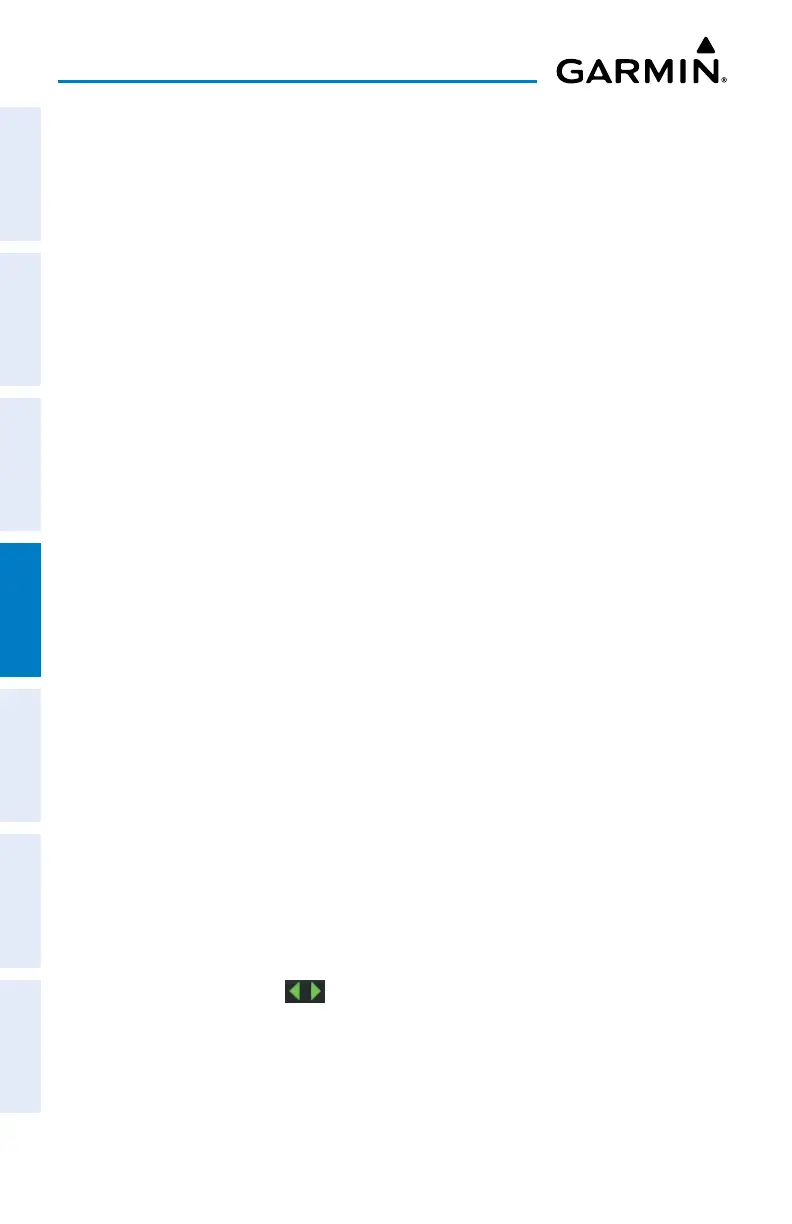Garmin aera 760 Pilot’s Guide
190-02674-00 Rev. B
100
Hazard Avoidance
OverviewNavigationFlight PlanningHazard AvoidanceAdditional FeaturesAppendicesIndex
The setup menu for the Navigation Map controls the map range settings above which
weather products are decluttered from the display. If a map range larger than the
weather product map range setting is selected, the weather product data is removed
from the map. For weather products such as Lightning and Storm Cells, the weather
product is displayed when a map range “smaller” than the weather product map
range setting is selected (Cloud Tops works inversely, displaying when a map range
'larger' than the setting is selected). The menu also provides a means for enabling/
disabling display of weather products on the Navigation Map.
Additional information about many of the weather products can be displayed by
touching the object on the map.
Viewing Weather products on the Navigation Map:
1)
From the Main Menu touch the Map Icon.
2)
Touch the Menu Icon.
3)
Touch the Weather button.
Viewing Weather products on the Weather Map:
1)
From the Main Menu touch the Weather Icon.
2)
Touch Products.
3)
Touch the desired weather product(s).
Viewing legends for displayed weather products:
1)
From the Main Menu, touch Map.
Or:
a)
From the Main Menu, touch Weather.
b)
Touch the Dedicated Page Icon on the Button Bar and touch the desired
weather data.
2)
Touch Menu.
3)
Touch Weather Legend.
4)
If desired, touch the buttons until the desired legend is displayed.
Animating weather:
With weather enabled and radar displayed, from the Main Menu, touch
Map or Weather > Menu > Animate Weather.
