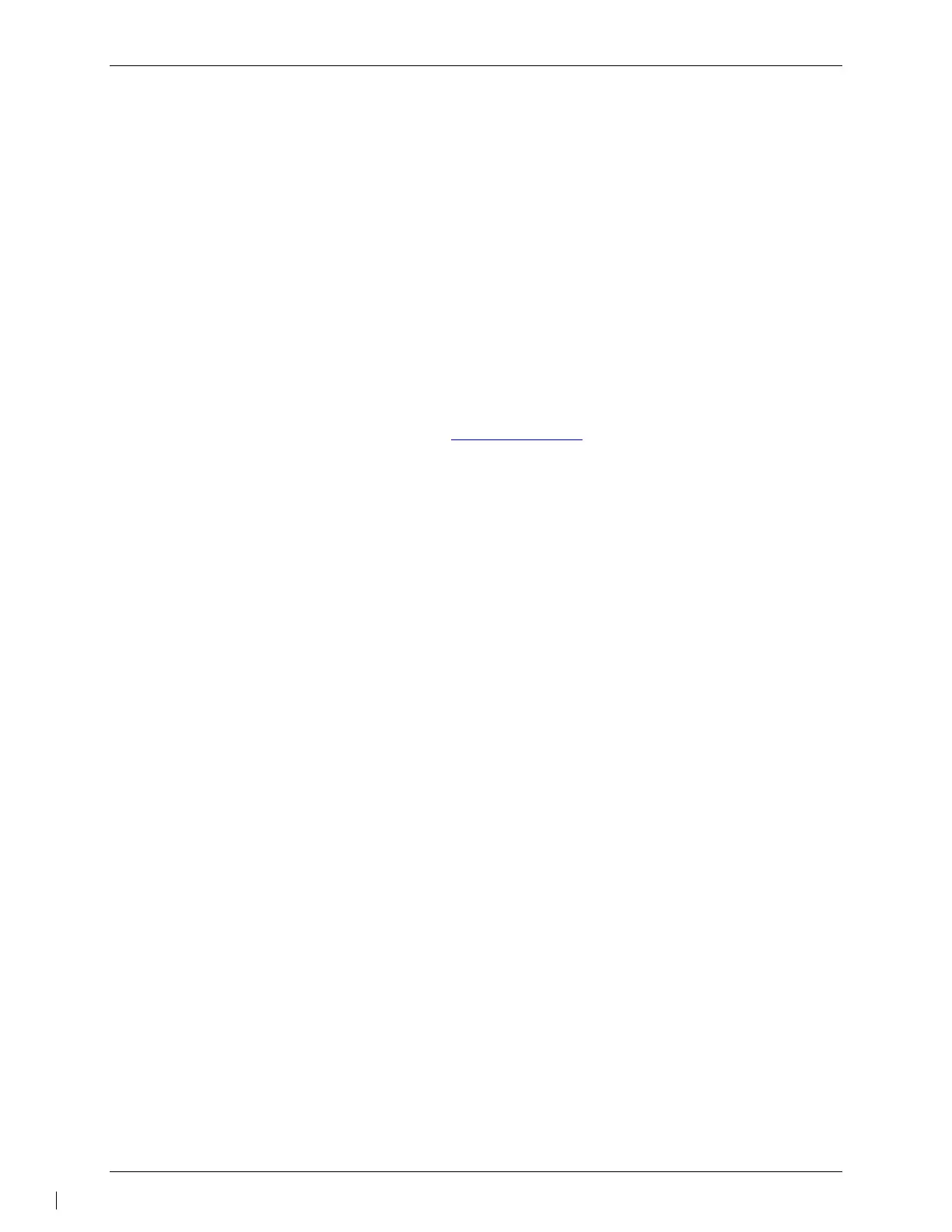GFC 600 AFCS Part 23 AML STC Maintenance Manual Page 43
190-01938-00 Revision 13
8. GFC 600 Software Load and Configuration Procedures
NOTE:
To start the GMC 605 in configuration mode, ensure the system is de-energized, then press and
hold the FD button while applying power to the system. Release the FD button when the splash
screen is displayed. Press the HDG button when CONT is displayed on the GMC 605.
Use the NOSE UP/DN thumbwheel on the GMC 605 to scroll up and down through the page
selections. Use the IAS and VS buttons on the GMC 605 to move the cursor to the left or right,
respectively. When the cursor is on the desired selection, use the NOSE UP/DN thumbwheel to
highlight the selection. The VS button is also used to accept the desired selections.
8.1 GMC 605, GSA 87, GSA 80, and GSA 81 Software Loading
NOTE: For aircraft that utilize a GTA 82 Trim Adapter, the items applicable to the GTA 82 will
be loaded during this process.
1. Go to the Dealer Resource Center at www.garmin.com and download the appropriate
software loader image as specified on the Equipment List, 005-01009-05.
2. Execute the file to load the software to a USB flash drive.
3. Ensure that power is not applied to the GMC 605 by pulling the AUTOPILOT circuit
breaker.
4. Connect the USB flash drive to the GMC 605 using a USB adapter cable (p/n 320-
00726-00 or 320-00726-01).
5. Press and hold the HDG button on the GMC 605 while applying power to the GMC 605.
6. When the splash screen appears, release the HDG button.
7. Remove power from the GMC 605 by pulling the AUTOPILOT circuit breaker.
8. Start the GMC 605 in configuration mode. NOTE: Procedure listed above.
9. Using the IAS and VS buttons and the UP/DN thumbwheel, navigate to the SYS Page
group.
10. Using the IAS and VS buttons and the UP/DN thumbwheel, navigate to the SW
UPLOAD page in the SYS group
11. Using the IAS and VS buttons and the UP/DN thumbwheel, highlight UPLOAD in the
bottom right corner of the display, then press the VS button to start the upload process.
NOTE: For certain versions of software, an additional page may appear prior to the
upload process which says “STANDARD LOAD OR SELECT BINS”. If this page
appears, see below for procedure for further instructions.
12. Start the software upload process. When the first portion of the software upload process
is complete, a results screen will display. Press HDG to continue the load process.
13. When the software upload process is complete, press the HDG button to restart the
GMC 605 in normal mode.
14. After the GMC 605 restarts, verify that the version number in the lower right corner of the
splash screen matches the version number on the equipment list, 005-01009-05.
15. Remove the USB adapter cable and flash drive from the GMC 605.
16. Press HDG to continue from the splash screen.
17. Verify that the unit passes PFT and does not display a MANIFEST message on the
screen.
