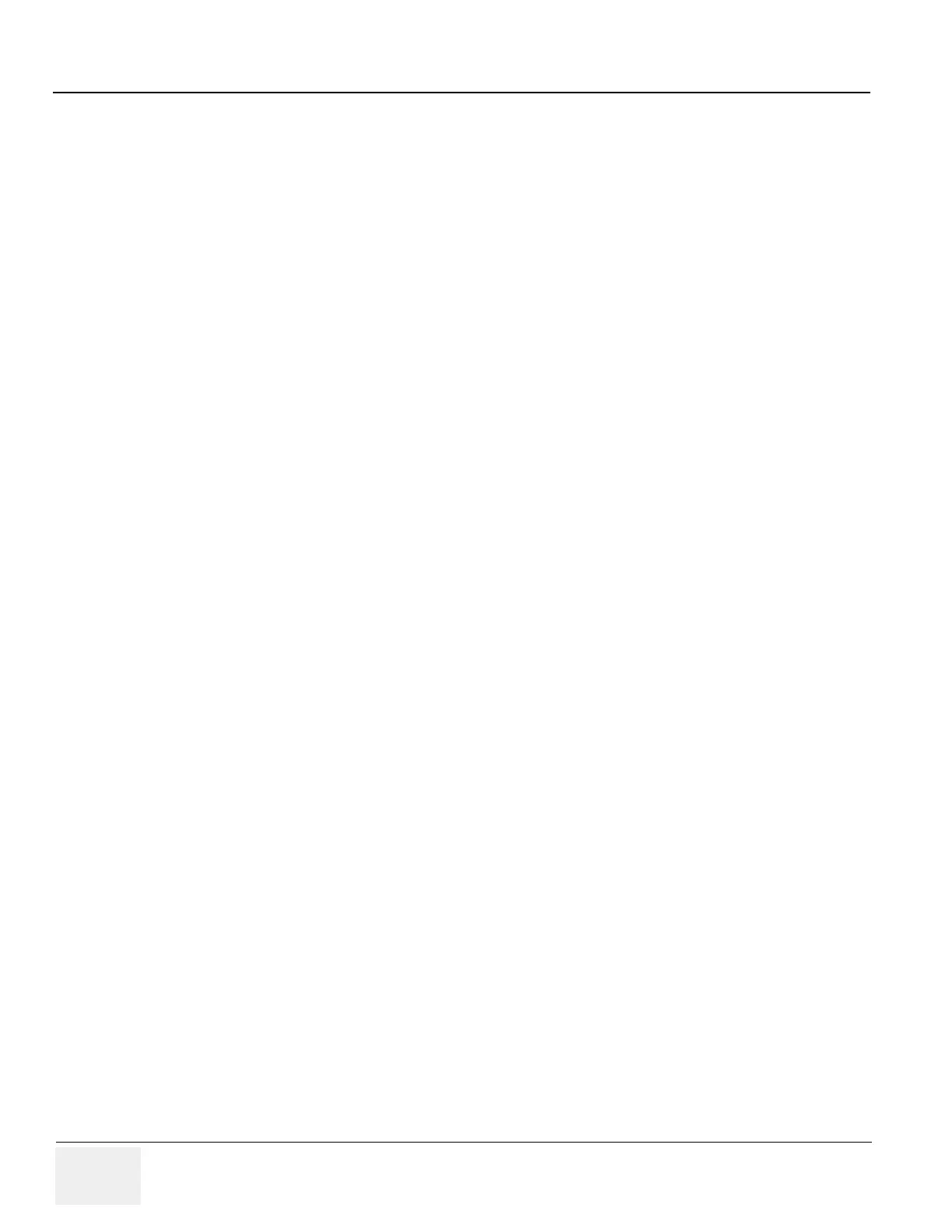GE HEALTHCARE
DIRECTION 5162630, REVISION 3 LOGIQ™ S6 SERVICE MANUAL
6-30 Section 6-7 - Daylight Saving Time (DST) - New Dates
Section 6-7
Daylight Saving Time (DST) - New Dates
This adjustment applies to:
• Issue 1: All Ultrasound products in USA, Canada, Australia, Egypt, and Sri Lanka.
Note: This list may be incomplete. Check your local standards for changes to Daylight Saving Time
(DST) start and end dates.
• Issue 2: All LOGIQ S6 systems
6-7-1 Problem
Issue 1:
DST start and end dates have changed in some countries.
Issue 2:
The automatic Daylight Saving Time feature in Microsoft Windows products may no longer run on the
correct date, causing the systemÅfs time to be incorrect.
6-7-2 Cause
Some countries have changed their start and end dates for DST.
6-7-3 Solution
Access Microsoft website http://support.microsoft.com/kb/928388 to determine if the system’s location
site is affected.
Issue 1:
Adjust the system time manually at the start of DST and again at the conclusion.
Issue 2:
If the system relies on the automatic DST feature in Microsoft Windows, turn off the feature and then
set the correct system time. Adjust the system time manually at the start of DST and again at the
conclusion of DST.
NOTE: For all products, whenever you install or reinstall application software, or perform a complete or
partial base image load, confirm that the date and time are set correctly and that the Windows
automatic DST feature is off, if applicable.
6-7-4 Procedures
6-7-4-1 To turn off the automatic DST feature and set the system time
1.) From the touch panel, press Utility -> System.
2.) Select Date/Time.
3.) On the Date and Time Properties screen, select the Time Zone tab.
4.) Uncheck the Automatically adjust clock for daylight saving changes checkbox, and select Apply.
5.) Select the Date & Time tab.
6.) Set the proper time for the system’s location and select OK.
7.) On the System screen, select Save.
