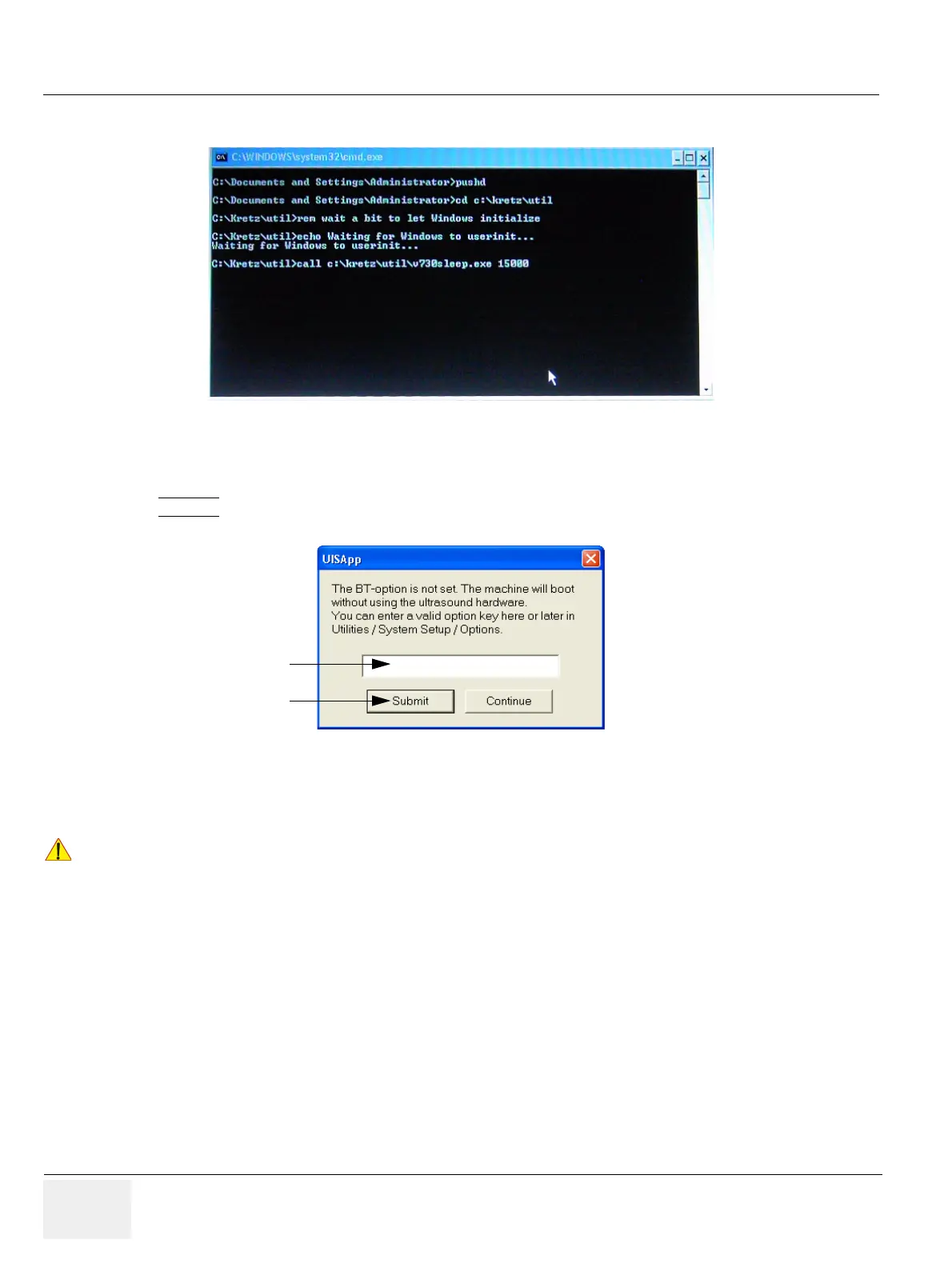GE HEALTHCARERAFT VOLUSON E8 / VOLUSON E6
D
IRECTION KTD102576, REVISION 7 DRAFT (AUGUST 23, 2012) SERVICE MANUAL
8-10 Section 8-2 - System Software - Installation/Upgrade Procedure
8-2-5 System Software - Installation Procedure (FMI from DVD) (cont’d)
18.)Please wait until all processes are finished. Finally the 2D screen is displayed on the monitor.
NOTE: If the BT warning dialog (Figure 8-13 below) appears, enter the proper “Permanent key” and then click
SUBMIT
.
19.)Remove the System DVD from the DVD/CD+R/RW Drive drive.
20.)If Touch Panel is not working after first boot up, please shut down the system; then boot up again.
21.)Reconnect the external devices, install all the printers and adjust the printer settings as described
in Section 3-7 "Printer Installation" on page 3-36.
22.)Check and match Printer Remote Control selection in the System Setup - Connectivity - BUTTON
CONFIGURATION page.
23.)Confirm that the date and time are set correctly and that the Windows automatic DST feature is off.
24.)Perform Software and Functional checks as described in Section 8-3 on page 8-11.
Figure 8-12 automatic processes are running
Figure 8-13 Enter Permanent key
!! NOTICE:
After turning off a system, wait at least 10 seconds before turning it on again.
The system may not be able to boot if power is recycled too quickly.
enter “Permanent key”
then click [Submit]
