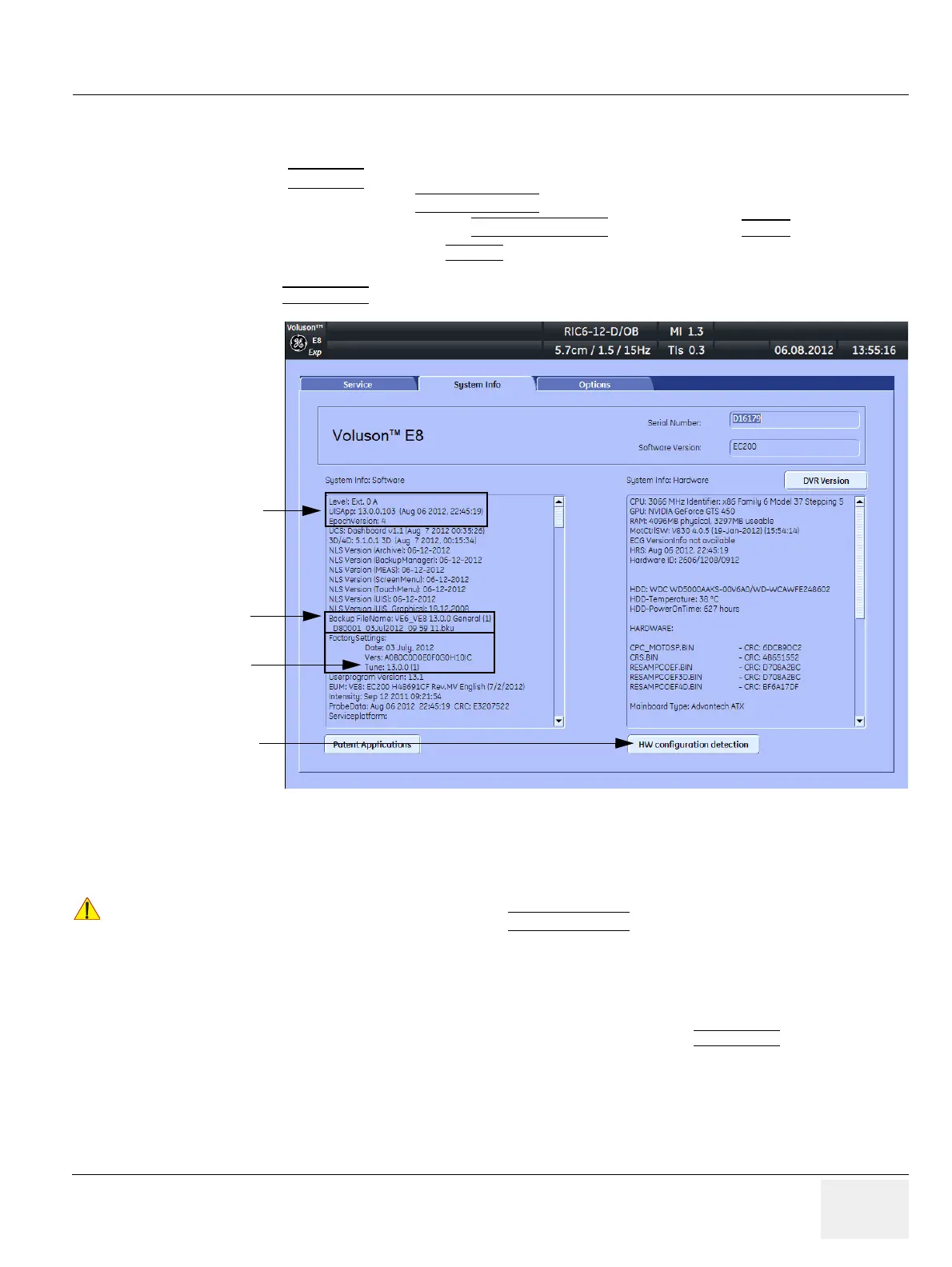GE HEALTHCAREDRAFT VOLUSON E8 / VOLUSON E6
D
IRECTION KTD102576, REVISION 7 DRAFT (AUGUST 23, 2012) SERVICE MANUAL
Chapter 8 - Replacement Procedures 8-11
Section 8-3
Software and Functional Checks after Installation/Upgrade Procedure
1.) Press the UTILITIES key on the control panel.
2.) In the “Utilities” menu touch SYSTEM SETUP
to invoke the setup desktop on the screen.
3.) On the left side of the screen select ADMINISTRATION
and then click the OPTION tab.
4.) Verify the correct settings of the
OPTIONS page; see: Figure 8-2 on page 8-5.
If necessary, customize the settings according to the printout.
5.) Click the
SYSTEM INFO tab.
6.) Check the Application Software version.
7.) Check that the Tune version of the Application presets match the Application Software version.
8.) Disconnect all probes and then click the button at the bottom of the
SYSTEM INFO page to start
Hardware configuration detection (see: Figure 8-14 above).
9.) Perform basic functional checks to ensure system is functioning normally.
Figure 8-14 System Setup - Administration - SYSTEM INFO page (e.g., BT13)
!! NOTICE:
It is neither required nor advisable to reload a previously stored “Full Backup” after a software
upgrade that was performed by means of the FMI FROM DVD
button!
If the Tune version does not match the Application Software version, a warning message appears
whenever booting up the system.
In this case, it is essential to load the proper Application Settings (image presets), adapted for the
installed software version. Refer to: Section 5-15-3-11 "Load Application Settings" on page 5-74.
Application Software
Backup File Name
Tune version
version
of Application presets
Voluson E8
start Hardware
configuration detection
