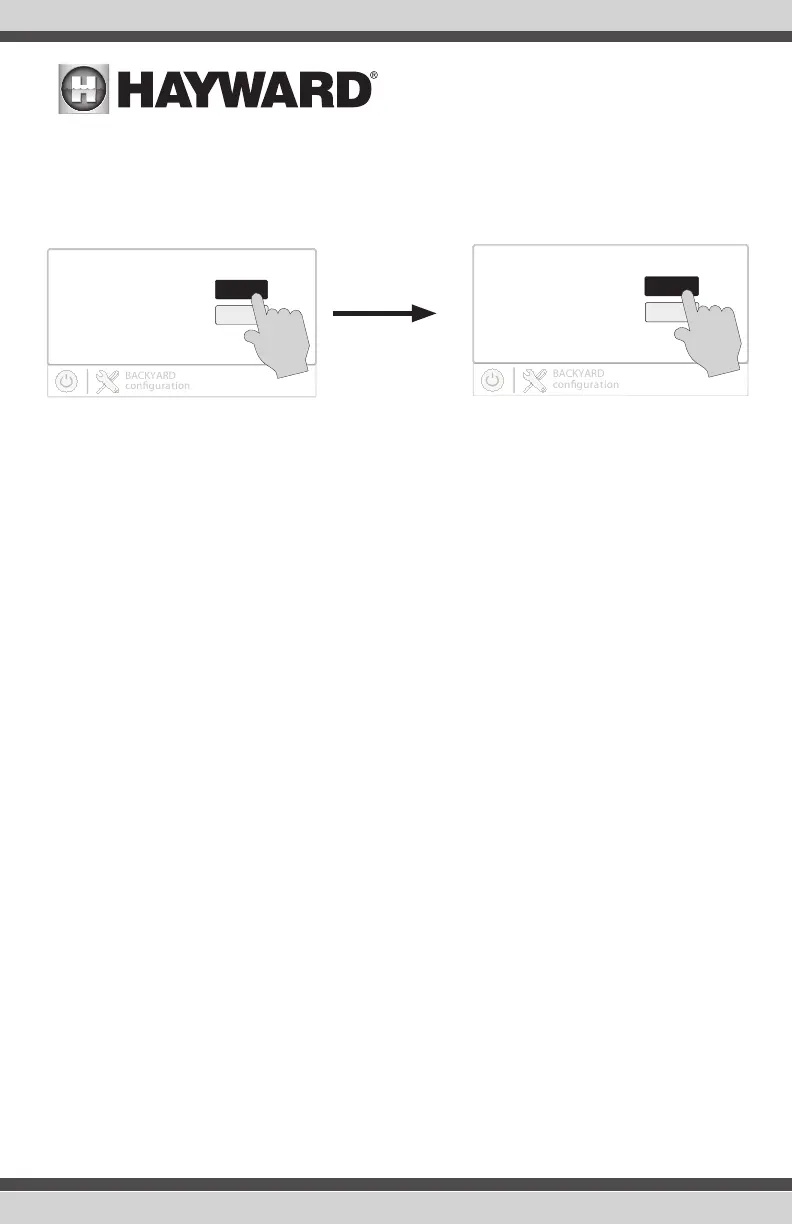Begin the Configuration Wizard
In the Configuration Wizard, select “New” to create a new Configuration file for the OmniPL. Once
underway, keep advancing until you have completed the Wizard. At the end of the Wizard, you’ll
have the opportunity to save your settings or exit without saving.
If additional pool or backyard equipment is added after initial configuration, or you’d like to make
a change to an existing configuration setting, re-enter the Configuration Wizard and select “Edit”.
The initial configuration settings will be retained and you’ll have an opportunity to make changes
or additions. Be sure to save your configuration when exiting. See page 52 for a Quick Edit Guide.
Configuration Wizard Guide
As you progress through the Configuration Wizard, refer to the following information to help answer
questions and make selections.
Would you like to set up a network connection now? Select the type of connection you would
like to setup/modify or select “Not Now”. For external antenna connections, you must have a Hay-
ward HLWLAN connected to the OmniPL. “Wired” requires an ethernet connection to the router.
Wireless - From the Network Connections screen that follows, select the desired access point.
Note that a 2.4GHz connection to the router is required. You will then be prompted to input the
password for that access point. Once you input the password and press the check mark to
continue, a Network Diagnostic screen will appear and the OmniPL will run through a series of
checks to verify connection to the access point. When the system is done running through the
diagnostics, press the check mark to continue to the next section of the Configuration Wizard.
Wired - For a wired connection, run an Ethernet cable from the Controller to the router (page
24). After selecting “Wired”, the system will display the ip address and other network proper-
ties. Press the check mark and the OmniPL will verify the network connection. You can now exit
back to the main menu and continue with the Configuration Wizard.
External Antenna - Make this selection when setting up a Hayward HLWLAN. Note that a
2.4GHz connection to the router is required. Once the system is done running through the
diagnostics, press the check mark to continue to the next section of the Configuration Wizard.
Not Now - Skip network setup and continue with Configuration Wizard.
Yes
No
Are you nished conguring
your system?
At the end of the Wizard, save your configuration by answering “Yes” to this screen.
New
Edit
Create a New Conguration
or Edit an Existing One?
31
USE ONLY HAYWARD GENUINE REPLACEMENT PARTS
