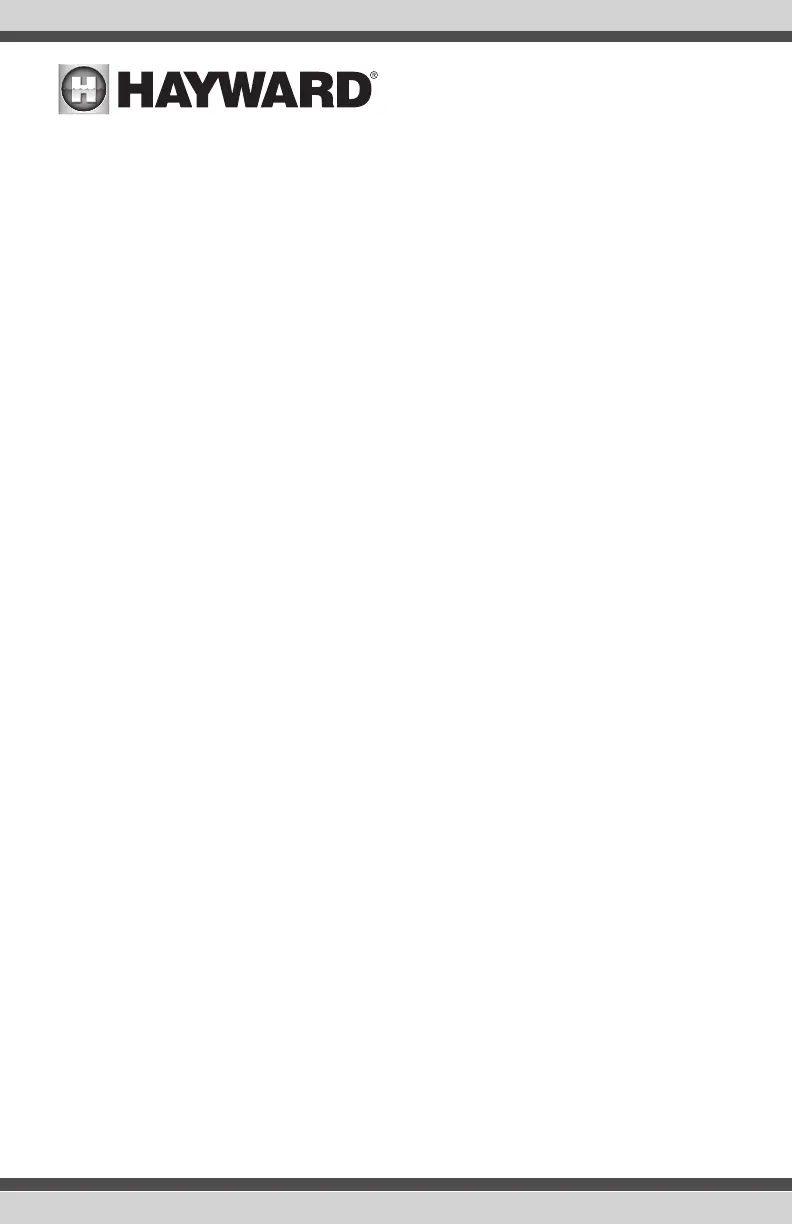lights are connected to a Smart Power Transformer, select the zone(s) that the lights are wired
to. The relay(s) should now be shown in the box(es) and you can advance to the next screen to
continue the configuration.
If UCL was previously selected:
Would you like to test for Omni Direct capability? For UCL lights manufactured
after June 2018, you can select Yes and the OmniPL will test your lights to confirm.
If your lights blink white after the test, you can enable Omni Direct mode. If not, the
UCL light will default to UCL Standalone mode. Note that if you are configuring a
WaterBowl light, the Flicker feature will only be available if the light is set to Omni-
Direct mode.
How Many Accessories are in the Backyard? Select the number of accessories that will be used
for the backyard.
If “1”or more is selected:
Select and Configure Accessories At this screen you can add, delete and configure your
accessories. Select the desired accessory, then touch the Advance button. When finished
configuring accessories, you’ll be returned to this same screen. Touch the Done button and
advance to the next section of configuration. Refer to the following information when configur-
ing accessories:
Name of Accessory - Touch the box and use the keyboard to name the accessory.
Which Relay is it Wired to? Touching the box will bring you to a table showing all detected
relays. Select the relay that is connected to the accessory and touch the Done button. The
relay should now be shown in the box and you can advance to the next screen to continue the
accessory configuration.
NOTE: Do not use the OmniPL to control fire pits or any other fire related equipment.
Would You Like to Add an Interlock? An interlock will allow the OmniPL to turn on or off pool
equipment (affected) based on the state of other pool equipment (monitored). An example of this is
would be the desire to turn on walkway lighting (affected) every time the pool deck lights (monitored)
are turned on. This equipment could have been wired together to accomplish the same function,
but by interlocking the walkway lights to the deck lights, you’ll maintain the ability to turn on the
walkway lights independently. An interlock can also control pool equipment based on the state of a
temperature sensor, flow switch or external input (normally open/closed switch). An example of this
would be to turn on a cabana fan (affected) whenever the outside temperature sensor reads above
90ºF. Or, turning on a bug lamp (affected) when a photo sensor (monitored) detects that it is dusk.
If Yes is selected:
Select an Interlock Type - From this screen, select the type of interlock that you would like to
configure. The choices are: Equipment to Equipment, Equipment to Sensor, Equipment to Mode,
Theme to Sensor, Spillover to External Input and Pool Cover Interlock. Note that interlocks are
only selectable if the equipment/features used in that interlock are available. For example, if
there are no Themes configured, the Theme to Sensor interlock is not selectable.
If Equipment to Equipment is selected:
To configure the interlock, you’ll be asked a series of questions. The questions will
vary depending on the equipment that will be configured and cannot all be cov-
USE ONLY HAYWARD GENUINE REPLACEMENT PARTS
50
