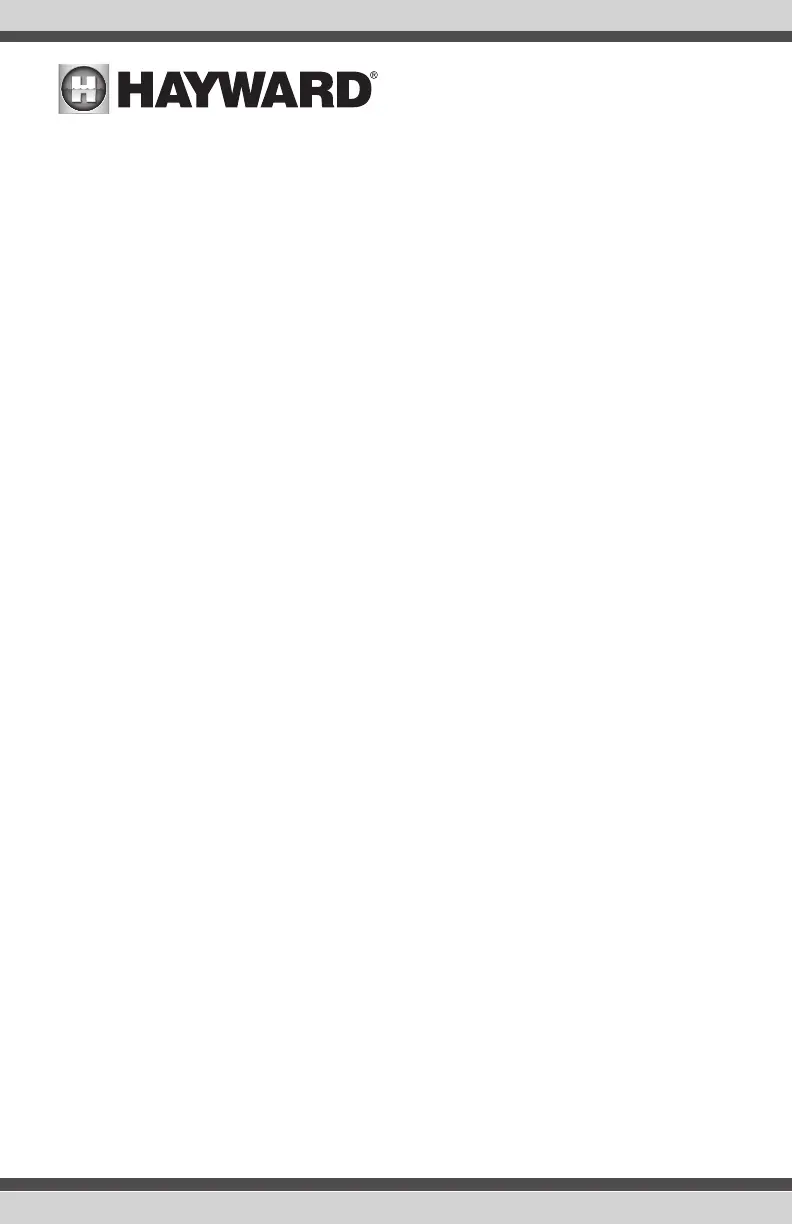If “1” or more is selected:
Name Chiller Select the box, then type the desired name for your chiller. This name will
be used when referring to this particular chiller.
Is Chiller Wired to a Relay? Select whether or not the Chiller is wired to a relay. If Yes
is selected, the following screen will ask you to select where the relay is wired (refer to
Connection Table for this information).
Does Chiller Have a Valve? Select whether or not the Chiller has an associated valve.
If Yes is selected, the following screen will ask you to select where the valve is wired (refer
to Connection Table for this information).
Chiller Priority Duration? This question will appear if more than one chiller is config-
ured. Set the amount of time that you will allow the priority chiller to cool before allowing
the next chiller to start. If the priority chiller meets the demand within this time frame, the
next chiller will not be used. Note that a time interval setting of “0” will eliminate priority
and always run both chillers at the same time. If a time interval setting of “24” is selected,
the next priority chiller will not turn on until the first priority chiller becomes invalid to run.
Minimum Operation Speed? Select the lowest pump speed that is allowed while solar
heating. Set a speed that will ensure that there will be sufficient flow for the solar heating
system to operate properly. For two speed pumps, you can select if you want to allow the
filter pump to run at low speed during heater operation.
Do you have a Sense & Dispense Module? Select Yes if a Hayward HL-CHEM (sold separately)
is connected to the OmniPL.
If Yes is selected:
The next few screens will configure the OmniPL to use Sense and Dispense. The OmniPL
automatically detects smart components like the HL-CHEM, and assigns a Hayward
Unique Address. If multiple components are detected, the OmniPL will show a table of
devices and prompt you to select the proper device.
Which Hayward Unique Address? If a Hayward Unique Address (HUA) is already shown
in the box, touch the Advance button. If no address is shown, selecting the box will bring
you to a table showing all detected Sense and Dispense devices. Select the HL-CHEM
from the table and touch the Done button to advance. The address should now be shown.
Touch the Advance button to continue configuring the OmniPL for use with the HL-CHEM.
Does ORP Control Chlorination? If you say Yes to this, the HL-CHEM will constantly
measure ORP and will adjust the pool’s chlorine based on a predetermined setpoint that
you will select. The system will monitor ORP and automatically generate/dispense the
correct amount of chlorine to maintain a desired level. Alternatively, if you say No to this
question and select a TurboCell, the HL-CHEM will monitor ORP, but the amount of chlorine
generated will be based on a manual setting that you will select.
If Yes is selected:
ORP Setpoint - Set the desired ORP level which is measured in mV. 650mV is
the default. The OmniPL will continuously measure ORP and generate/dispense
the proper amount of chlorine to maintain this setpoint.
39
USE ONLY HAYWARD GENUINE REPLACEMENT PARTS
