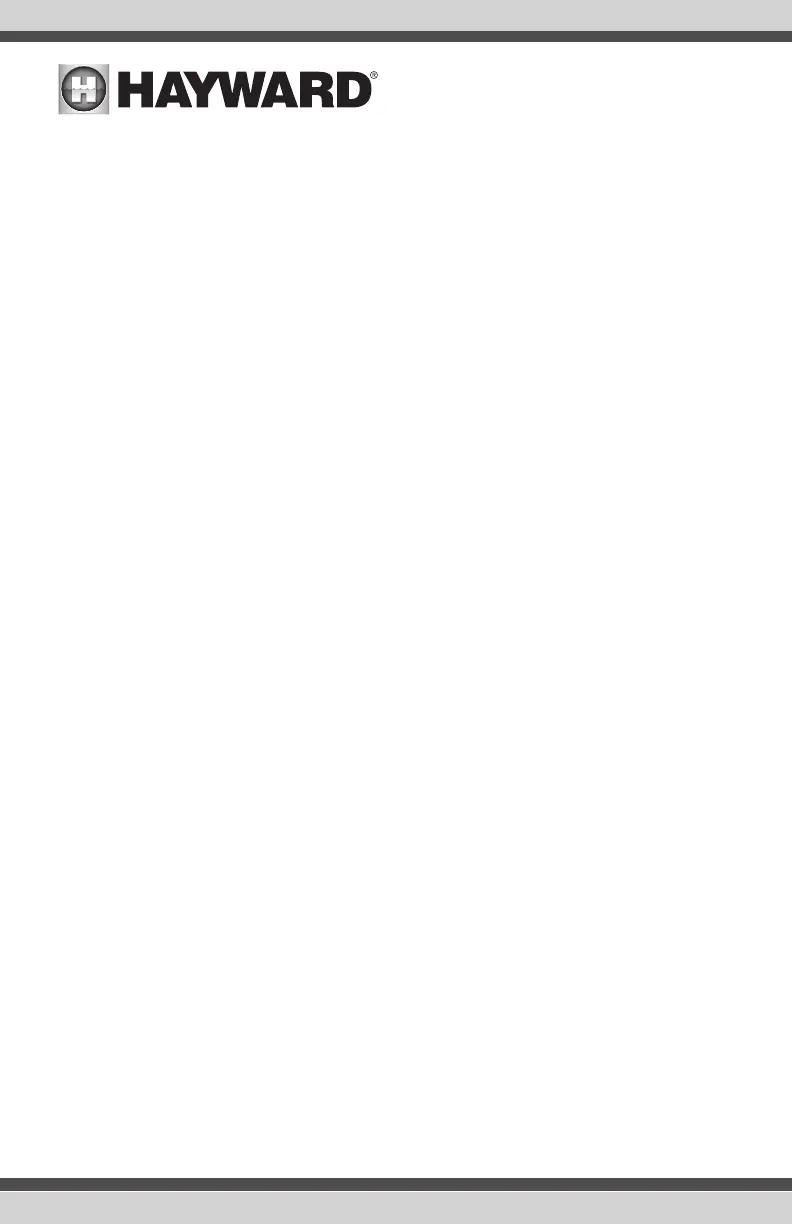Enable Screen Color Changes For System Alerts? - To alert the user of warning conditions (no
flow, failed sensor, etc.), the OmniPL can change its screen color. The screen can display yellow or
red depending on the severity of the condition.
Time and Date - “Automatically get time and date from internet” and “Automatically adjust for
daylight savings time” are enabled by default. It is recommended that you leave them enabled if
your OmniPL system has an internet connection. Disabling “Automatically get time and date from
internet” will allow you to set the current date and time using a 12hr clock (AM/PM) or 24hr clock
(military time). Save by touching the Done button when finished. NOTE: When registering the OmniPL
and creating a web account, you’ll be prompted to enter a Time Zone. Be sure to enter the same
time zone as the physical location of the OmniPL, otherwise schedules and timers will be inaccurate.
Select Desired Units of Measure - If Standard is selected, temperatures will be displayed in Fahr-
enheit. If Metric is selected, temperatures will be displayed in Celsius.
MSP ID - The OmniPL MSP ID number will be displayed. This unique number is used to identify
your OmniPL when setting up a web account. A web account is needed to access the OmniPL over
the web by mobile devices. IMPORTANT: write down the MSP ID number for future use. The MSP
ID number will be needed when entering the configuration wizard after initial configuration as well
as entering and exiting Simple Mode. Simple Mode is a customizable screen that can be set up for
quick access to pool/spa functions and features.
How many Bodies of Water? The OmniPL can support one or two bodies of water, typically a pool
and spa. Select the number and advance. You’ll be brought to a screen where you can add, delete
or edit a Body of Water. When initially configuring the OmniPL, a “?” will appear in the Body of Water
button. You will have to configure this body of water by selecting it and then touching the Advance
button. When finished configuring bodies of water, you’ll be returned to this same screen. Touch
the Done button and advance to the next section of configuration.
IMPORTANT: The following instructions are for Body of Water 1 configuration. When finished with
the first Body of Water, you’ll follow the same instructions for the second Body of Water. When
configuring the second Body of Water, you’ll have the option of using “Shared Equipment”. If Shared
Equipment is enabled, the second Body of Water will use the filter pump as well as other equipment
(heater, chlorinator, etc.) that has been assigned to the first Body of Water. Additionally, you will have
the option for using “Shared Heaters”. If you have dual equipment with shared heaters, this can be
configured from the second Body of Water’s configuration menu. See page 47 for more information
regarding Shared Equipment in the second Body of Water configuration menu.
What is the Body of Water type? Select the type of Body of Water that you would like to configure.
The choices are Pool and Spa.
Name of Body of Water - Selecting the box will allow you to edit the name. During initial
configuration, the box will be blank. Select the box and then use the keyboard to enter the
desired name of the body of water.
Size of Body of Water - Enter the Body of Water size in gallons. If you’re not certain the size
of your pool, refer to the chart on page 27 to help determine the pool capacity.
USE ONLY HAYWARD GENUINE REPLACEMENT PARTS
32
USE ONLY HAYWARD GENUINE REPLACEMENT PARTS
