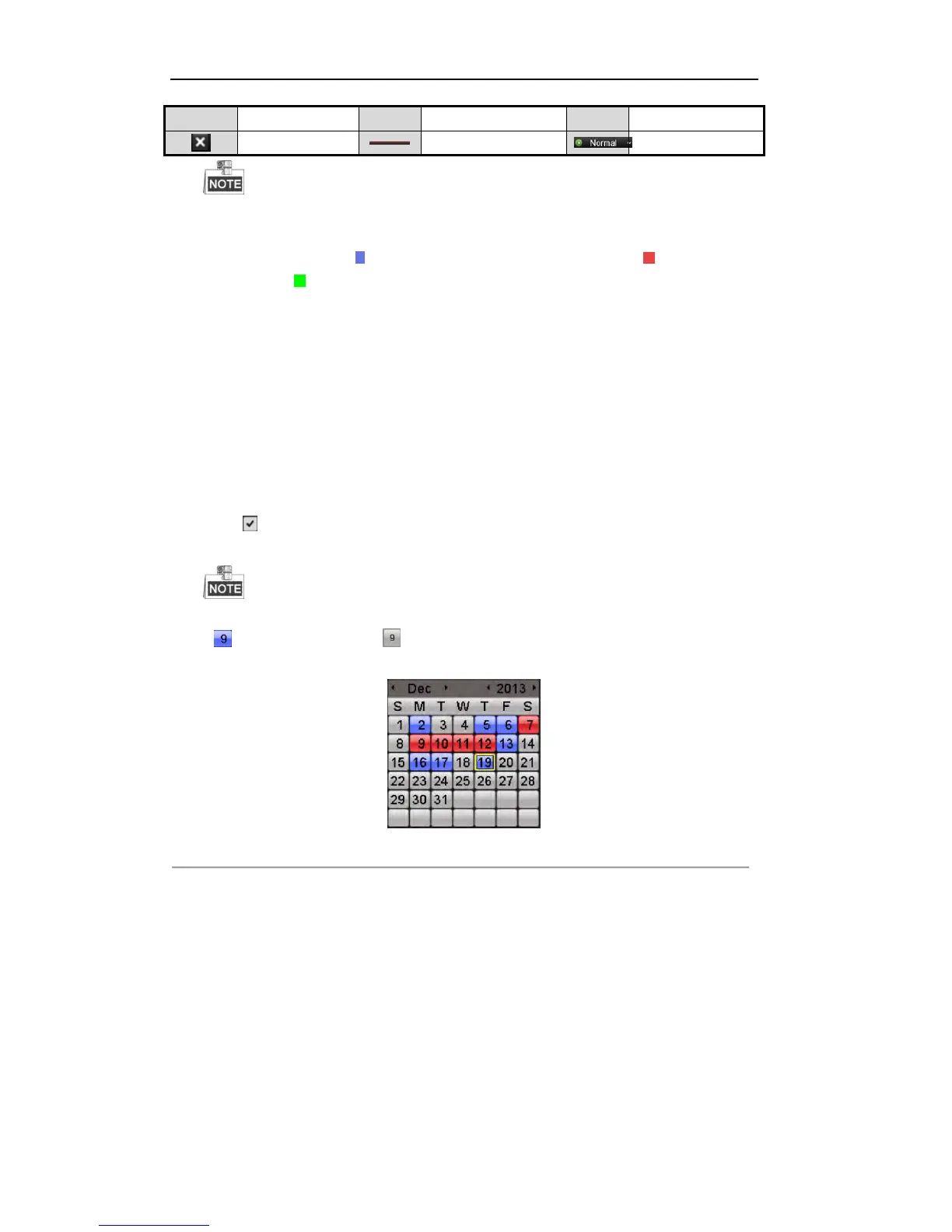:
Playback progress bar: use the mouse to click any point of the progress bar or drag the progress
bar to locate special frames.
About video type bar: represents normal recording (manual or schedule); represents event
recording; represents smart search recording.
6.1.2 Playing Back by Time
Purpose:
Play back video files recorded in specified time duration. Multi-channel simultaneous playback and channel
switch are supported.
Steps:
1. Enter playback interface.
Menu>Playback
2. Check checkbox of channel(s) in the channel list.
3. Double-click to select a date on the calendar to play back the record file.
If there are record files for that camera in that day, in the calendar, the icon for that day is displayed
as . Otherwise it is displayed as .
Figure 6. 5 Playback Calendar
In the Playback interface:
The toolbar in the bottom part of Playback interface can be used to control playing process.
Please refer to Chapter 6.1.1 Playing Back by Channel for the playback interface and toolbar description.
6.1.3 Playing Back by Event Search
Purpose:
Play back record files on one or several channels searched out by restricting event type (motion detection,
alarm input or VCA). Channel switch is supported.