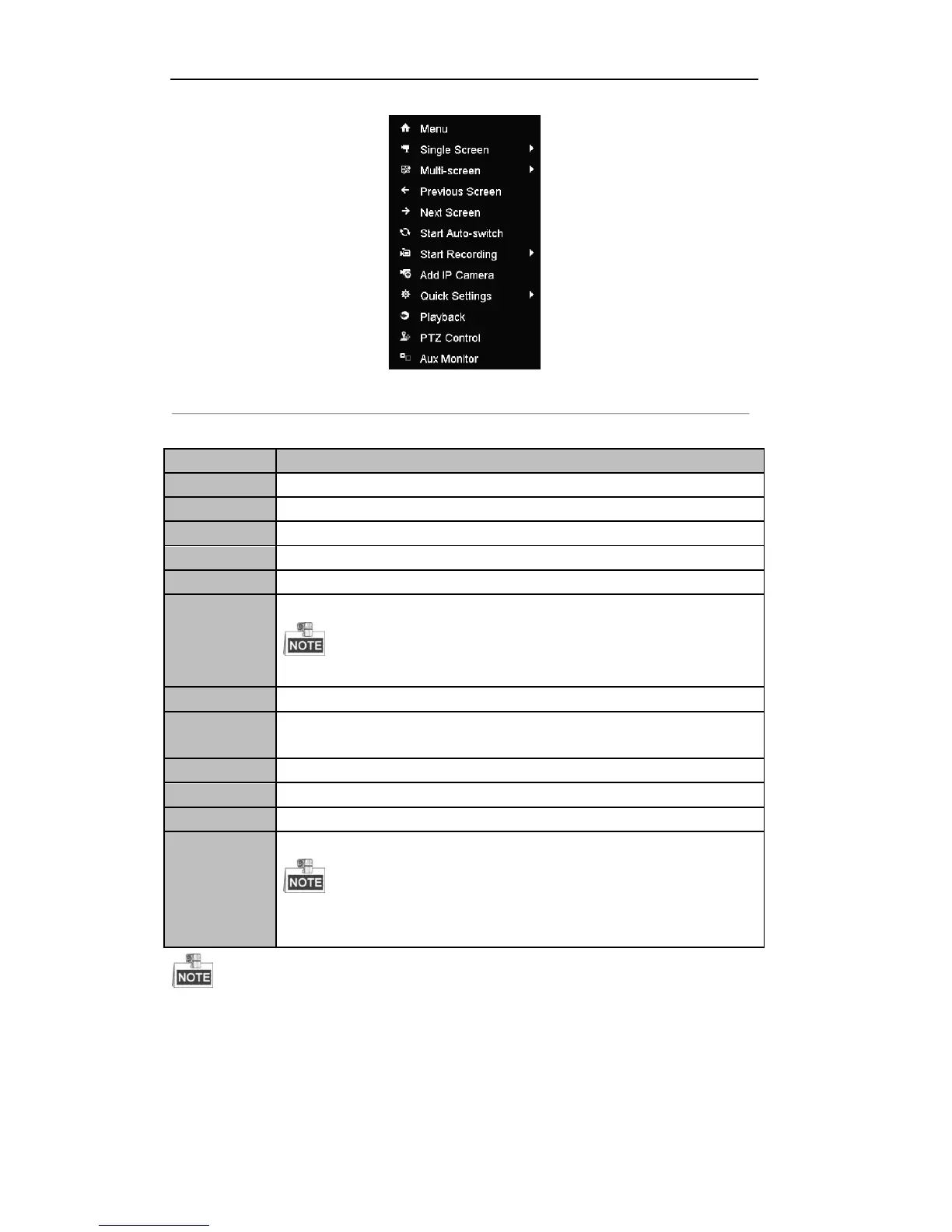User Manual of DS-7200/7300/8100 Series DVR
49
Figure 3. 1 Right-click Menu
Table 3. 3 Mouse Operation in Live View
Enter the main menu of the system by right-clicking the mouse.
Switch to the single full screen by choosing channel number from the dropdown list.
Adjust the screen layout by choosing from the dropdown list.
Switch to the previous screen.
Switch to the next screen.
Enable/disable the auto-switch of the screens.
The dwell time of the live view configuration must be set before using Start
Auto-switch.
Start all-day normal recording or motion detection recording for all channels.
Enter the IP Camera Management interface to add the locally searched online IP camera
quickly.
Set the video output mode to Standard, Bright, Gentle or Vivid.
Play back the video of the selected channel.
Enter the PTZ control panel.
Switch to the auxiliary output mode and the operation for the main output is disabled.
If you enter Aux monitor mode and the Aux monitor is not connected, the
mouse operation is disabled; you need to use the mouse double click for twice to back to
the Main output.
The Add IP Camera item is provided by the HDVR models only.
3.2.3 Main/Aux Output Switching
When the HDMI/VGA output is configured as the main output, you can perform the following operation to