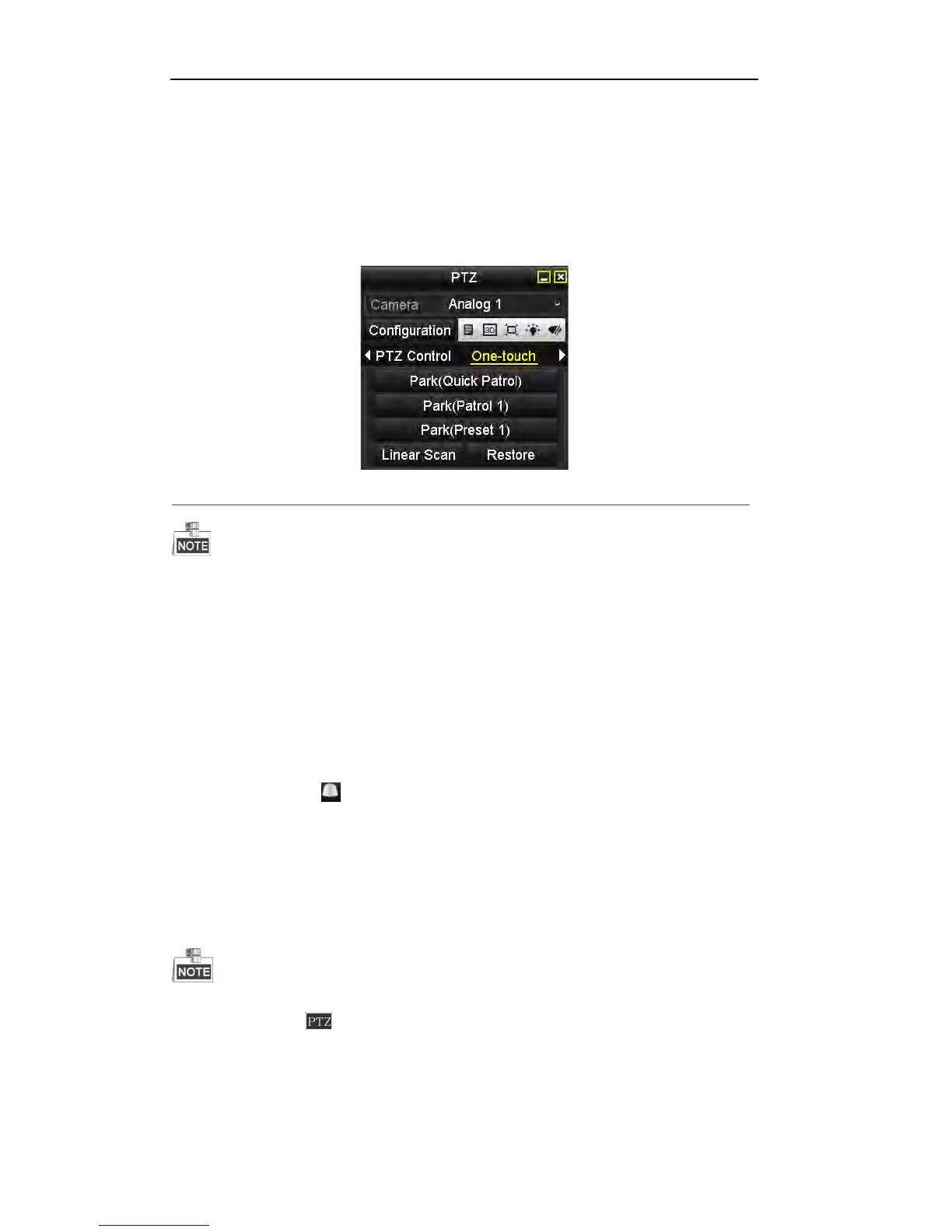User Manual of DS-7200/7300/8100 Series DVR
76
4. There are 3 one-touch park types selectable. Click the corresponding button to activate the park action.
Park (Quick Patrol): The PTZ camera starts the quick patrol (from preset 1 to preset 32 in order)
automatically after the park time. The undefined preset will be skipped.
Park (Patrol 1): The PTZ camera moves according to the path of predefined patrol 1 after the park
time.
Park (Preset 1): The PTZ camera moves to the location of predefined preset 1 after the park time.
5. Click the button again to inactivate the corresponding park action.
Figure 4. 26 Control Panel-One-touch Park
The park time can only be set through the local menu of PTZ camera and the default value is 5s.
4.2.4 PTZ Control Panel
To enter the PTZ control Panel, the following 3 ways are selectable:
Option1:
In the PTZ settings interface, click the PTZ button on the lower-right corner.
Option2:
In the Live View mode, you can press the PTZ Control button on the front panel or on the remote control, or
click the PTZ Control icon in the quick setting toolbar, or click PTZ Control on the right-click menu to
enter the PTZ control panel.
Option3:
In the live view mode, use the mouse to right-click on the window to access the right-click menu and select
the PTZ control option.
Click the Configuration button on the panel, and you can enter the PTZ Settings interface.
In PTZ control mode, the PTZ panel will be displayed when a mouse is connected with the device. If no
mouse is connected, the icon appears in the lower-left corner of the window, indicating that this camera
is in PTZ control mode.