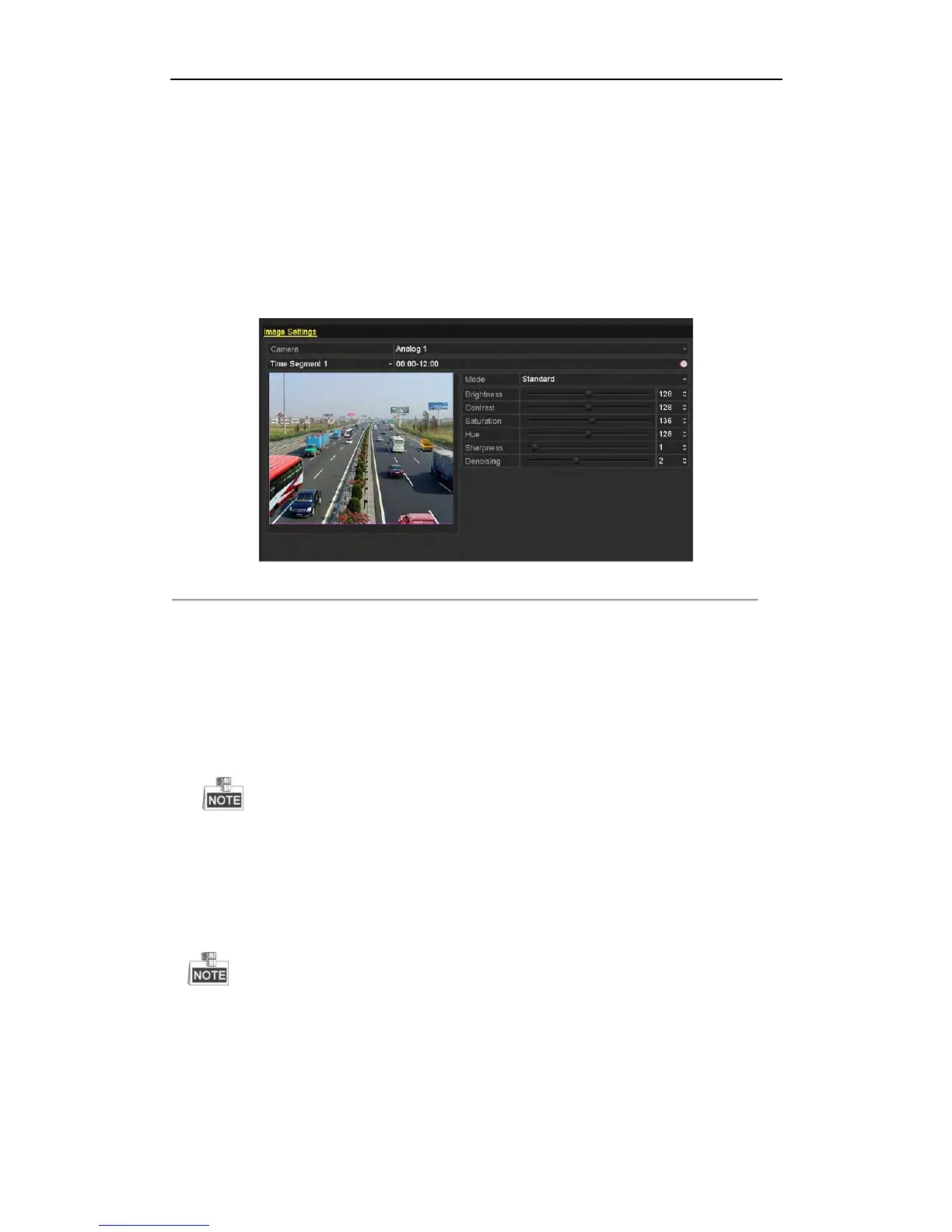User Manual of DS-7200/7300/8100 Series DVR
199
11.3 Configuring Video Parameters
Steps:
1. Enter the Image Settings interface.
Menu > Camera > Image
2. Select the camera to set image parameters.
3. Set the period of a day for configuring independent image parameters so as to satisfy different light
conditions, e.g., daylight and night time. Two periods can be configured. When you have configured Time
Segment 1, the Time Segment 2 is remained as the Other Time.
Figure 11. 5 Image Settings Interface
4. Select the mode from the drop-down menu according to different light conditions.
Four modes are selectable:
Standard: in general lighting conditions (default).
Indoor: the image is relatively smoother.
Dim Light: the image is smoother than the other three modes.
Outdoor: the image is relatively clearer and sharper. The degree of contrast and saturation is high.
5. Adjust the image parameters including the brightness, contrast, saturation, hue, sharpness and denoising level
by moving the sliding bar or increasing/decreasing the value.
When you select different mode, corresponding default parameters are available. You can also adjust the
value of the brightness, contrast, saturation and hue to 0~ 255, the sharpness to 0~ 15 and the denoising level
to 0~ 5.
6. You can click the Copy button to copy the image settings of the current camera to other cameras. Please
refer to step 7 of Chapter 11.1 Configuring OSD Settings.
7. On the Image Settings interface, click the Apply button to save the settings.
You can click the Restore button to restore the current image settings to default parameters.