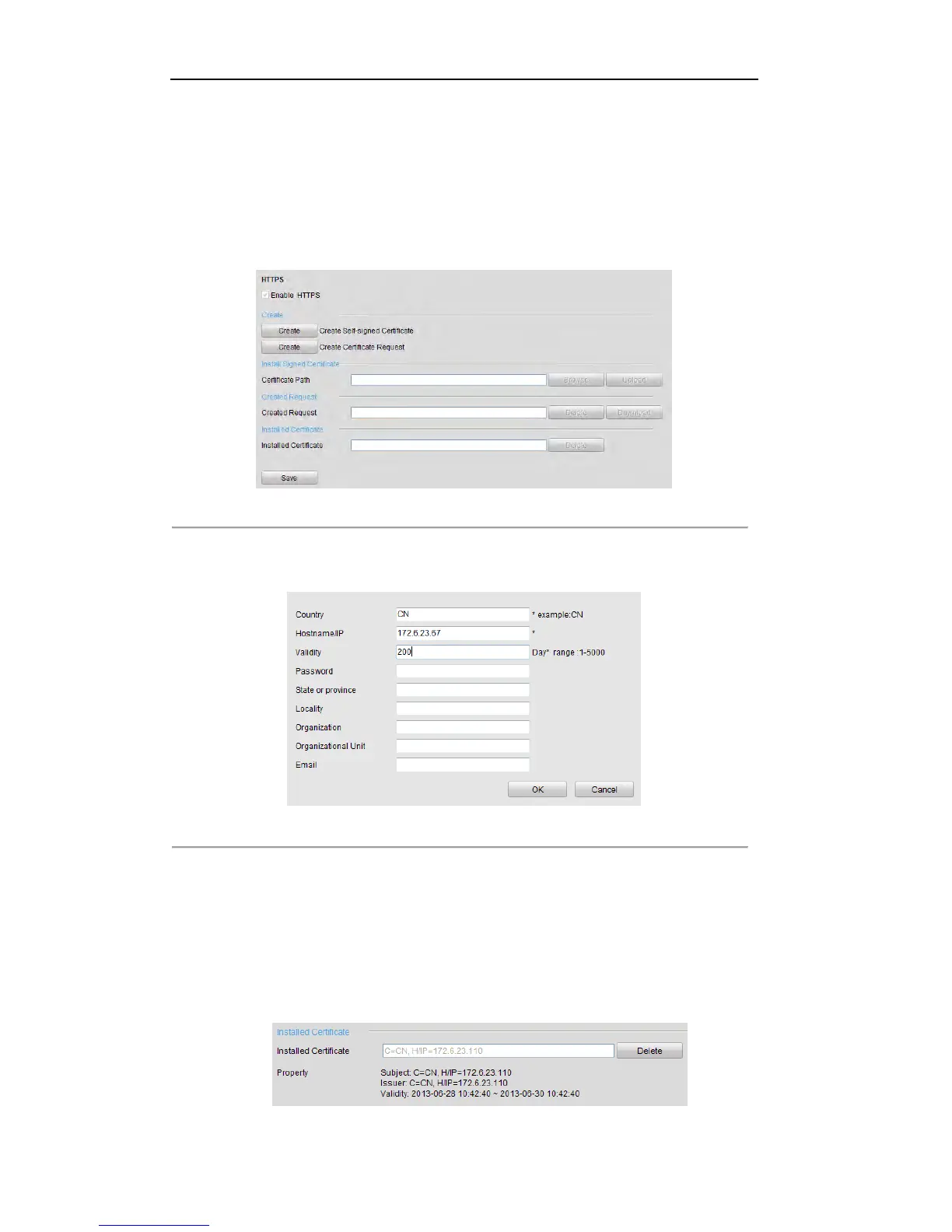User Manual of DS-7200/7300/8100 Series DVR
173
Example:
If you set the port No. as 445 and the IP address of the device is 192.0.0.64, you can access the device by
inputting https://192.0.0.64:445 in the web browser.
Steps:
1. Access the device via the web browser and enter the HTTPS settings interface.
Configuration > Remote Configuration > Network Settings > HTTPS
2. Create the self-signed certificate or authorized certificate.
Figure 9. 31 HTTPS Settings
OPTION 1: Create the self-signed certificate
1) Click the Create button and a dialog box pops up as follows:
Figure 9. 32 Create Self-signed Certificate
2) Enter the country, host name/IP, validity and other information.
3) Click OK to save the settings.
OPTION 2: Create the authorized certificate
1) Click the Create button to create the certificate request.
2) Download the certificate request and submit it to the trusted certificate authority for signature.
3) After receiving the signed valid certificate, import the certificate to the device.
3. The certificate information will be displayed after you successfully created and installed the certificate.