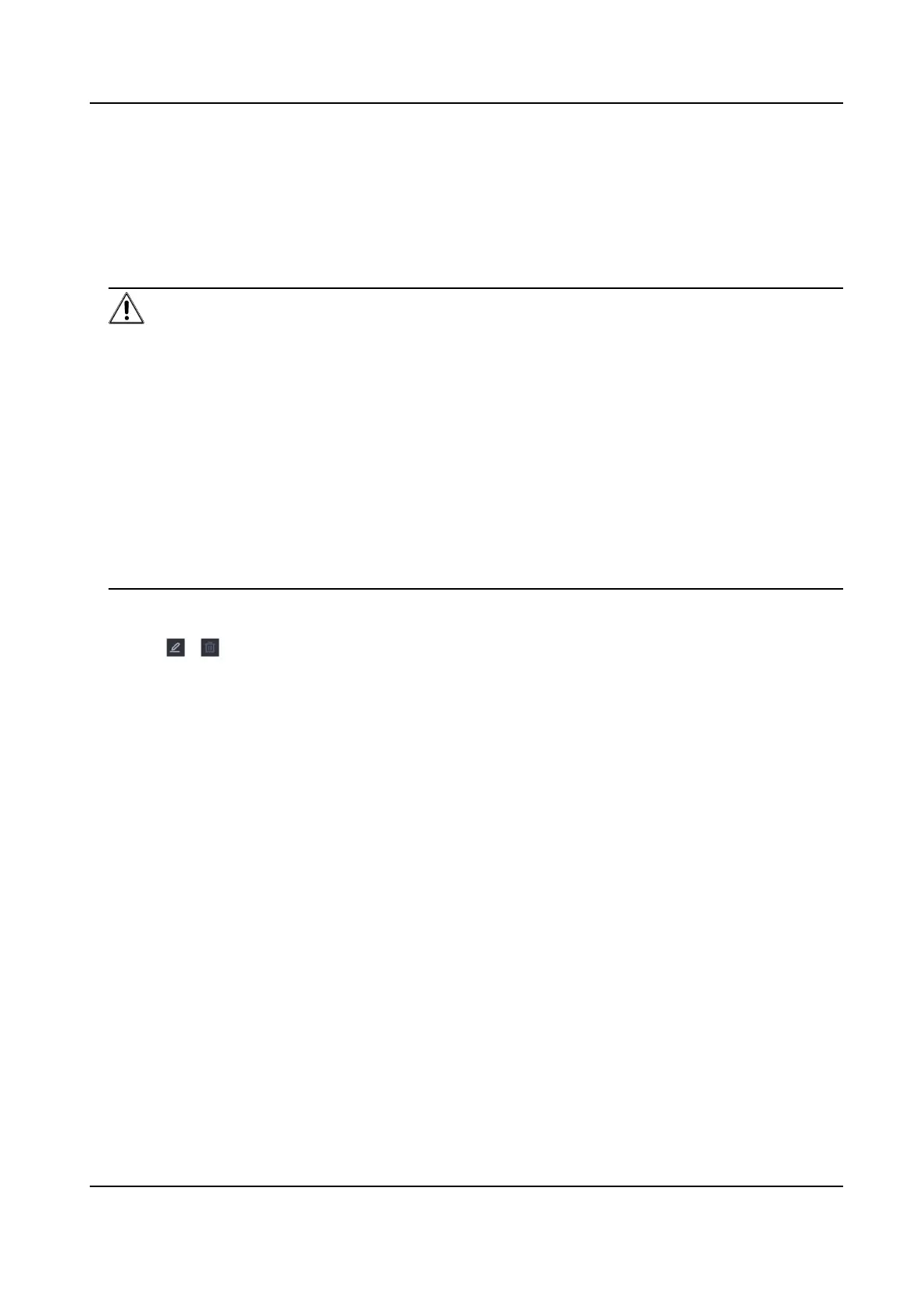Steps
1.
Go to Conguraon → System → User .
2.
Click Add and conrm your admin password.
3.
Enter user name.
4.
Select user level.
5.
Enter the same password in Create Password and
Conrm.
Warning
●
We highly recommend you create a strong password of your own choosing in order to
increase the security of your product.
○
8 to 16 characters.
○
Do not contain following characters in the password: the user name, 123, admin, no less
than 4-digit connuously increasing or decreasing numbers, or no less than 4 connuously
same characters.
○
At least 2 of the following types are required: digits, upper-case
leers, lower-case leers,
and special characters.
○
Risky password is not allowed.
●
We recommend you reset your password regularly, especially in the high security system,
reseng the password monthly or weekly can beer protect your product.
6.
Congure user permissions.
7.
Click OK.
-
Click / to edit/delete user.
Set Password
Reseng Email
When you forgot your login paern and password, the device will send an email contains
vericaon code to your email for password reseng.
Steps
1.
Go to Conguraon → User .
2.
Click Password
Reseng Email.
3.
Enter admin password for authorizaon.
4.
Enter an email address.
5.
Click OK.
Reset Password
You can reset your password when you forgot your login
paern and password.
Steps
1.
Click Forgot Password at the password login interface.
2.
Click Next if you agree the Privacy Policy, you can scan the QR code to read it.
Network Video Recorder User Manual
18
