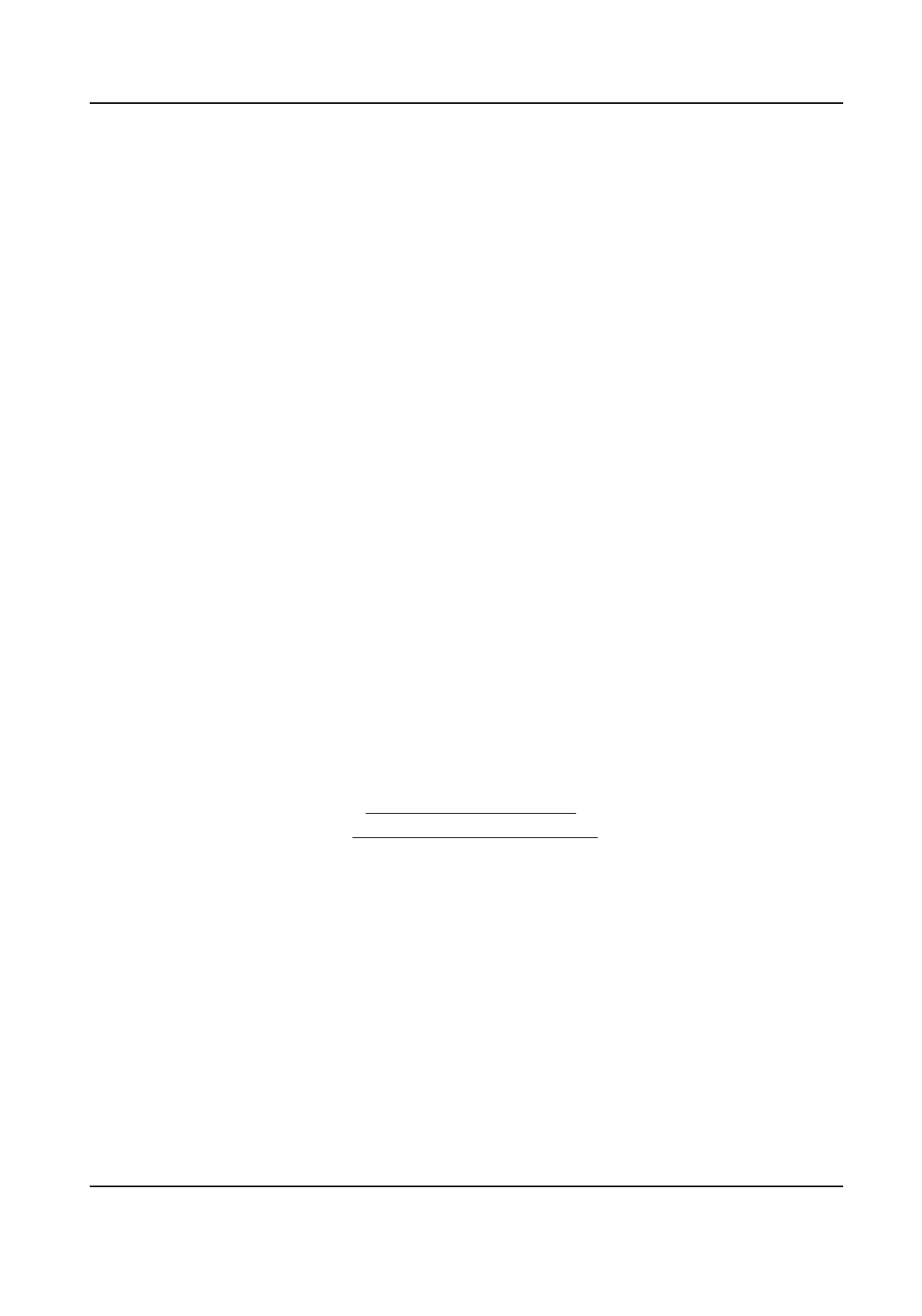3.
Select VCA Mode.
By NVR
The event will be analyzed by NVR. The device can analyze videos that contain human and
vehicle. Only the target of selected type (human or vehicle) will trigger alarms, which can
reduce false alarms that are caused by other objects.
By Camera
The event will be analyzed by camera.
4.
Turn on Enable.
5.
Oponal: Check Save VCA Picture to save the captured pictures of VCA detecon.
6.
Set the detecon rules and detecon areas.
1) Set Arming Area. Up to 4 arming areas are selectable.
2) Adjust Time Threshold and Sensivity.
Sensivity
The size of the object that can trigger the alarm. The higher the value is, the more easily
the detecon alarm will be triggered. Its range is [1-100].
Time Threshold
Range [1s-10s], the threshold for the me of the object loitering in the region. When the
duraon of the object in the dened detecon area is longer than the set me, the alarm
will be triggered.
3) Oponal: Set Detecon Target as Human or Vehicle to discard alarms which are not triggered
by human body or vehicle.
4) Click Max. Size and draw a quadrilateral in the preview window to set the maximum draw
area size.
5) Click Min. Size and draw a quadrilateral in the preview window to set the minimum draw area
size.
6) Click Draw Area and draw a quadrilateral in the preview window by specifying four vertexes of
the
detecon region.
7.
Set the arming schedule. Refer to Congure Arming Schedule for details.
8.
Set the linkage acons. Refer to Congure Alarm Linkage Acon for details.
9.
Click Apply.
Region Entrance
Detecon
Region entrance detecon funcon detects people, vehicles or other objects which enter a pre-
dened virtual region from the outside place, and some certain acons can be taken when the
alarm is triggered.
Steps
1.
Go to
Conguraon → Event → Smart Event → Region Entrance .
2.
Set Camera.
3.
Select VCA Mode.
Network Video Recorder User Manual
70
