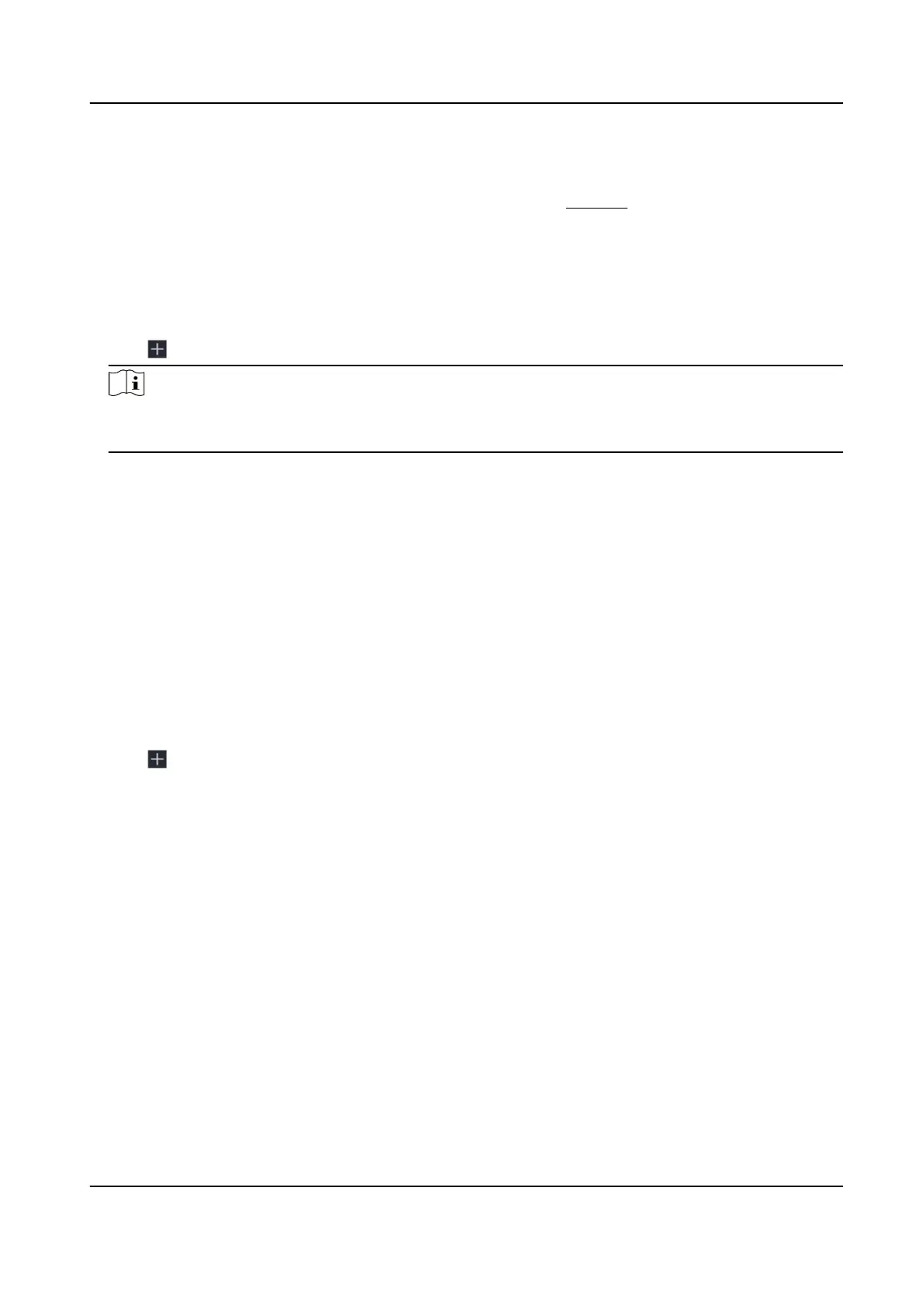Before You Start
●
Ensure your network camera is on the same network segment with your video recorder.
●
Ensure the network connecon is valid and correct. Refer to General for details.
●
Ensure the network camera password is the same as your video recorder.
Steps
1.
Go to
Conguraon → Camera → IP Camera . The online cameras on the same network
segment with your video recorder are displayed in Online Device List.
2.
Select a desired network camera.
3.
Click
to add the camera.
Note
If the camera is inacve, the device will acvate it automacally with the password you have set
during device acvaon.
4.
Oponal: If your network camera is not on the same network segment with the NVR and
supports ONVIF protocol, click Advanced Search and ll in the rst three octets of the camera IP
address to add the camera(s).
Add Network Camera Manually
Before You Start
●
Ensure your network camera is on the same network segment with that of your video recorder.
●
Ensure the network
connecon is valid and correct.
●
Ensure the network camera is
acvated.
Steps
1.
Go to
Conguraon → Camera → IP Camera .
2.
Click in Added Device List.
3.
Set network camera parameters, including IP address, protocol, management port, etc.
4.
Oponal: Enable Use Camera Acvaon Password to use the device password to add network
camera(s).
5.
Oponal: Click Add More to add another network camera.
6.
Click Add.
Network Video Recorder User Manual
24
