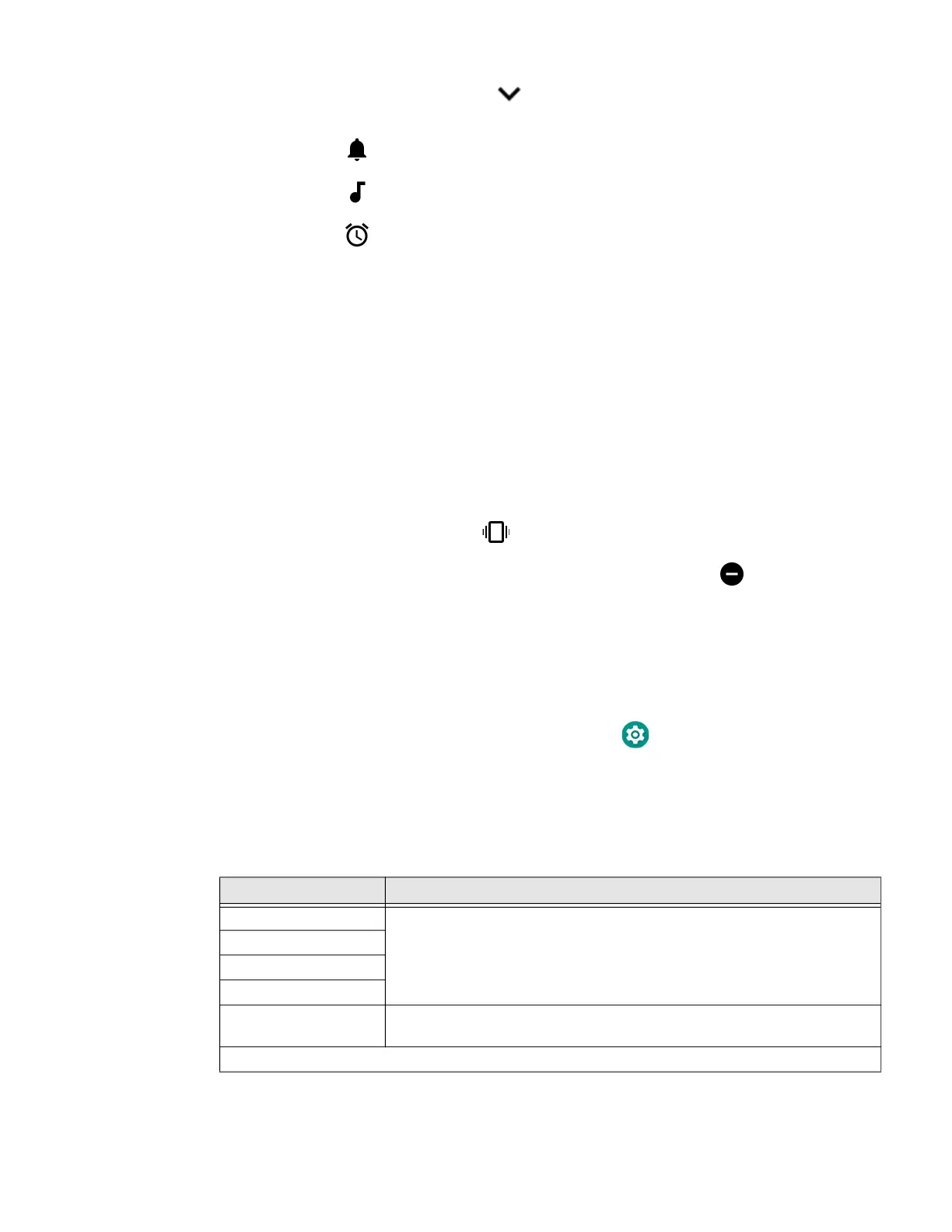16 EDA51 User Guide
2. (Optional) Tap the down arrow to expand the options and then drag each
volume slider right or left to adjust each volume setting.
• Use the slider for notifications and rings.
• Use the slider for media (e.g., music, videos and other media).
• Use the slider for alarms.
Enable Vibrate Mode
You can use the Volume down button to quickly enable Vibrate mode so the
computer vibrates instead of emitting sound for notifications and rings. If you still
want to hear alarms, turn On the Alarms Only feature.
1. Press the bottom of the Volume button until the computer vibrates.
2. To turn On the Alarms Only feature, press the bottom of the Volume button
again with the volume slider open.
The status bar at the top of the screen indicates the active mode:
• When Vibrate mode is active, appears.
• When Alarms Only mode is active, the Do Not Disturb icon appears.
Audio Settings
This section describes the audio and sound settings you can configure in the
Settings app.
To change audio settings, select the Settings app and tap Sound.
Note: Sound settings are model dependent. Some settings may not be available for your
model type.
Sound Settings
Setting Description
Media Volume Use the sliders to set the volume for media (e.g., music, videos and games),
alarms, and rings (notifications and ringtones).
Alarm Volume
Ring Volume
Notification Volume
Do not disturb
preferences
Select to set which notifications to let through when you have Do
Not Disturb turned On and when you want to be left alone.
Advanced