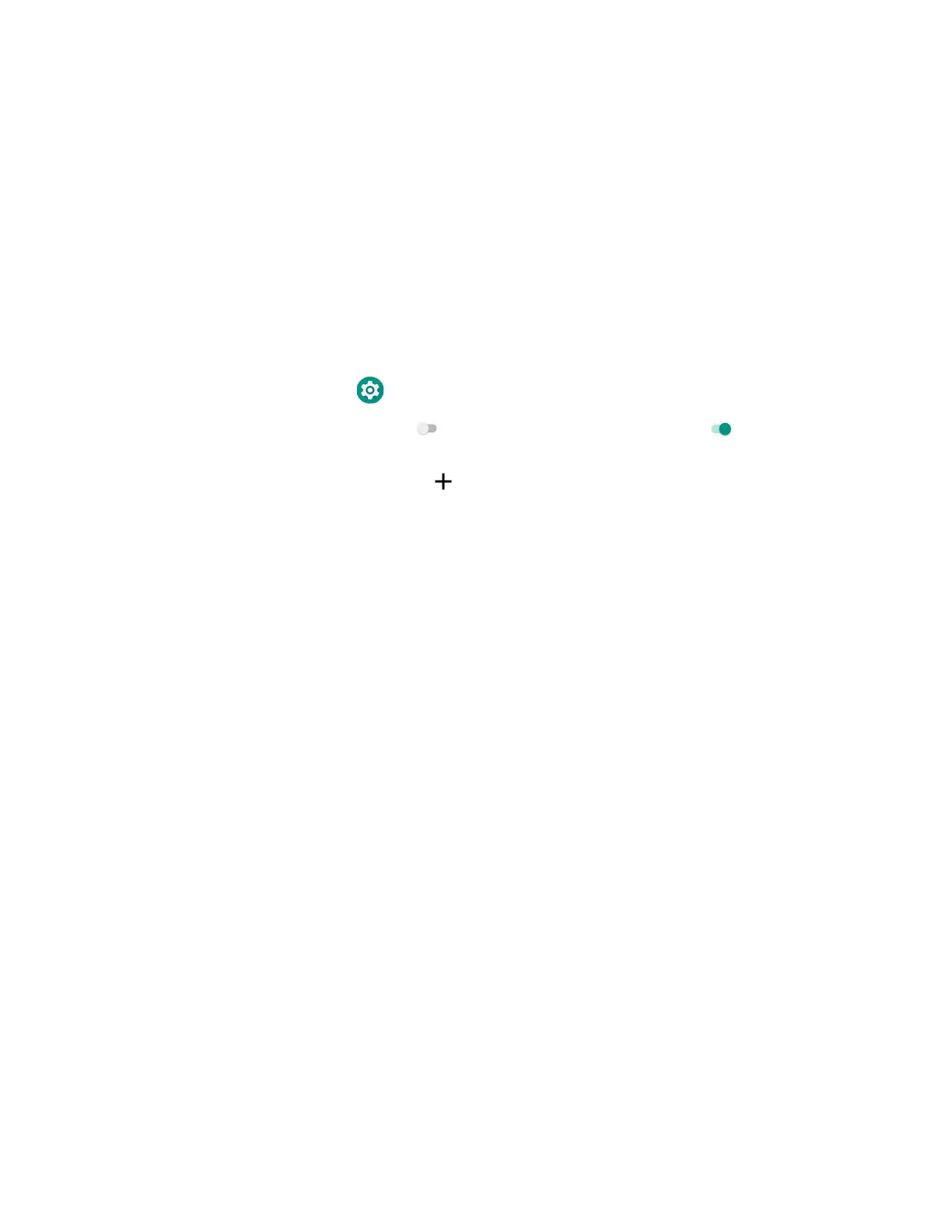64 EDA51 User Guide
About Bluetooth Communications
Your mobile computer is equipped to communicate with other devices using
Bluetooth technology. The Bluetooth radio must be turned On to discover, pair and
connect to other Bluetooth devices. System bar icons indicate Bluetooth radio
status.
Connect a Bluetooth Device
To connect to a Bluetooth device, you must turn On the Bluetooth radio and then
select the device from a list of discovered devices.
1. Swipe up from the bottom of the Home screen to access all apps.
2. Tap Settings > Connected devices > Bluetooth.
3. If necessary, tap Off to toggle the Bluetooth radio On . A list of available
Bluetooth devices appears.
4. Tap Pair a new device . A list of available Bluetooth devices in range
appears.
5. Select a device on the list to initiate a pairing request.
6. When the pairing request message appears:
• Verify the pairing PIN is the same on both device, and then tap Pair.
OR
• If the pairing request requires a PIN, enter the PIN, and then tap Pair.
When the device is successfully paired with the computer, the device name
appears under Paired devices.