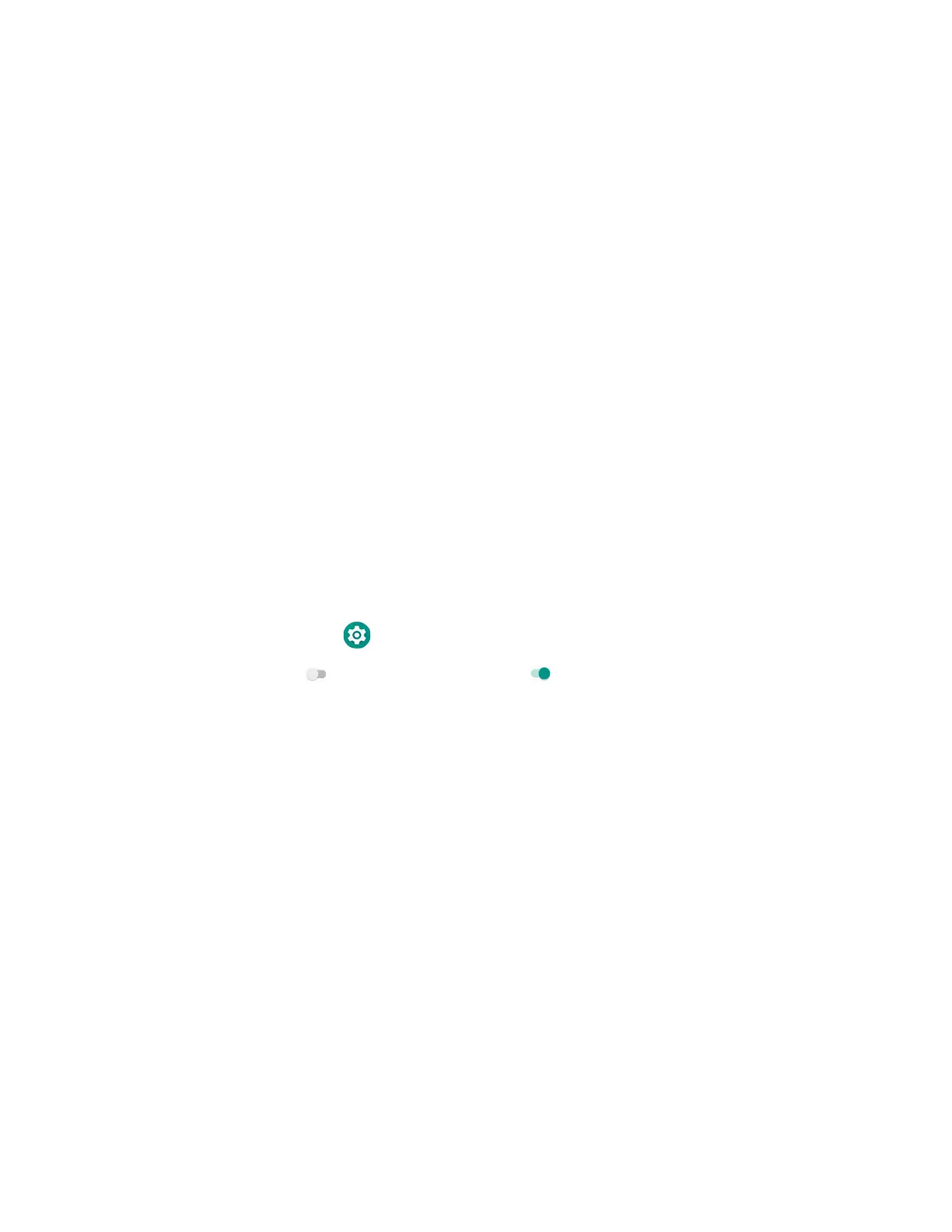EDA51 User Guide 59
• Mobile network
• 802.11 a/b/g/n/ac radio communications
• Bluetooth communications
• USB and serial communications
Connect to Mobile network
Mobile network only supported on EDA51-1 WWAN version. Before using mobile
network, need to insert activated local carrier’s Nano SIM card.
1. Enter Settings > Mobile network > Mobile Data.
2. Tap Mobile Data to on (Default status is on).
3. Using the mobile computer transfer data through local carrier’s network.
Connect to a Wi-Fi Network
The computer contains an 802.11 a/b/g/n/ac radio to transfer data using WWAN
communications. Before you connect to a Wi-Fi network, you need to know about
your network security protocol and its required credentials.
By default, the 802.11 radio is disabled.
1. Swipe up from the bottom of the Home screen to access all apps.
2. Tap Settings > Network & Internet > Wi-Fi.
3. Tap Off to toggle Wi-Fi radio On . A list of discovered networks appears.
4. On the list, tap a network name to initiate a connection.
To add a network if it does not appear on the list:
a. Navigate to the end of the discovered network list, and then tap
Add network.
b. Type the Wi-Fi network name (SSID).
c. Choose a security protocol and add any required information.
d. Tap Save.
5. Enter any required information if the network is secured (e.g., password, key or
certificate name).
6. Tap Connect.
Once you connect to a saved Wi-Fi network:
• Tap the network name on the list to view details (e.g., status, signal strength,
speed, frequency, security type). Select Cancel to close details screen.
• The computer automatically connects to the same network when the network is
in range and the WLAN radio is turned On.