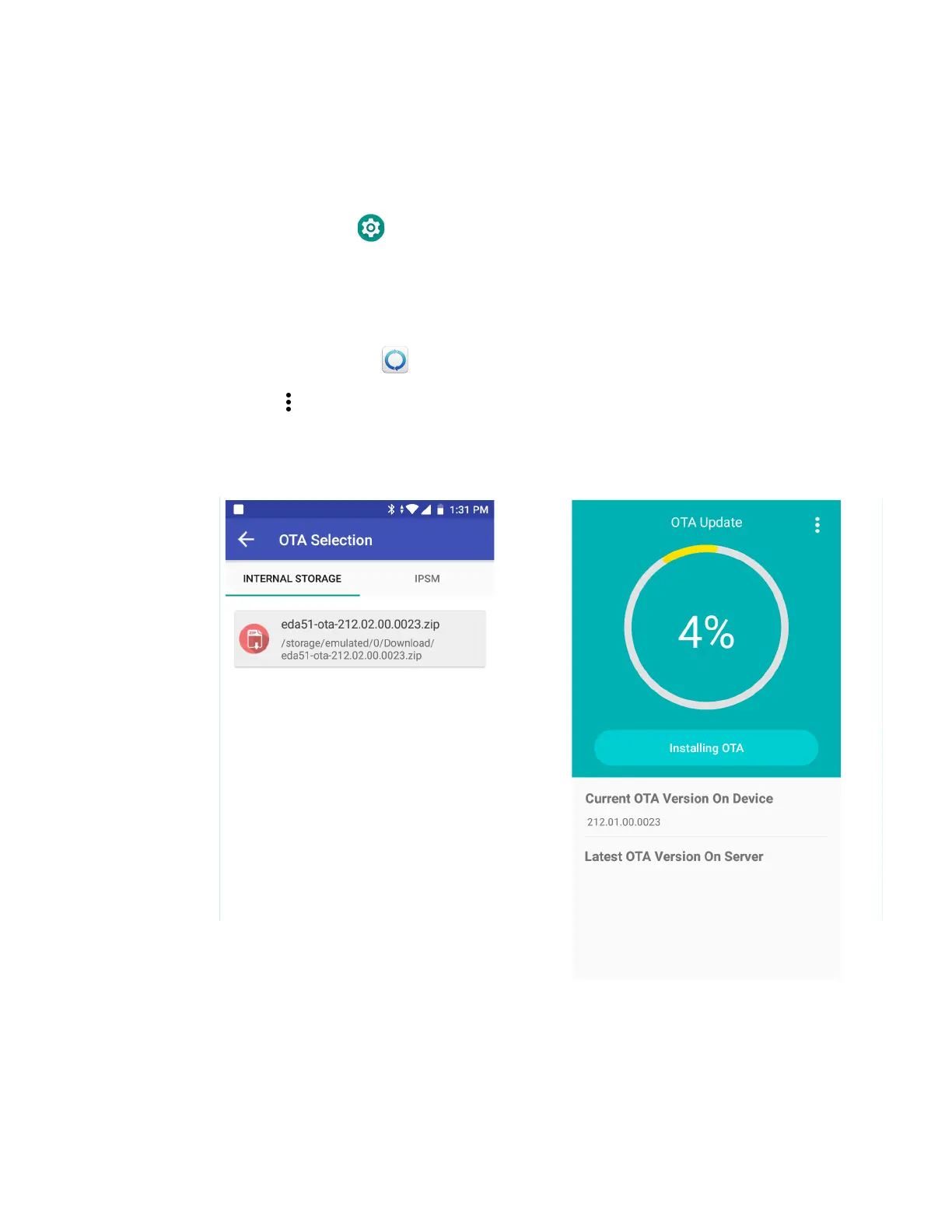74 EDA51 User Guide
Install OTA Updates
To use the HUpgrader to install an OTA update file downloaded from the Technical
Support Downloads Portal.
1. Swipe up from the bottom of the Home screen to access all apps.
2. Tap Settings > Provisioning mode under Honeywell Settings.
3. Tap the toggle button to turn Provisioning mode On.
4. Save the OTA file (*.zip) in the following folder on the EDA51 computer:
• Internal shared storage\Download
5. Tap HUpgrader to open the Honeywell Updater app.
6. Tap in the upper right corner, and then tap Select OTA from storage.
7. Select the storage location (i.e., Internal Storage) where you saved the file.
8. Tap the OTA update file. The computer examines the file, and then starts the
installation.
9. Once the installation is complete (100%), select OK when prompted to Reboot
the computer. The computer reboots and finishes the update.