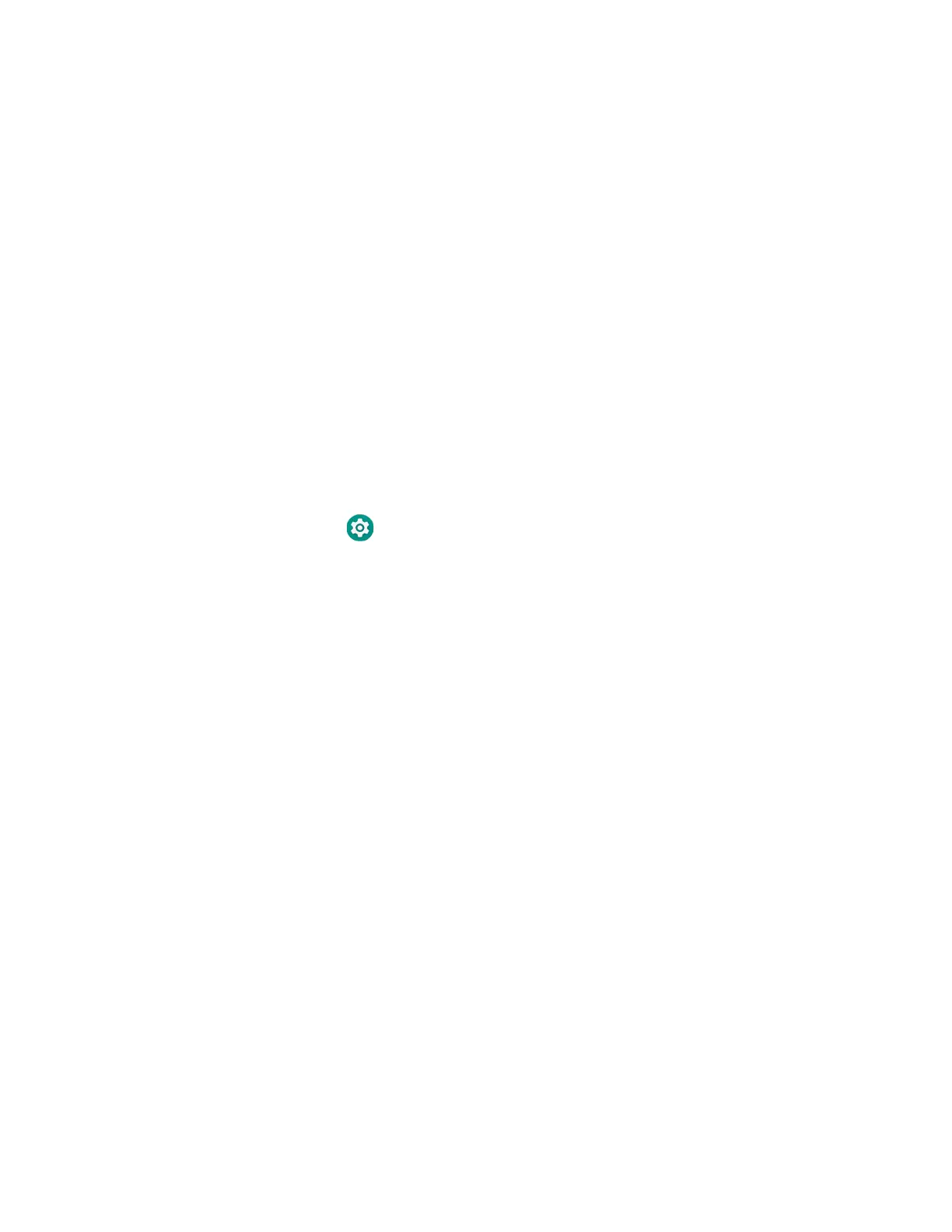EDA51 User Guide 67
Use Bluetooth or USB Tethering to Share a Data
Connection
You can share your mobile computer data connection with another device through
a USB tethering or Bluetooth tethering connection.
Minimum requirements for USB Tethering
• The EDA51 must have an Android 9 OS or later.
• A EDA51 compatible USB communication accessory.
Set up and Connection
1. Connect the USB communication accessory to both devices.
2. On the EDA51, change the USB Preference setting from USB Charging to USB
tether. To learn more, see Configure USB Connection and Transfer Files on
page 18.
3. Tap Settings > Network & Internet > Hotspot & tethering.
4. Select USB tethering to initiate the shared data connection.
Note: To stop sharing the connection, tap USB tethering again to turn Off the feature or
disconnect the USB accessory.
Minimum requirements for Bluetooth Tethering
• All devices must support Bluetooth communication.
Set up and Connection
1. Pair the EDA51 with another Bluetooth enabled device.
2. Verify the other device is set to use a network connection using Bluetooth
technology.
3. Swipe up from the bottom of the Home screen to access all apps.
4. Tap Settings > Network & tethering > Hotspot & tethering.
5. Select Bluetooth tethering to initiate the shared data connection.
Note: To stop sharing the connection, tap Bluetooth tethering again to turn Off the feature.