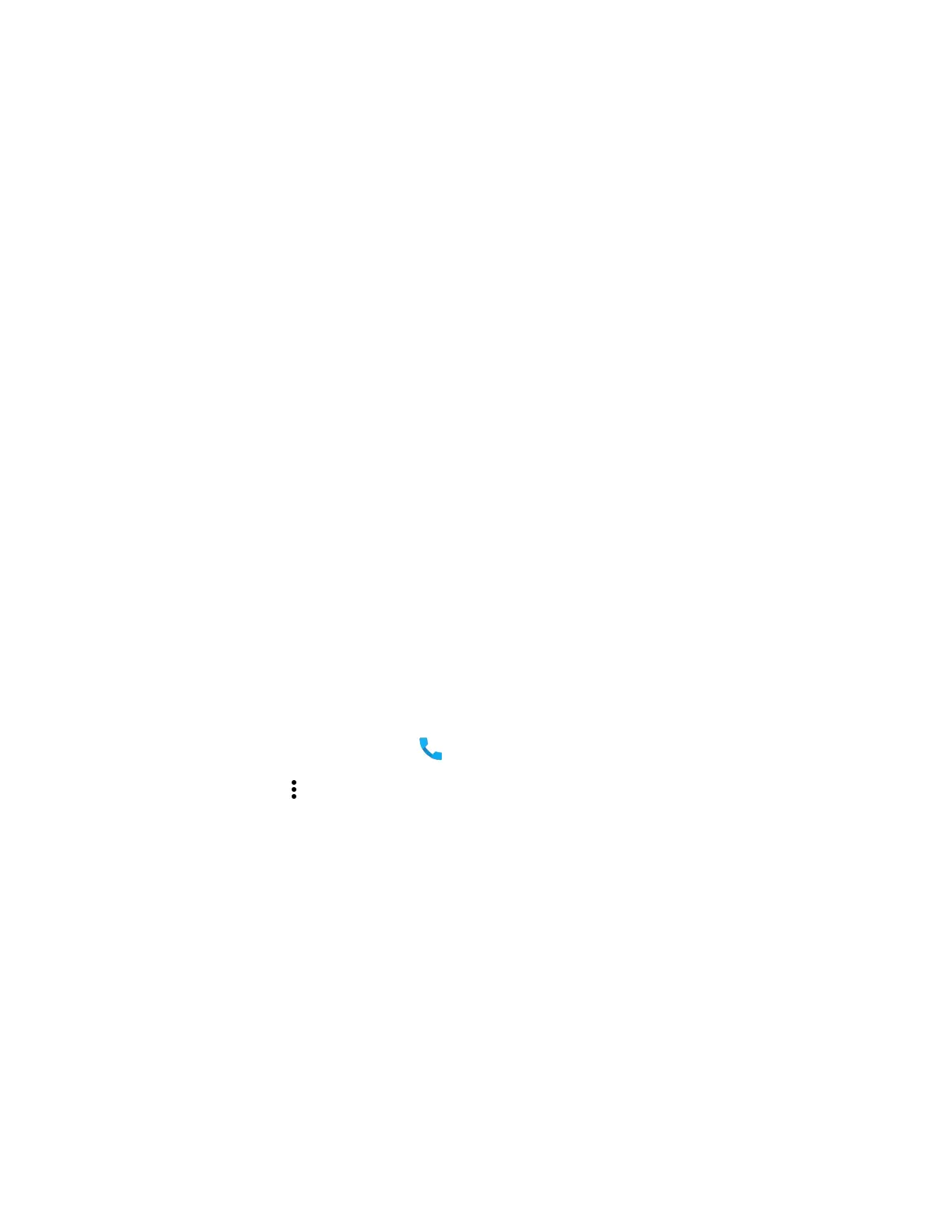46 EDA51 User Guide
Switch Apps During a Phone Call
You can multi-task while a phone call is in progress. For example, you can use the
Calendar app to check your schedule during a call.
Note: Depending on your WWAN connection and carrier, apps that need a data connection
may be unable to access online data while the phone call is in progress. If
simultaneous phone calls and data connections are not possible due to provider
limitations, voice calls receive priority. Check with your provider for more information.
1. During a phone call the screen goes dark. Take the phone away from your ear to
wake the screen. Tap the Home button.
2. Select another app (e.g., Calendar, Contacts). The phone icon appears in the
status bar at the top of the screen while the call is connected.
3. To return to the call screen, swipe down from the top of the screen and select
ongoing call notification or select Hang up if you want to end the call.
Make an Emergency Phone Call
You can use the phone to make an emergency phone call even if the SIM card is
missing from your phone. The phone shows no service but the call still goes
through if you dial certain emergency numbers (e.g., 112, 911, 000, 08, 118, 119,
and 999).
Configure Phone Settings
You can customize settings for the phone, including the ringtone, voicemail
options, keypad tones, Internet call settings, and other options.
1. Open the phone app .
2. Tap next to the microphone icon at the top of the screen.
3. Select Settings. The Call settings menu appears.
4. Change phone settings as necessary.
Note: Available settings vary depending on your cellular carrier and phone plan.