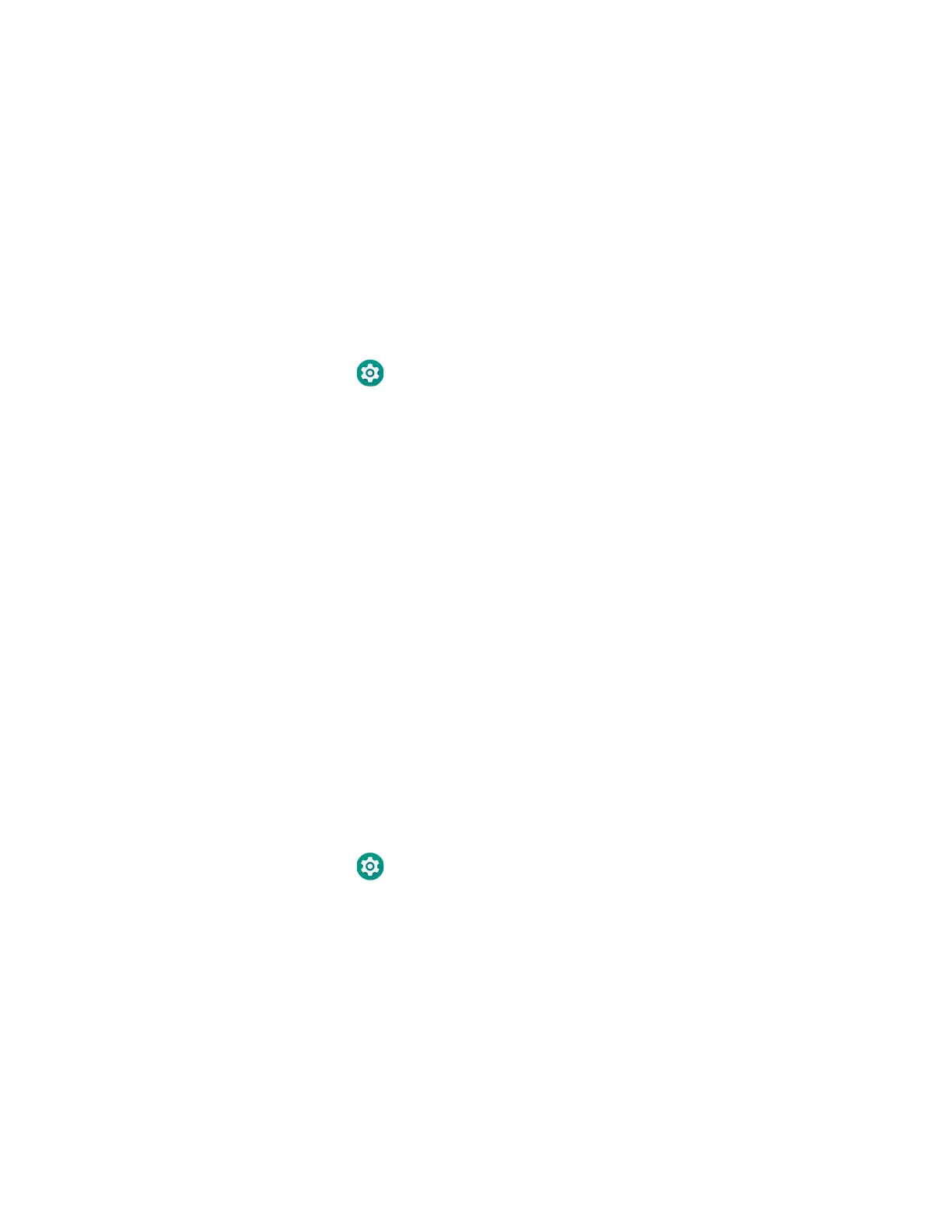32 EDA51 User Guide
You can find information on how to create custom applications for the computer in
the Software Development Kit (SDK) available for download from the Technical
Support Downloads Portal at https://hsmftp.honeywell.com. Once you create an
account and enter the portal, navigate to Software > Software and Tools >
Developer Library > SDKs for Android.
Change the Scanner Settings
Changes you make to the Default profile apply to all applications with no profile
assigned.
1. Swipe up from the bottom of the Home screen to access all apps.
2. Tap Settings > Honeywell Settings > Scan Settings.
3. Tap Internal Scanner > Default Profile.
4. Select from the following:
• Data Processing Settings,
• Symbology Settings,
• Decode Settings,
• Imager Settings,
• Trigger Settings, or
• Notification Settings.
5. Modify the settings to meet your application needs.
To learn more about Scanner settings, Default Scan Settings on page 33.
Change the Bluetooth Scanner Settings
When the Bluetooth scanner is paired, changes can be made to the Default profile
for the scanner.
1. Swipe up from the bottom of the Home screen to access all apps.
2. Tap Settings > Honeywell Settings > Scan Settings.
3. Tap Bluetooth Scanner > Default Profile > Data Processing Settings.
4. Modify the settings to meet your application needs.
To learn more about Scanner settings, Data Processing Settings on page 33.