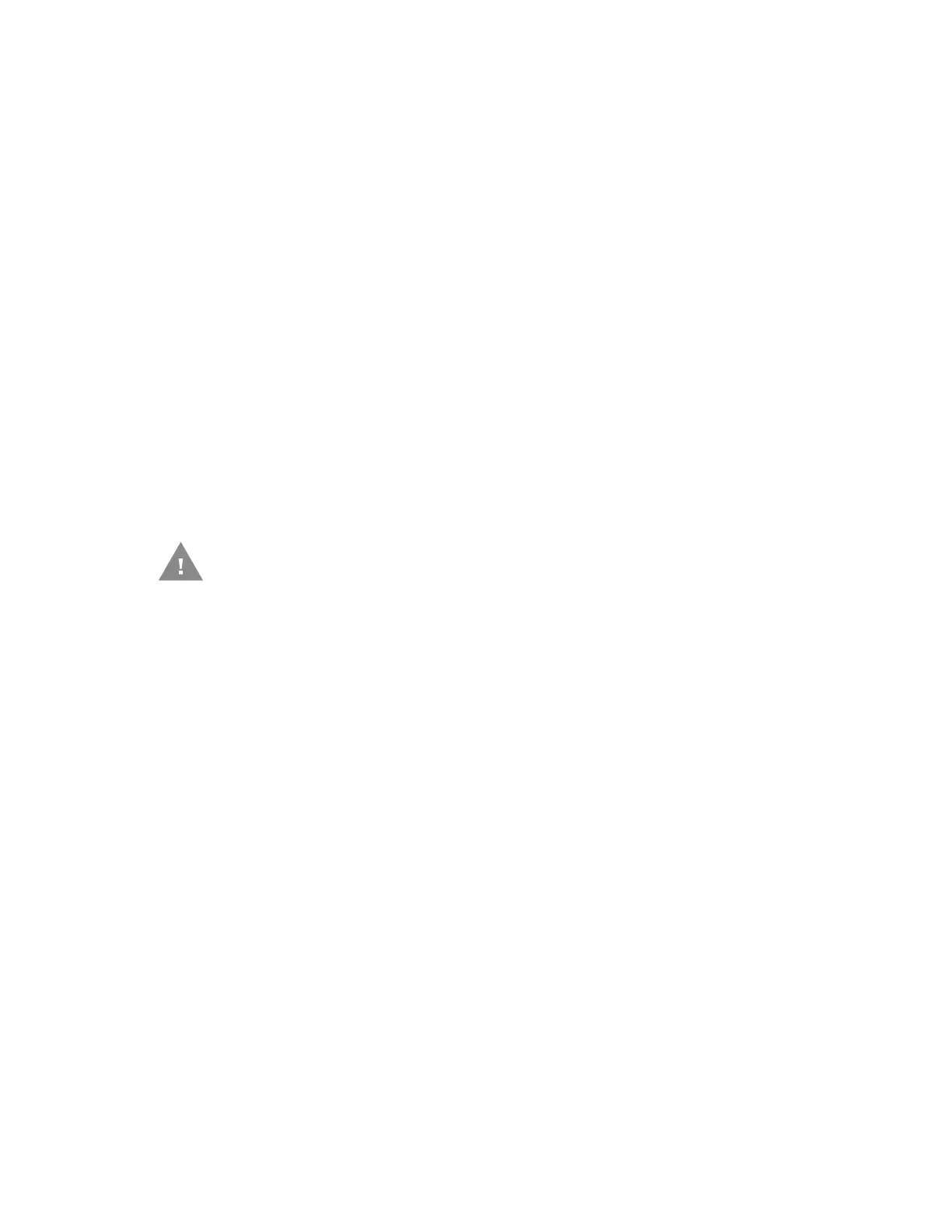EDA51 User Guide 75
Reboot (Restart) the Computer
You may need to restart the computer to correct conditions where an application
stops responding to the system.
1. Save your files and close any open applications.
2. Press and hold the Power button until the options screen appears.
3. Tap Restart. The computer restarts.
If the touch panel display is unresponsive:
• Press and hold the Power button for approximately 8 seconds until the
computer restarts.
About Full Factory Reset
A Full Factory Reset should only be performed if you have exhausted all other
troubleshooting options. This method reverts the computer back to the factory
state by erasing all data in Internal shared storage and the IPSM Card storage
locations on the computer.
Note: This method of recovery may not be available if your system administrator has set
policies to prevent the reset use.
Before You Begin
• If you added a Google Account to the EDA51 computer, make sure you have your
Google username and password associated with the computer. If you do not
have the username and password, you will not be able to use the computer after
the reset. This is a security measure that prevents unauthorized users from
using the device if they try a Full factory reset.
• If you did not add a Google Account to the computer, the extra security level is
not enabled and you will not need a Google username and password.
• If you recently reset your Google Account password, wait 24 hours before
performing a Full factory reset.
• Connect the computer to an external power source or make sure you have a full
battery charge.
• Make sure you have an Internet connection.
Caution: A Full factory reset results in data loss. Perform this procedure only if all
other recovery methods have failed and have no other option. All
personal content is erased including, but not limited to emails, pictures,
contacts, Google account information, system settings and app settings.