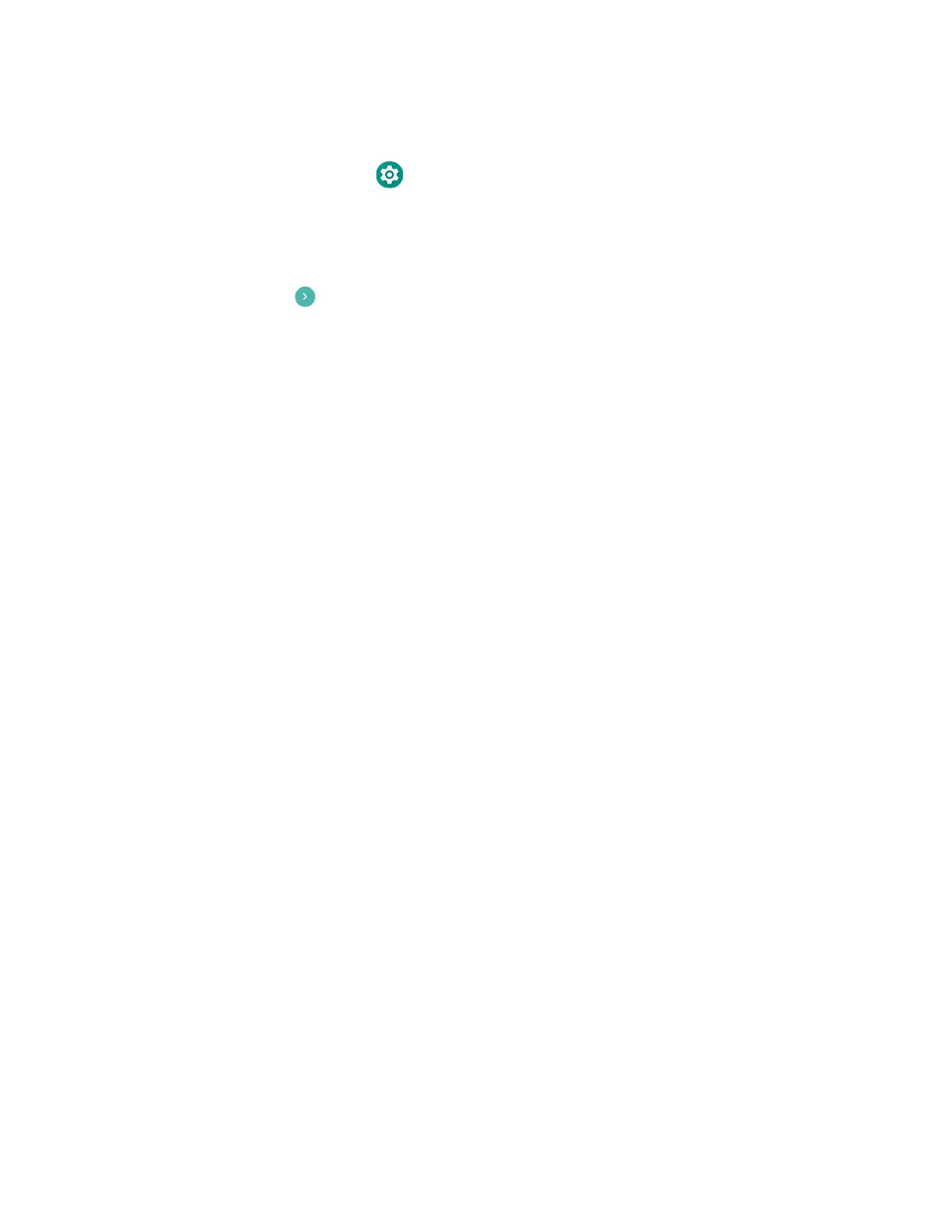76 EDA51 User Guide
Full Factory Reset the Computer
1. Swipe up from the bottom of the Home screen to access all apps.
2. Select Settings > System > Reset options.
3. Tap Erase all data (Factory Reset).
4. Tap Reset Phone.
5. If prompted, type your screen lock security pattern, PIN, or password and tap
next ( ).
6. EDA51 will restart and automatically clear user data.
7. Tap Erase Everything. A message appears informing you an Enterprise data
reset is being performed.
Clean the Computer
Standard Models
To keep the computer in good working order, you may need to clean the scanner
window, color camera window, and the touch screen. Clean the windows and the
touch screen as often as needed for the environment in which you are using the
computer. To learn more about cleaning our disinfectant-ready EDA51 models, see
the Health Care Models section.
Approved Cleaning Solutions
The computer withstands application of the following cleaning agents when
applied to a clean soft cloth and removed immediately with a dry soft cloth:
• Acetic acid, 10% in water
• Ethyl alcohol, 10% in water
• Mild soap solutions
Safe Cleaning Procedure
1. Turn off the computer.
2. Ensure that the battery is properly installed in the computer to prevent liquid
from entering the electronics.
3. Apply the approved cleaning solution to a clean soft cloth and wring out the
excess.
4. Wipe off the scanner window, camera lens and flash area. Do not allow any
abrasive material to touch these surfaces.