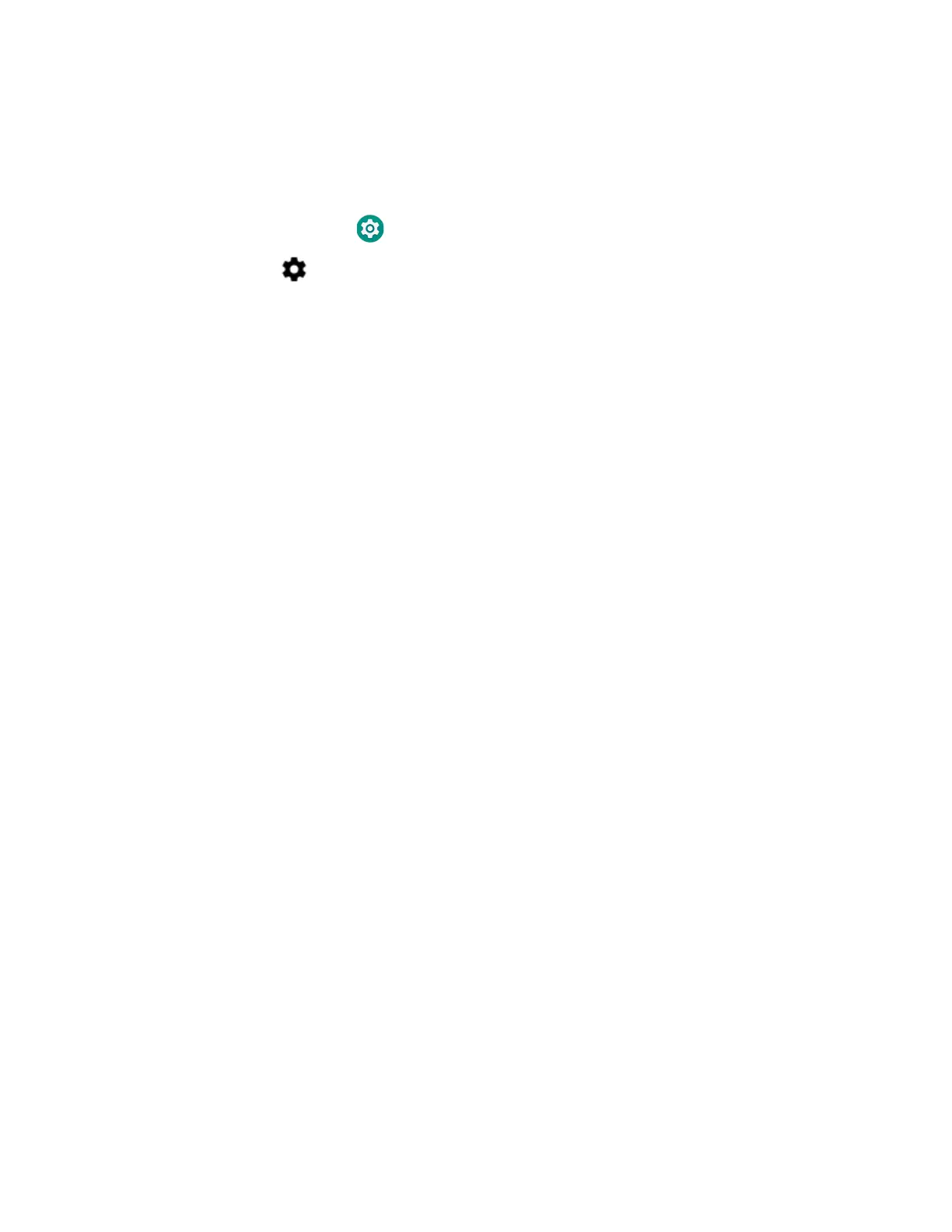66 EDA51 User Guide
Rename, Share, or Unpair a Paired Device
You can rename a paired device to make it easier to identify on the list or unpair the
device to remove it from the paired list.
1. Swipe up from the bottom of the Home screen to access all apps.
2. Tap Settings > Connected devices > Bluetooth.
3. Tap next to the paired device.
4. Take one of the following actions:
• To rename the device, type the new name, and then tap OK.
• To allow Internet connection sharing or Contact Sharing, tap the check box
next to the setting.
• To unpair the device, tap Forget.
About Serial and USB Communications
You can use these EDA51 accessories to transmit data to and receive data from
another device through serial or USB communications:
• Home Base
• USB snap-on adapter
• USB cable
USB Troubleshooting
• If you have a problem with your workstation computer recognizing the USB
device, try downloading and installing the Honeywell-aidc-usb-driver. The
driver is part of the Honeywell_Mobility SDK_Android software.zip file. To learn
where to get the software, see Developer Information on page 68.
• Check to make sure you have enabled the USB for file transfer. To learn more, see
Configure USB Connection and Transfer Files on page 18.
How to Share Your Mobile Data Connection
You can share the mobile data connection through USB tethering or Bluetooth
tethering. You can also use the computer as a Wi-Fi hotspot to share the
connection with other devices.