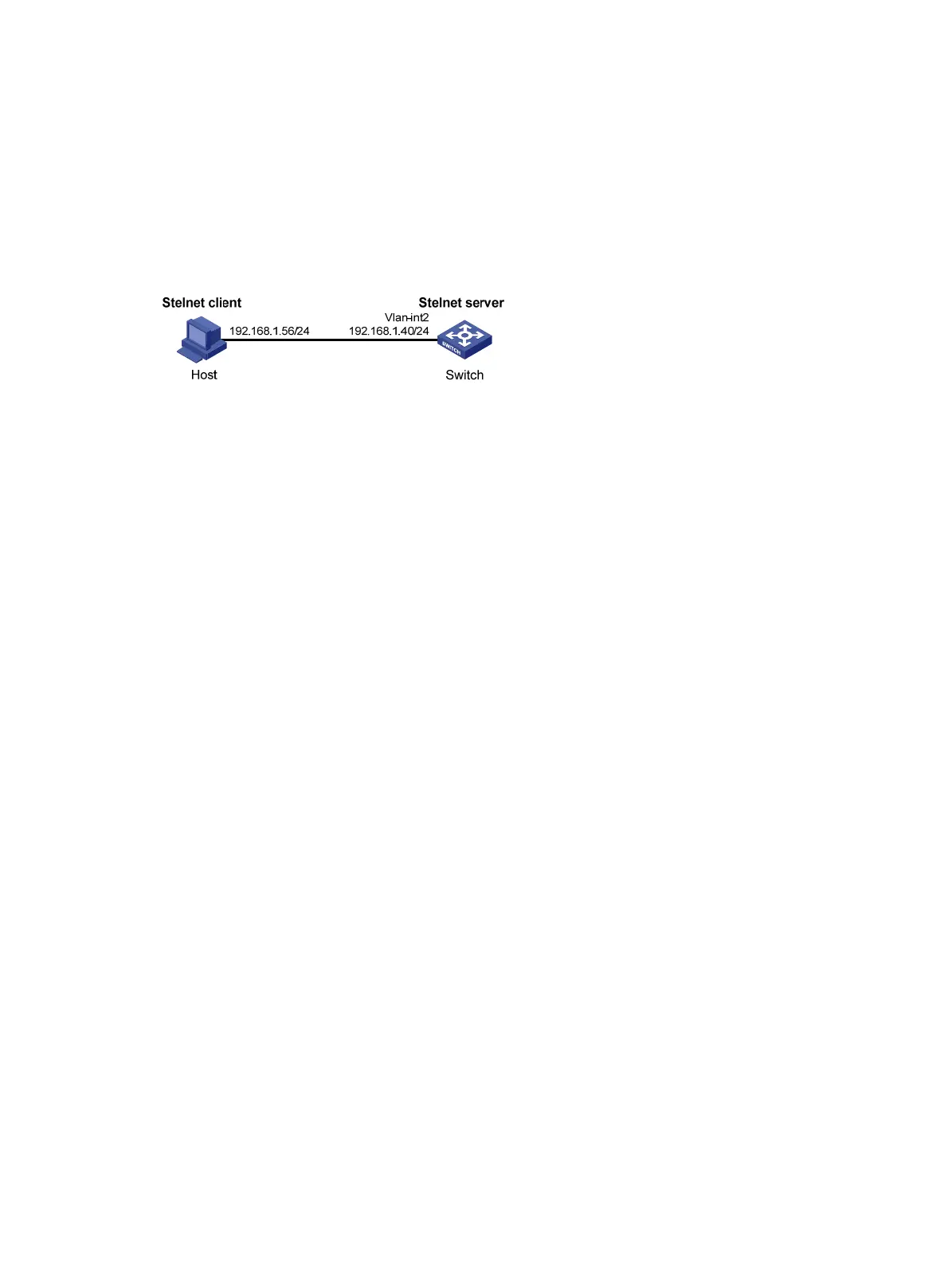317
When the switch acts as a server for password authentication
Network requirements
As shown in Figure 90, a host (the SSH client) and a switch (the SSH server) are directly connected.
Configure an SSH user on the switch so that the host can securely log in to the switch after passing
password authentication. Configure a username and password for the user on the switch.
Figure 90 Network diagram
Configuration procedure
1. Configure the SSH server:
# Generate RSA key pairs.
<Switch> system-view
[Switch] public-key local create rsa
The range of public key size is (512 ~ 2048).
NOTES: If the key modulus is greater than 512,
It will take a few minutes.
Press CTRL+C to abort.
Input the bits of the modulus[default = 1024]:
Generating Keys...
++++++++
++++++++++++++
+++++
++++++++
# Generate a DSA key pair.
[Switch] public-key local create dsa
The range of public key size is (512 ~ 2048).
NOTES: If the key modulus is greater than 512,
It will take a few minutes.
Press CTRL+C to abort.
Input the bits of the modulus[default = 1024]:
Generating Keys...
++++++++++++++++++++++++++++++++++++++++++++++++++++++++++++++++++++++++++++++++
+++++++++++++++++++++++++++++++++++
# Enable the SSH server.
[Switch] ssh server enable
# Configure an IP address for VLAN-interface 1. This address will serve as the destination of the
SSH connection.
[Switch] interface vlan-interface 1
[Switch-Vlan-interface1] ip address 192.168.1.40 255.255.255.0
[Switch-Vlan-interface1] quit
# Set the authentication mode for the user interfaces to AAA.
