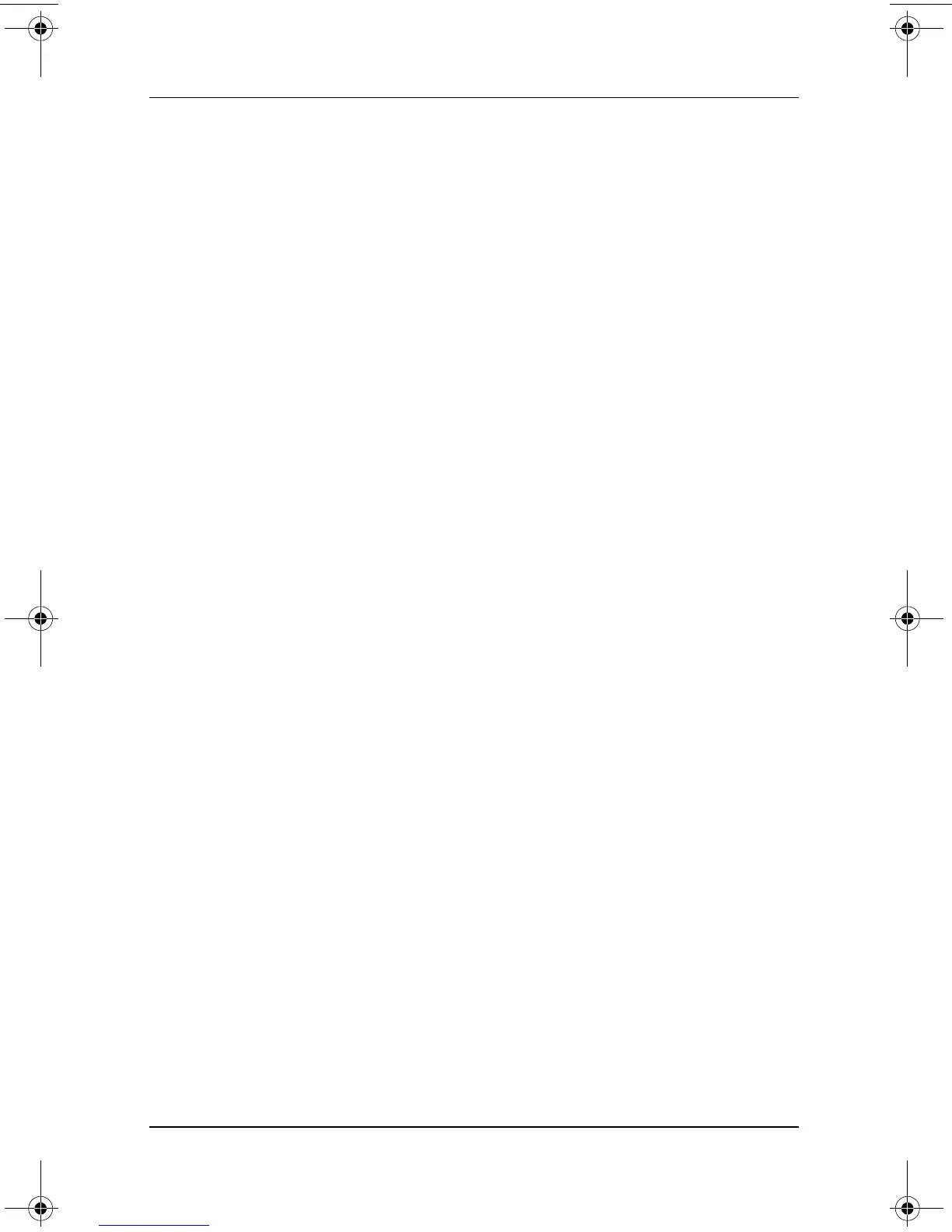1–8 Software Guide
Power
Using Emergency Shutdown Procedures
Try one of the following procedures if the tablet PC is
unresponsive and you are unable to turn it off using the Q Menu
or standard Windows shutdown procedures:
■ If Windows is open:
1. Enter the ctrl+alt+del command by pressing the
ctrl+alt+del keys on an optional keyboard or the
Windows Security button on the tablet PC. You can
press the Windows Security button with the tip of the
tablet PC pen or with a small object like the end of a
paper clip.
2. Select Shut Down > Turn Off.
■ If the Setup utility is open, press the Windows Security
button. (The tablet PC restarts.)
■ If you are unable to shut down the tablet PC by using the
Windows Security button or
ctrl+alt+del keys, slide and hold
the power switch for 4 seconds.
■ If you are unable to shut down the tablet PC with the power
switch, remove the battery pack and disconnect the tablet PC
from external power.
334243-001.book Page 8 Friday, August 15, 2003 10:22 AM