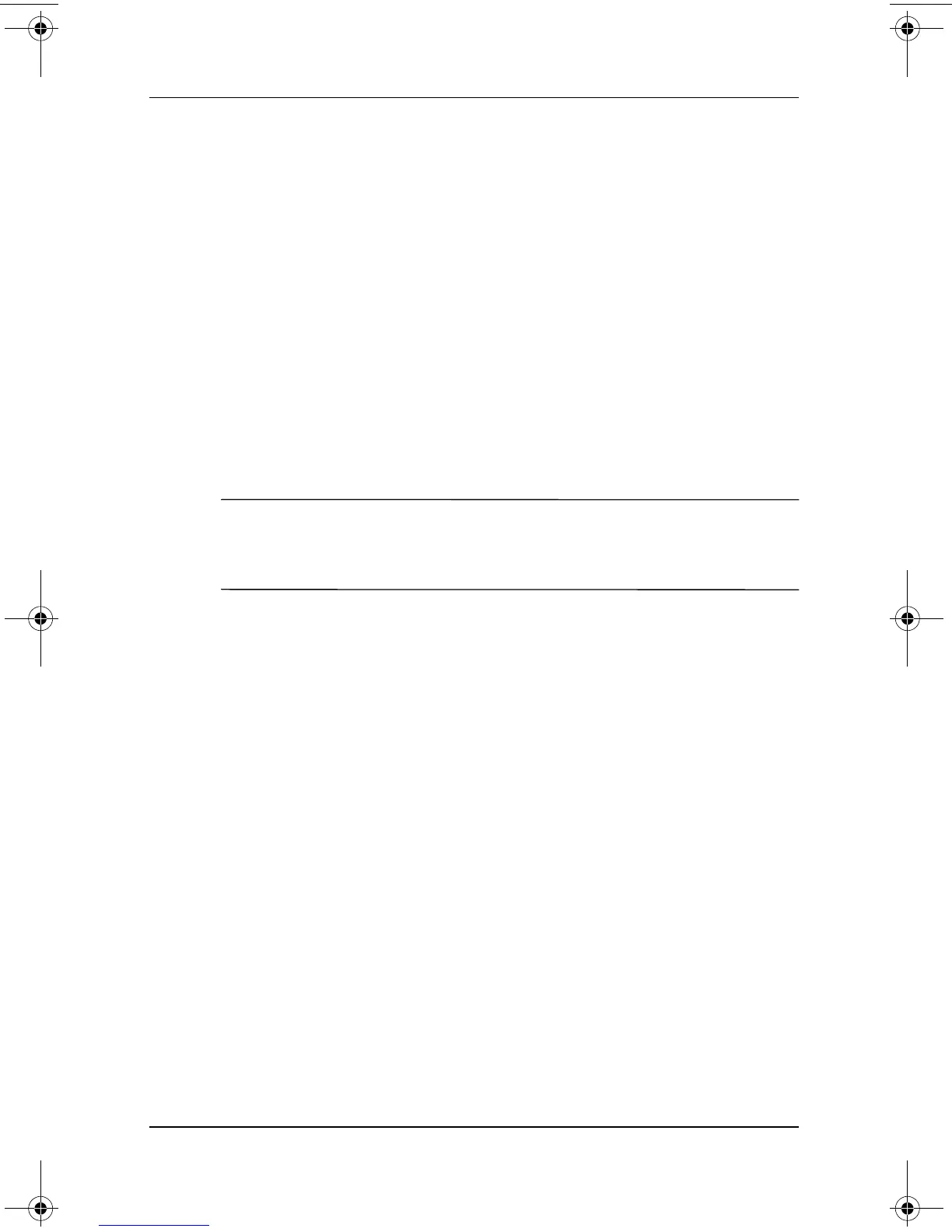1–10 Software Guide
Power
Setting Power Preferences
Changing the Power Switch Function
By default, sliding and releasing the power switch while the
tablet PC is on initiates Standby.
To change the function of the power switch:
1. Select Start > Control Panel > Performance and
Maintenance icon > Power Options icon > Advanced tab.
2. From the list for When I Press The Power Button On
My Computer, select a power switch function.
3. Select the OK button.
✎
The Hibernate function is available only if Hibernation is
enabled. To verify that Hibernation is enabled, refer to the
instructions in the “Hibernation” section earlier in this chapter.
Setting a Standby Password
To set the tablet PC to prompt for a password when exiting
Standby:
1. Select Start > Control Panel > Performance and
Maintenance icon > Power Options icon > Advanced tab.
2. Select the check box for Prompt for Password When
Computer Resumes From Standby.
3. Select the OK button.
At the password prompt that is displayed when resuming from
Standby, enter a password that was set in the operating system,
not a password that was set in the Setup utility. Passwords set in
the operating system and passwords set in the Setup utility can be
the same. For more information about using passwords, see
Chapter 4, “Passwords.”
334243-001.book Page 10 Friday, August 15, 2003 10:22 AM