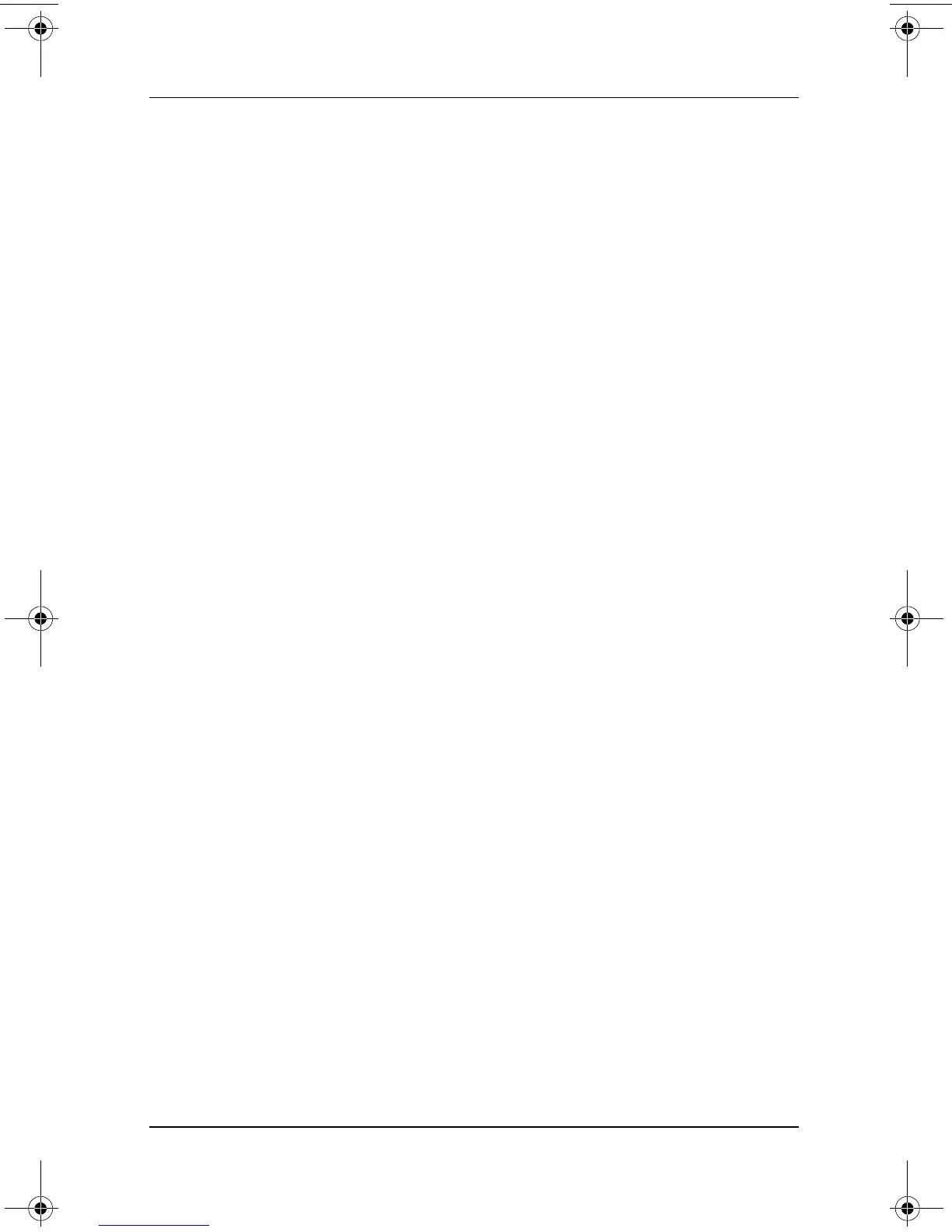Passwords
Software Guide 4–5
Using a Power-On Password
A power-on password prevents unauthorized use of the tablet PC.
After it is set, it must be entered each time the tablet PC is turned
on or resumes from Hibernation.
If you use the same number combination for both a power-on
password and a DriveLock password, you are prompted for the
DriveLock password, but not the power-on password, when
the tablet PC starts up.
Setting a Power-On Password
To set a power-on password, an external keyboard must be in the
system. The keyboard may be a tablet PC keyboard or a standard
keyboard connected by USB to the tablet PC.
A power-on password is set in the Setup utility.
1. To open the Setup utility, turn on or restart the tablet PC.
While the HP logo is displayed and a cursor is flashing in
the upper-right corner of the screen, press the esc button on
the tablet PC, or press
F10 on an external keyboard.
❏ To change the language, select Advanced > Languages.
❏ To navigate and select, use the arrow and enter keys.
2. To access the power-on password settings, select the Security
menu > Set Power-On Password, then press
enter.
3. Type any combination of up to 32 numbers in both fields,
then press
enter.
4. To save your preference and exit the Setup utility, select
File > Save Changes and Exit, then follow the instructions
on the screen.
Your preference is set as you exit the Setup utility and is in effect
when the tablet PC restarts.
334243-001.book Page 5 Friday, August 15, 2003 10:22 AM